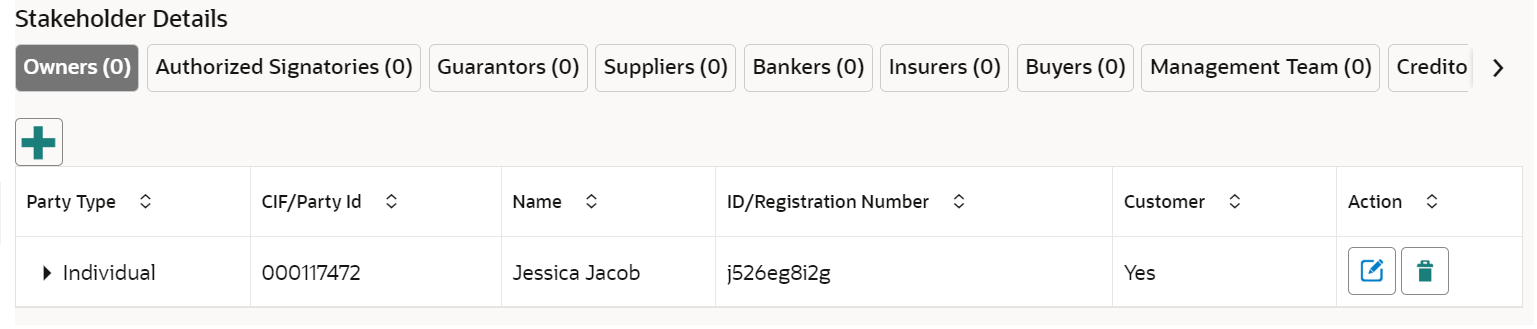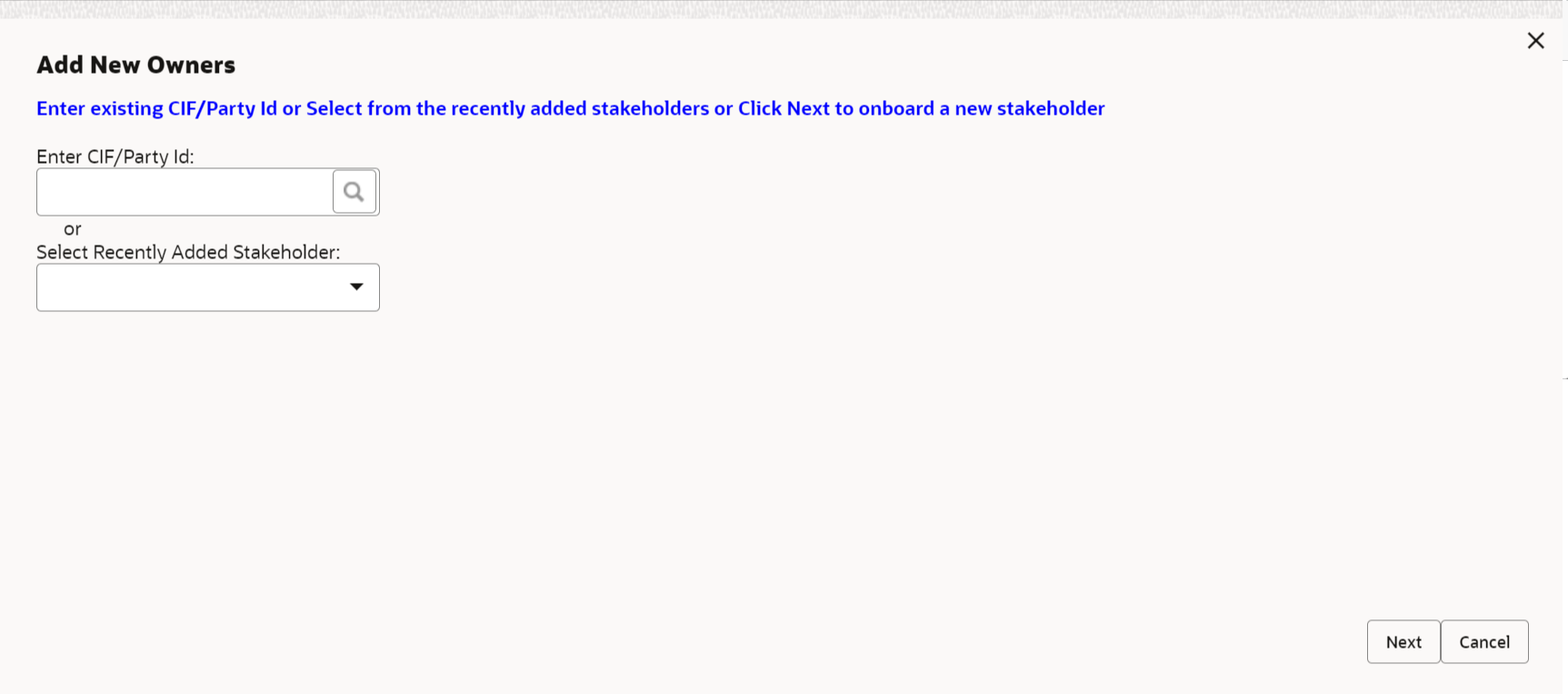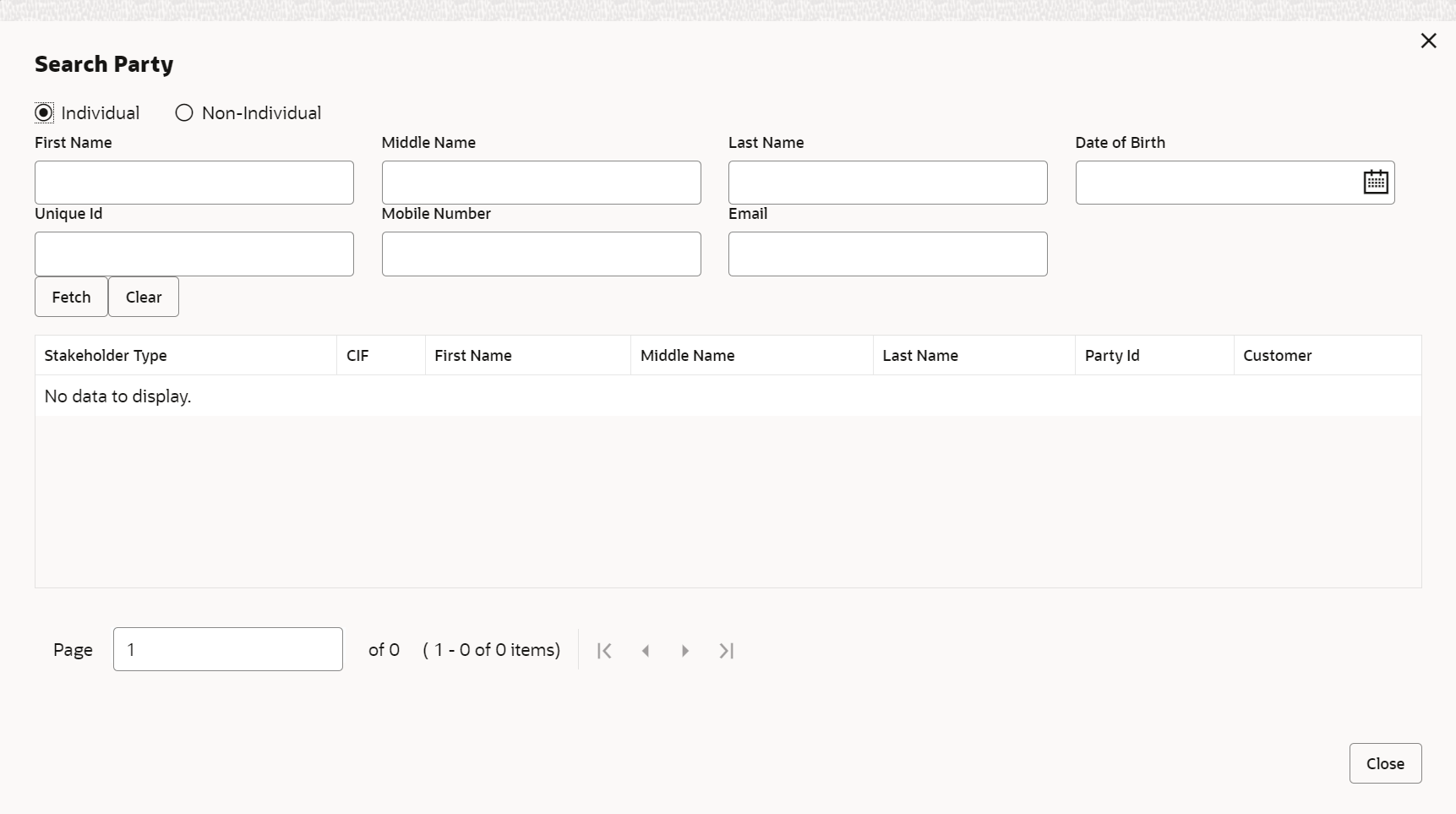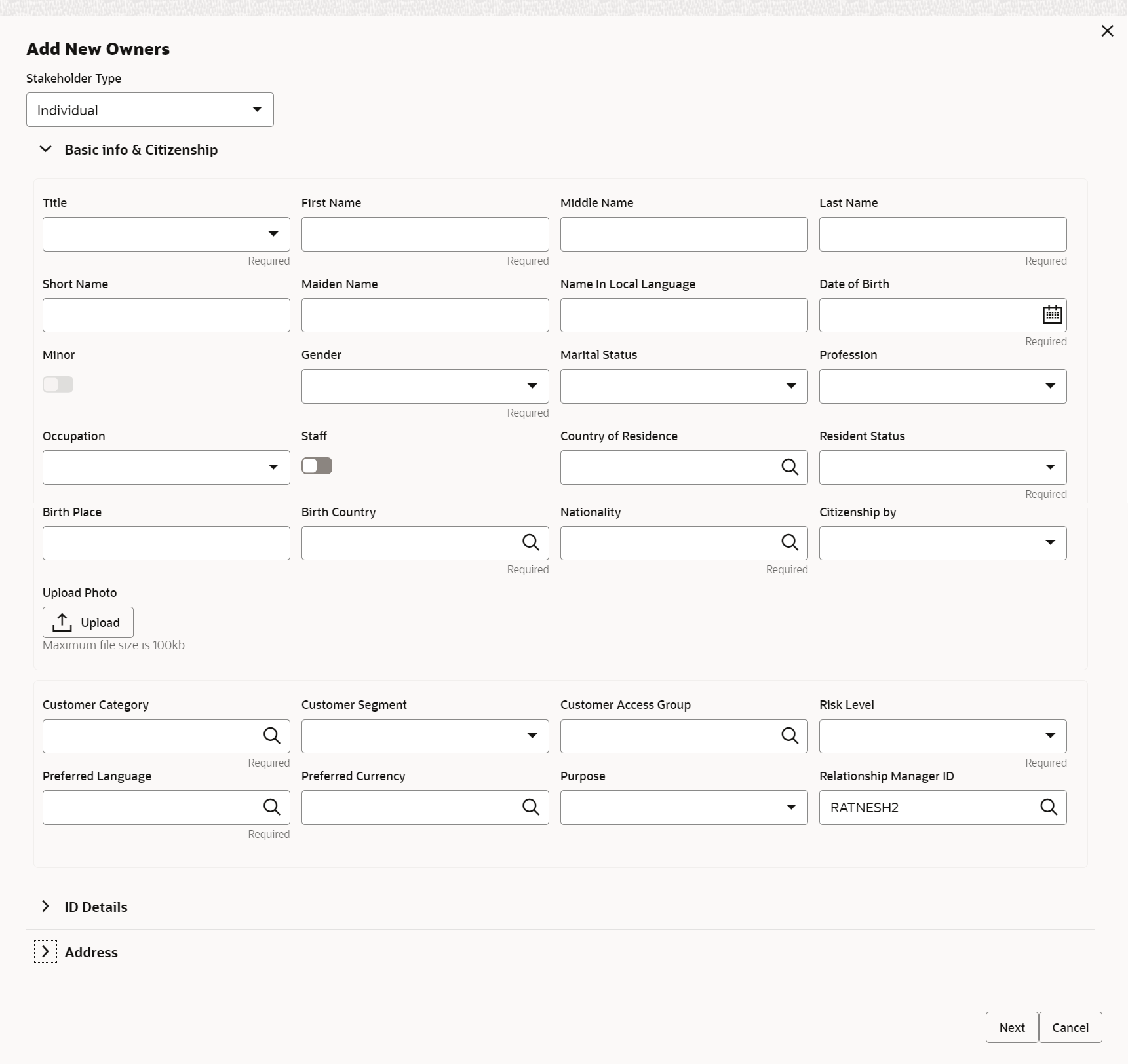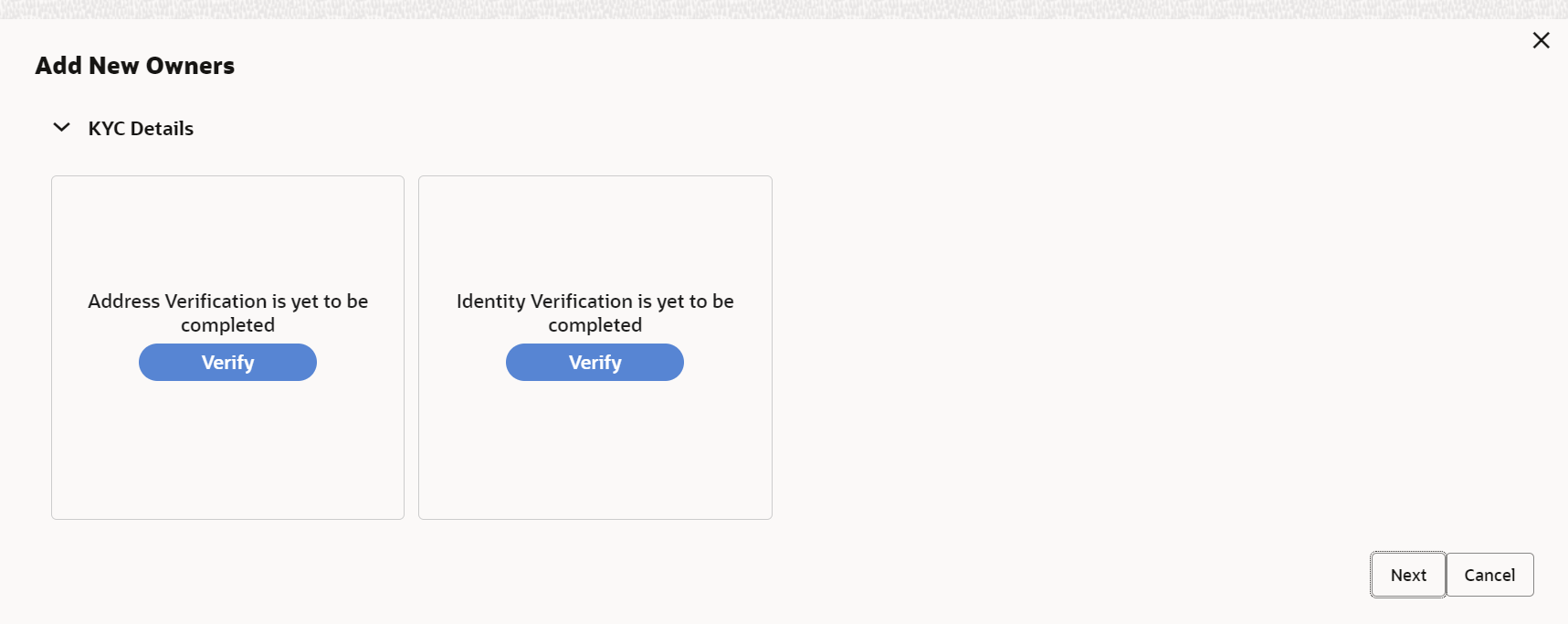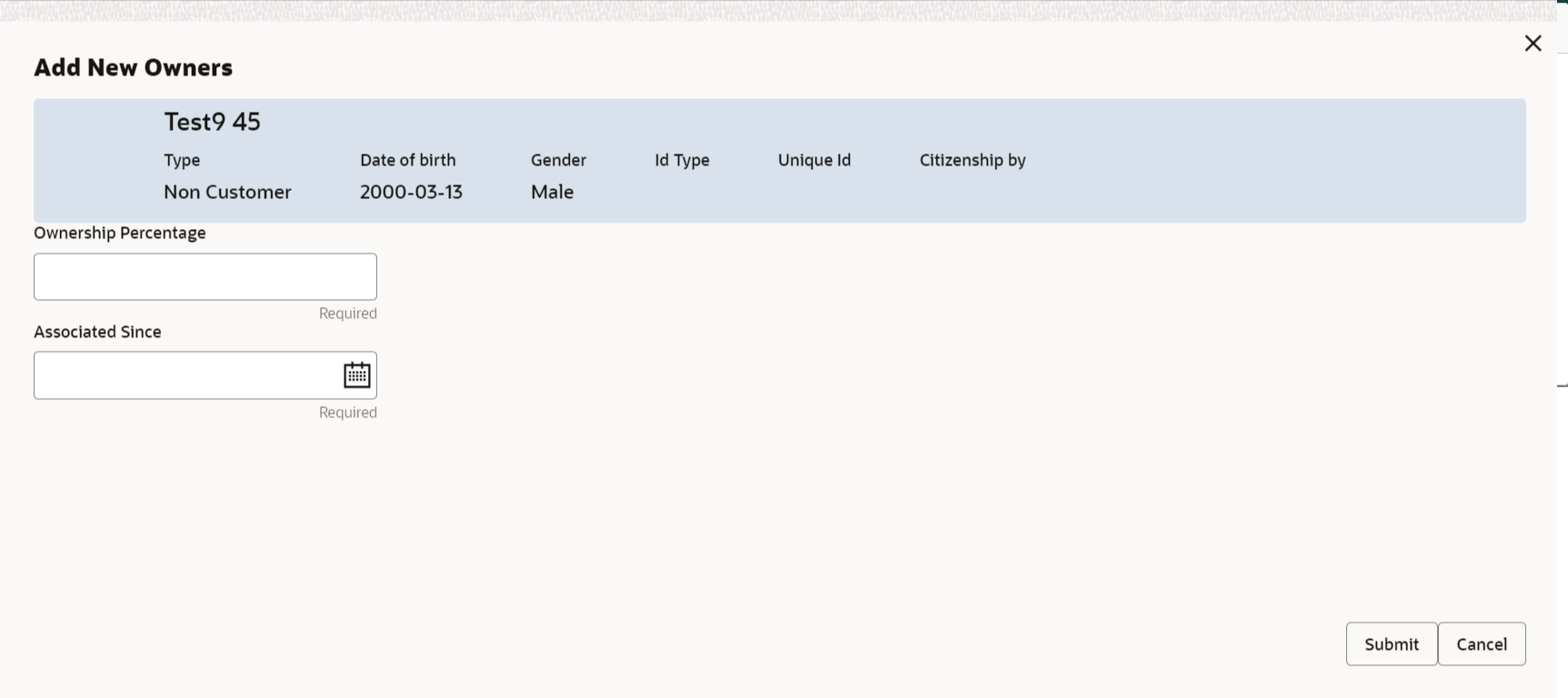- Corporate Onboarding User Guide
- Corporate Customer Onboarding
- Onboarding Enrichment
- Add Stakeholders
1.5.3 Add Stakeholders
This topic describes the systematic instruction to add the details about the stakeholder such as authorized signatories, management team, etc. of the business.
Stakeholders' detail is necessary for the bank to ascertain the credibility of the business. Stakeholders to a customer can be either of the following:
- An existing customer of the Bank
- An existing party that is not a customer but is a stakeholder to another customer of the bank
- A new party, which is neither a customer nor an existing party (stakeholder)
The following stakeholder types are supported for the corporate customer:
- Shareholders
- Customers
- Owners
- Authorized Signatories – Signature can be uploaded for Authorized Signatories.
- Guarantors
- Suppliers
- Bankers
- Insurers
- Buyers
- Management Team
- Sponsors
- Directors
- Contractors
- Auditors
- Debtors
- Creditors
- Advisor
Note:
- Users should have the required access to add a party within a customer access group as a stakeholder. For more details, refer to Oracle Banking Party Configuration User Guide.
- User should have required Personal Identifiable Information (PII) access to add individual stakeholders if PII fields are configured. For more details, refer Oracle Banking Party Configuration User Guide.
To update the stakeholder details:
- On the Party Details screen, click on the Stakeholders section.The Demographic Details - Stakeholders Details screen displays.Stakeholders Detail is necessary for the bank to ascertain the credibility of the business. Stakeholders to a customer can be either of the following:
- An existing customer of the Bank.
- An existing party that is not a customer but is a stakeholder to another customer of the bank.
- A new party, which is neither a customer nor an existing party (stakeholder).
The Following Stakeholder types are supported for the FI customer:- Shareholders
- Customers
- Owners
- Authorized Signatories – Signature can be uploaded for Authorized Signatories.
- Guarantors
- Suppliers
- Bankers
- Insurers
- Buyers
- Management Team
- Sponsors
- Directors
- Contractors
- Auditors
- Debtors
- Creditors
- Advisor
Note:
- Users should have the required access to add a party within a customer access group as a stakeholder. For more details, refer to Oracle Banking Party Configuration User Guide.
- User should have required Personal Identifiable Information (PII) access to add individual stakeholders, if PII fields are configured. For more details, refer to Oracle Banking Party Configuration User Guide.
- Select the corresponding Stakeholder and click the +
icon to add the desired stakeholder.The Add New Owners screen displays.
- On the Add New Owners screen.
- Specify the existing CIF if the stakeholder is an existing customer.
- Specify the existing Party Id if the stakeholder is an existing party but not a customer (or) select from the list of the recently added stakeholders to the same application.
Note:
If CIF/Party Id is not known, click the search icon to launch the Search Party screen and select from the list of values.The Search Party - Individual screen displays.The Search Party - Non Individual screen displays. - If the Stakeholder is New to the bank, perform the following steps:
- Click Next without entering CIF/Party Id.The Add New Owners screen is displayed to capture details for the new relationship.
- On the Add New Owners segment, specify the fields. For more information on fields, refer to the field description table.
Note:
The fields marked as Required are mandatory.Table 1-14 Add New Owners – Field Description
Field Description Stakeholder Type Select the stakeholder type from the drop-down list. Basic Info & Citizenship Specify the fields under this segment. Title Select the title from the drop-down list. First Name Specify the first name of the new stakeholder. Middle Name Specify the middle name of the new stakeholder. Last Name Specify the last name of the new stakeholder. Short Name Specify the short name of the new stakeholder. Maiden Name Specify the maiden name of the new stakeholder. Date of Birth Select the date of birth of the new stakeholder. Gender Select the gender from the drop-down list. Marital Status Select the marital status from the drop-down list. Customer Category Click the Search icon and select the customer category from the list. Customer Segment Select the customer segment from the drop-down list. Customer Access Group Click the Search icon and select the customer access group for the party. For more details, refer Oracle Banking Party Configurations User Guide.Note:
The user should have required access to onboarding a party within a customer access group.ID Type Select the ID type from the drop-down list. Unique ID Specify the unique ID of the new stakeholder. Upload Photo Upload the photo of the new stakeholder. Birth Country Click the Search icon and select the birth country from the list. Nationality Click the Search icon and select the nationality of the stakeholder from the list. Citizenship By Select the Citizenship By from the drop-down list. Residential Status Select the residential status from the drop-down list. Country of Residence Click the Search icon and select the country from the list. Preferred Language Select the preferred language from the drop-down list. Preferred Currency Click the Search icon and select a preferred currency from the list. Address Specify the fields under this segment. Address Type Select the address type from the drop-down list. Building Name Specify the building name of the new stakeholder. Street Name Specify the street name of the new stakeholder. Locality Specify the locality of the new stakeholder. City Specify the city of the new stakeholder. State Specify the state of the new stakeholder. Country Code Click the Search icon and select country code from the list. Zip Code Specify the zip code of the address. Mobile Number Specify the mobile number of the new stakeholder. Email ID Specify the email Id of the new stakeholder. Contact Number Specify the contact number of the new stakeholder. Narrative Specify the description for the new stakeholder. - Click Next to capture the KYC details for the new relationship.The Add New Owners - KYC screen displays.
- On the Add New Owners - KYC screen, update the KYC Details.
Note:
This step is optional.
- Click Next without entering CIF/Party Id.
- Click Next to add relationship-specific attributes for the stakeholder.The Add New Owner - Relationship Specific screen displays.
Figure 1-33 Add New Owners – Capture relationship-specific attribute
- On the Add New Owner - Relationship Specific screen, specify the fields. For more information on fields, refer to the field description table.
Note:
The fields marked as Required are mandatory.Table 1-15 Add New Owners – Relationship Specific - Field Description
Field Description Ownership Percentage Specify the ownership percentage value. Associated Since Specify the date from which the stakeholder is associated with the bank. - Click Submit to linked to the customer being onboarded.The Stakeholder Details screen displays.
Note:
f the stakeholder is an existing customer or an existing Party, then the linkage is based on the CIF/Party Id. In case a new stakeholder is being added, the system will generate a Party Id for the newly added stakeholder. This Party Id is used to establish a link between the new customer and the stakeholder. - Click OK to save the details.
Parent topic: Onboarding Enrichment