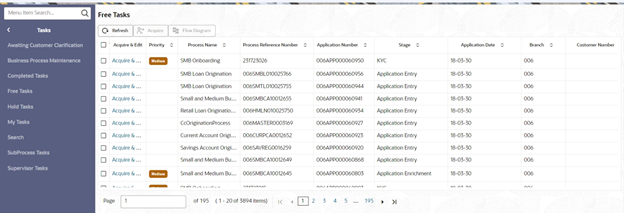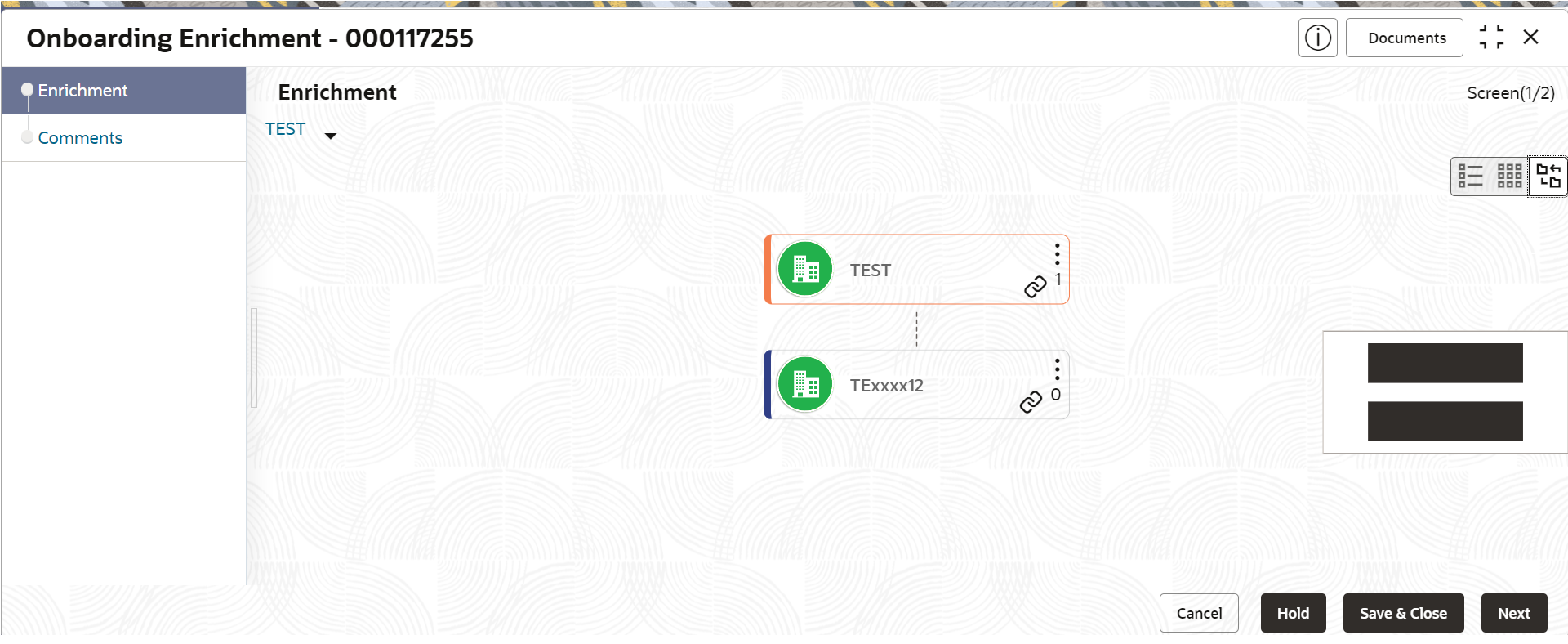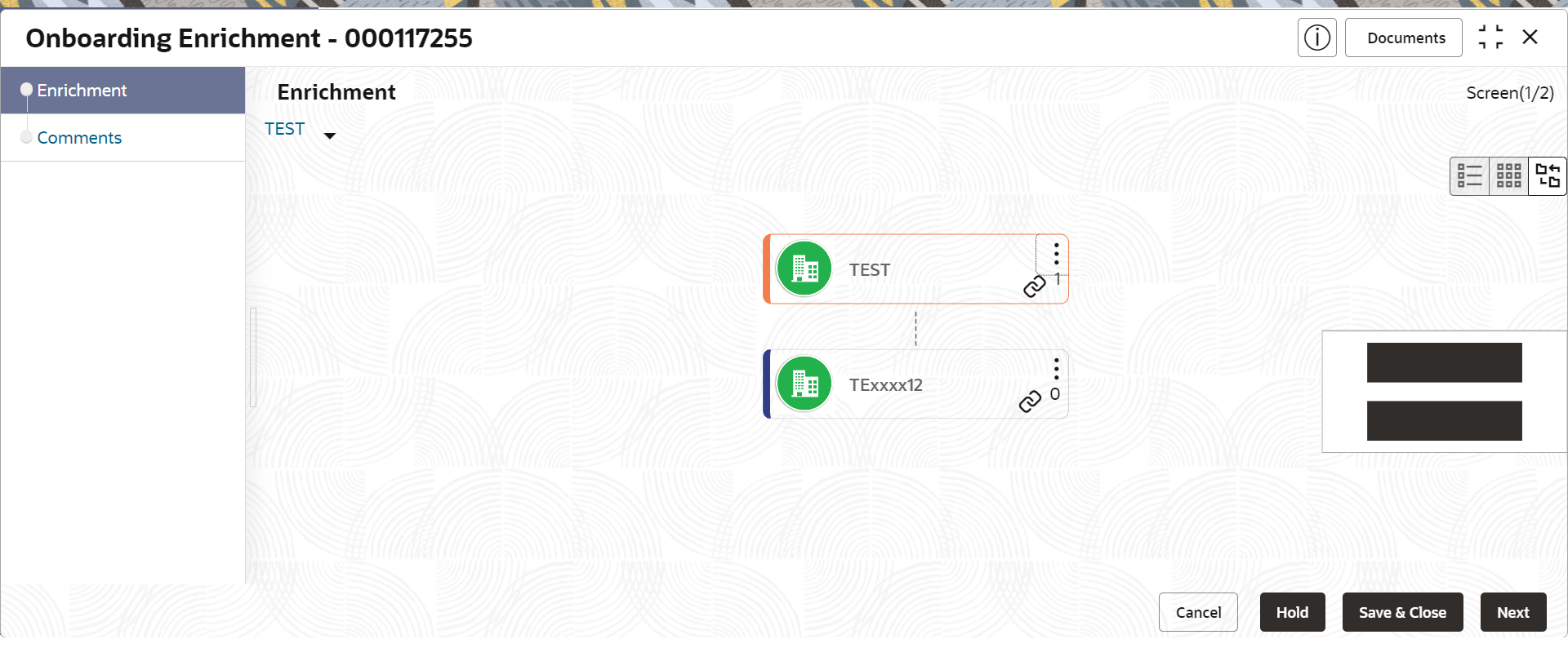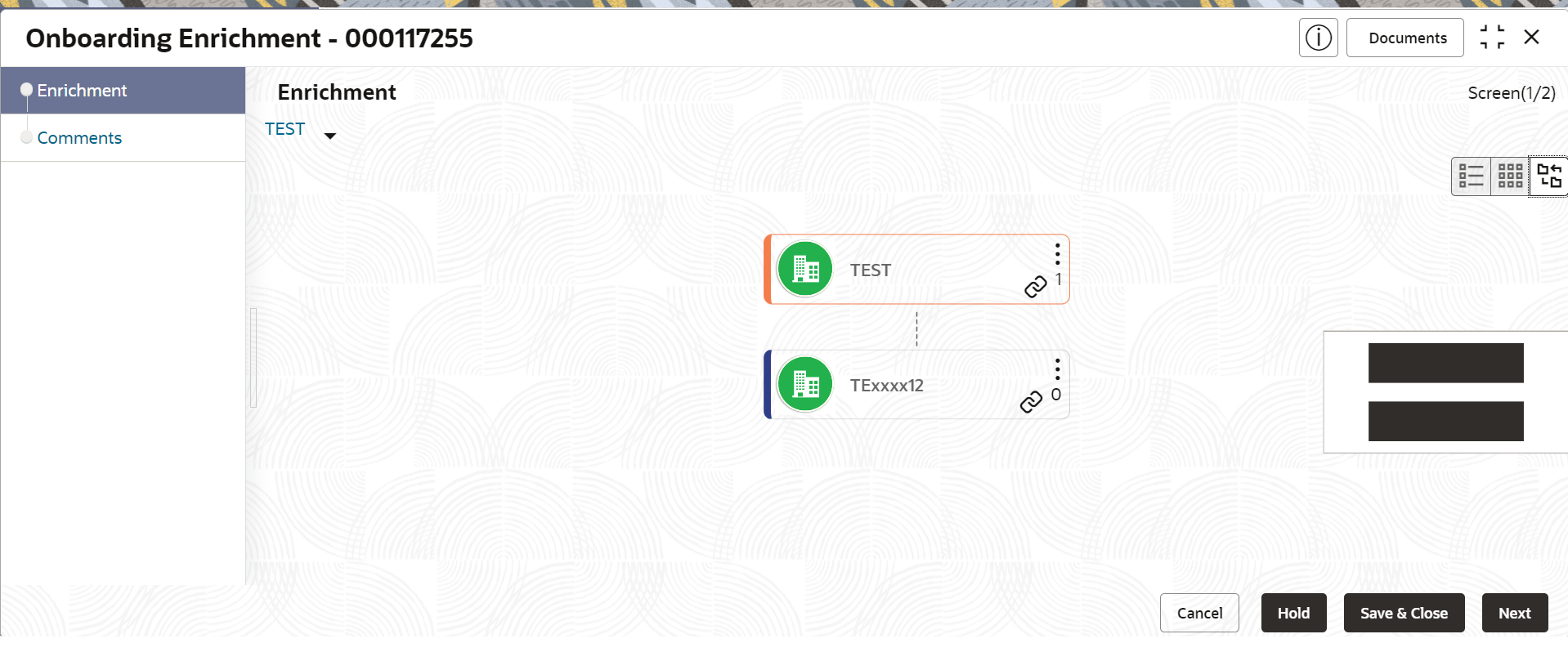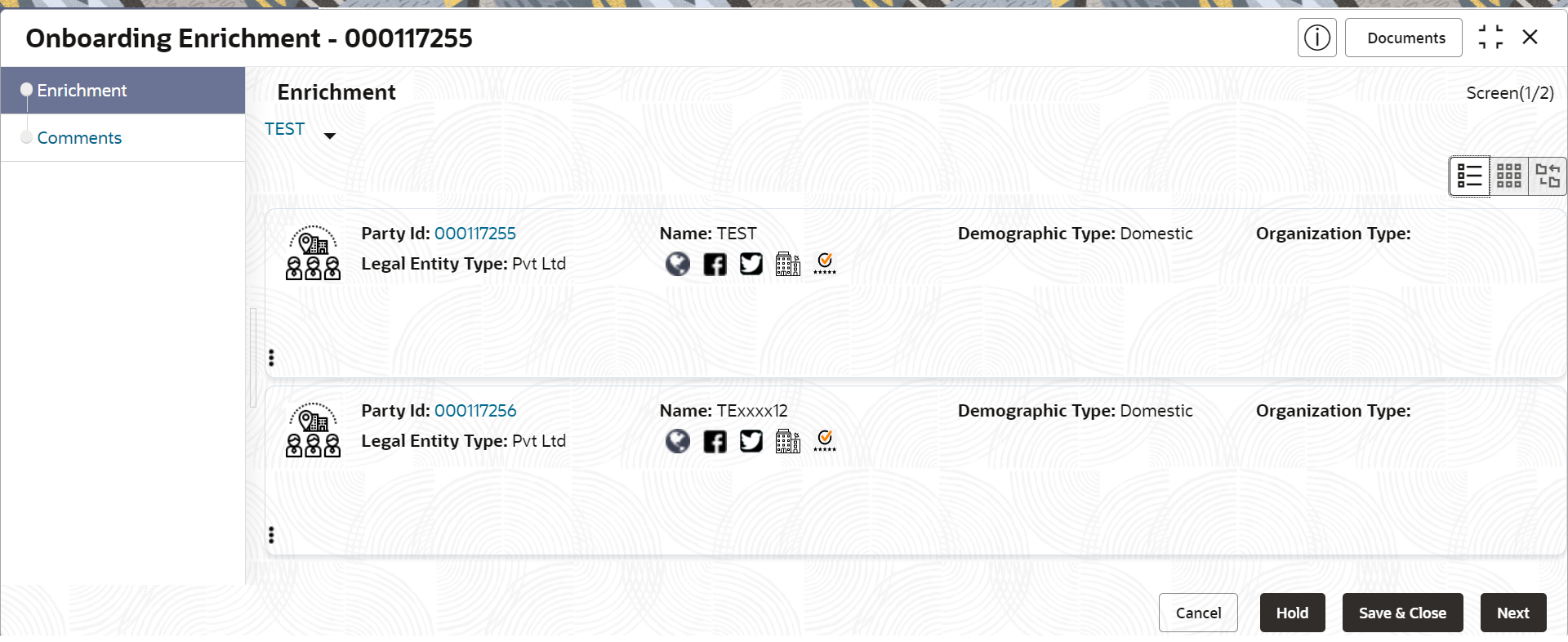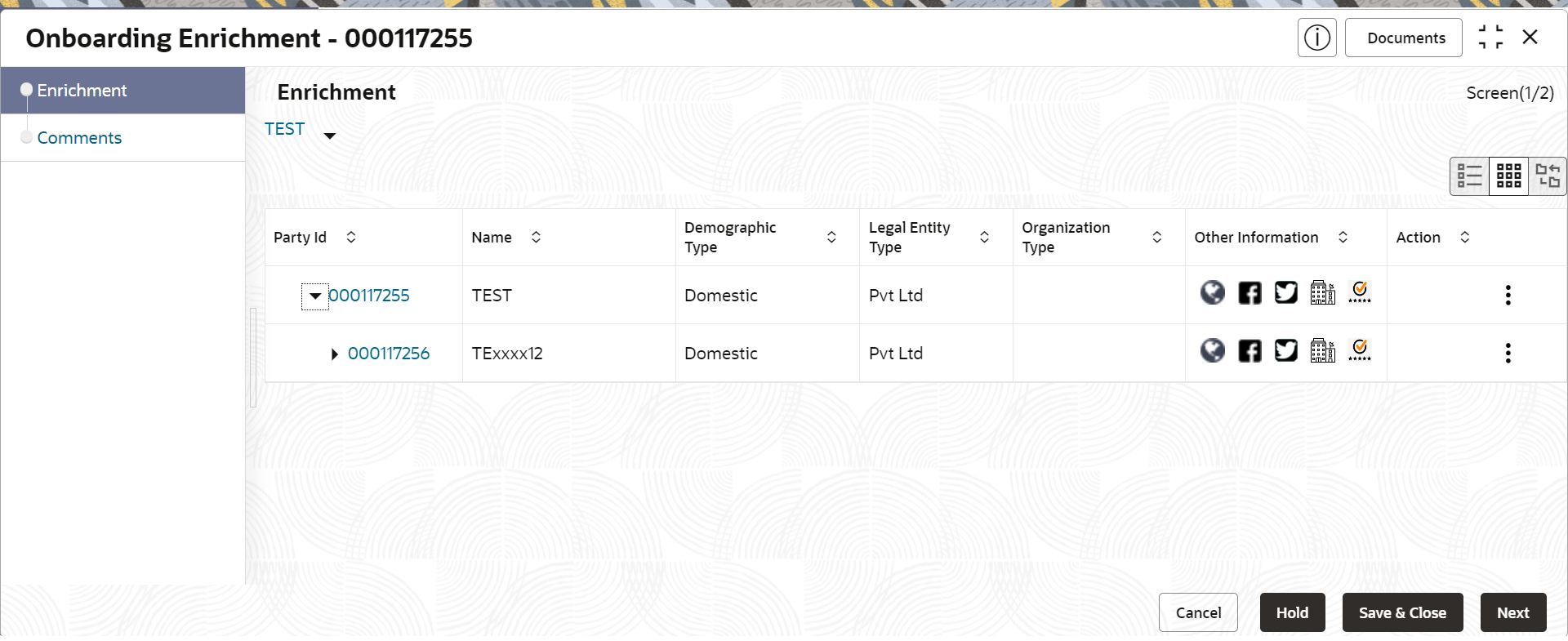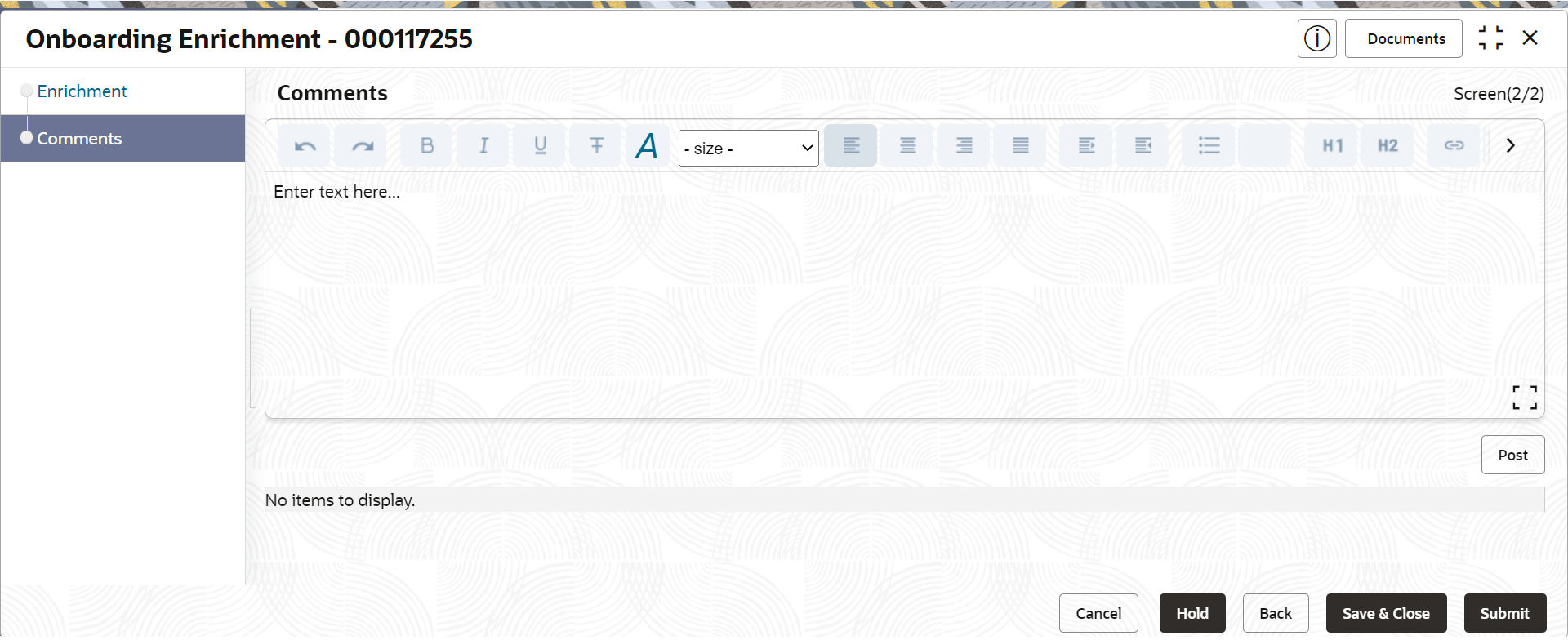1.5 Onboarding Enrichment
This topic describes the systematic instruction to capture detailed information about the corporate customer to be added in Oracle Banking Enterprise Party Management.
The user can acquire and edit the Enrichment task using the Free Tasks screen.
To add the additional information:
- Customer Profile
This topic describes the systematic instructions to enrich the corporate customer with additional details. - Financial Profile
This topic describes the systematic instructions to add the financial information of the corporate customer. - Add Stakeholders
This topic describes the systematic instruction to add the details about the stakeholder such as authorized signatories, management team, etc. of the business. - Assets
This topic describes the systematic instructions to add the details about the assets of the corporate customer.
Parent topic: Corporate Customer Onboarding