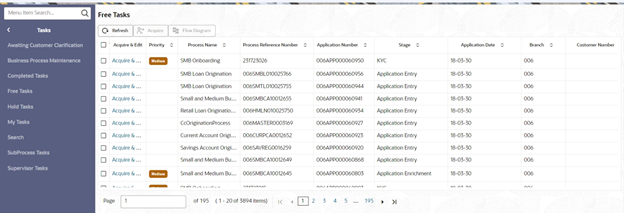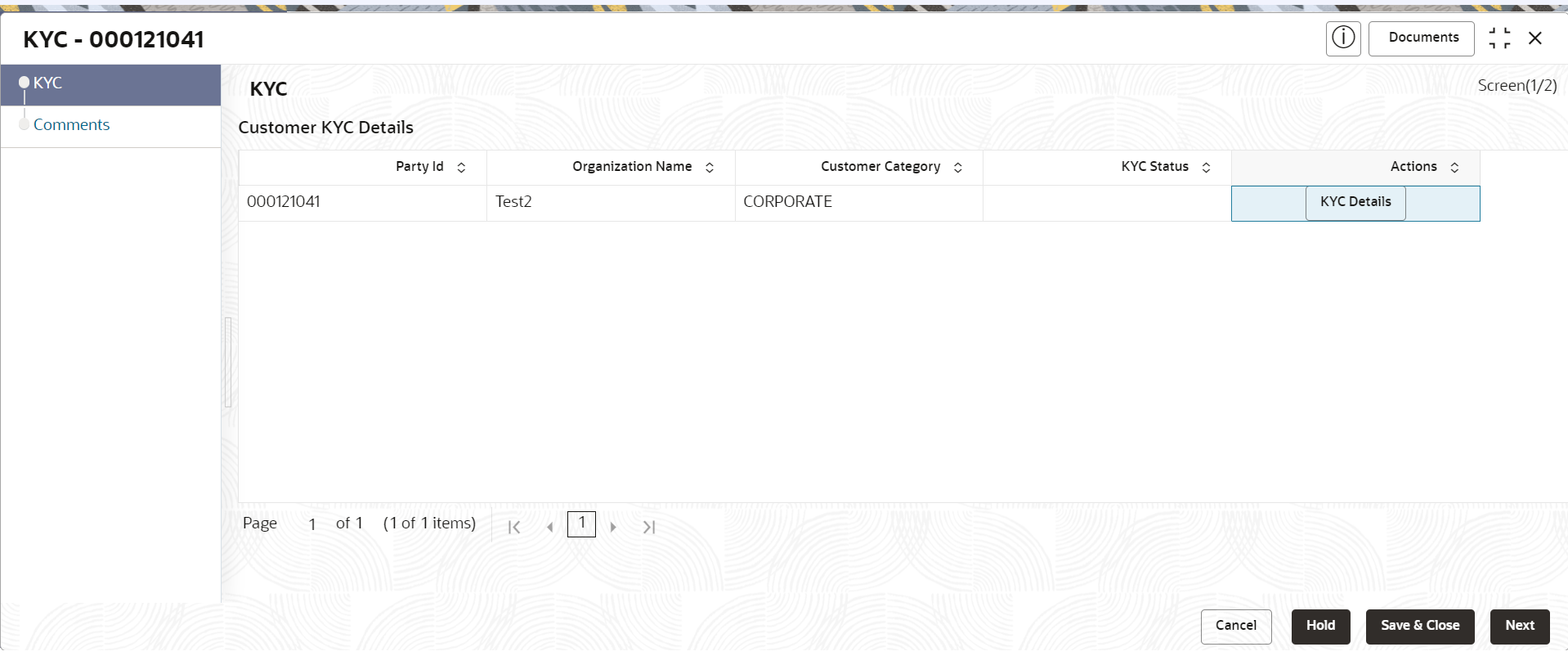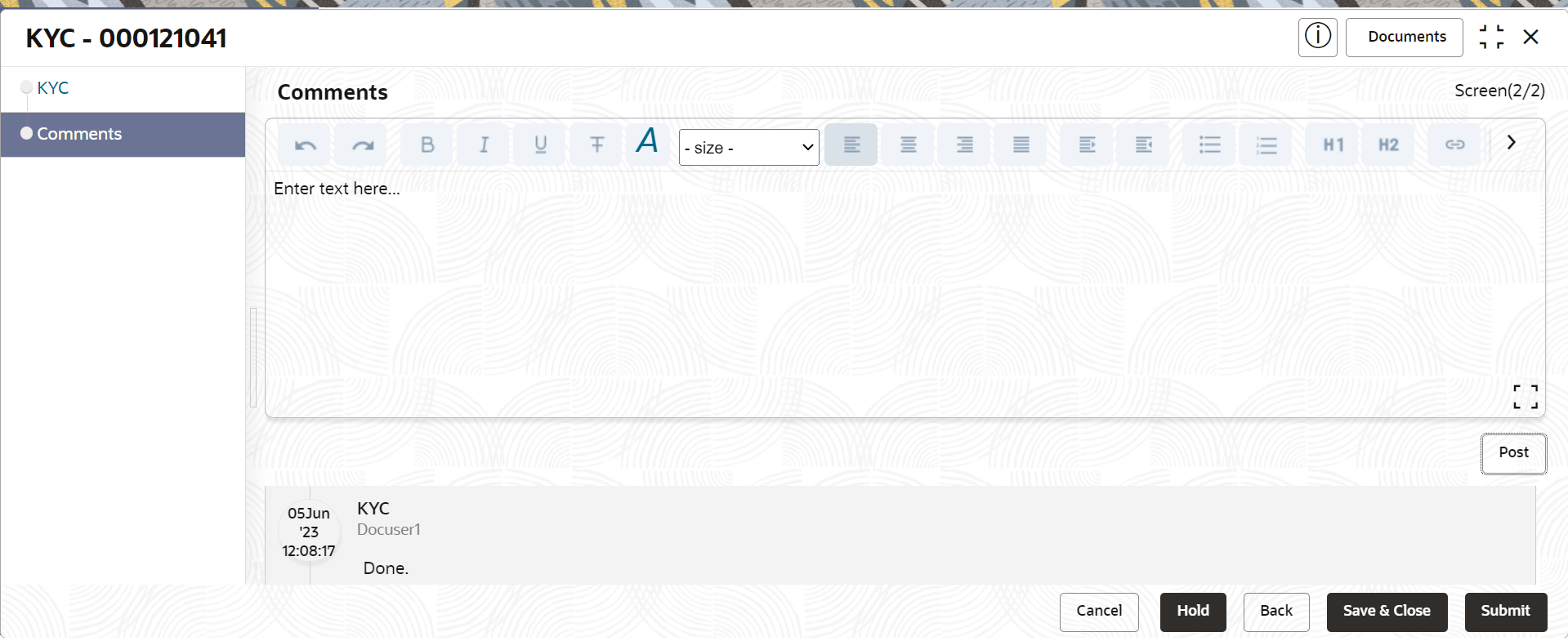1.4 KYC Details
This topic describes the systematic instructions to capture KYC details about the corporate customers to be onboarded using Oracle Banking Enterprise Party Management.
The user can acquire and edit the KYC task using the Free Tasks screen.
To add the KYC details:
Parent topic: Corporate Customer Onboarding