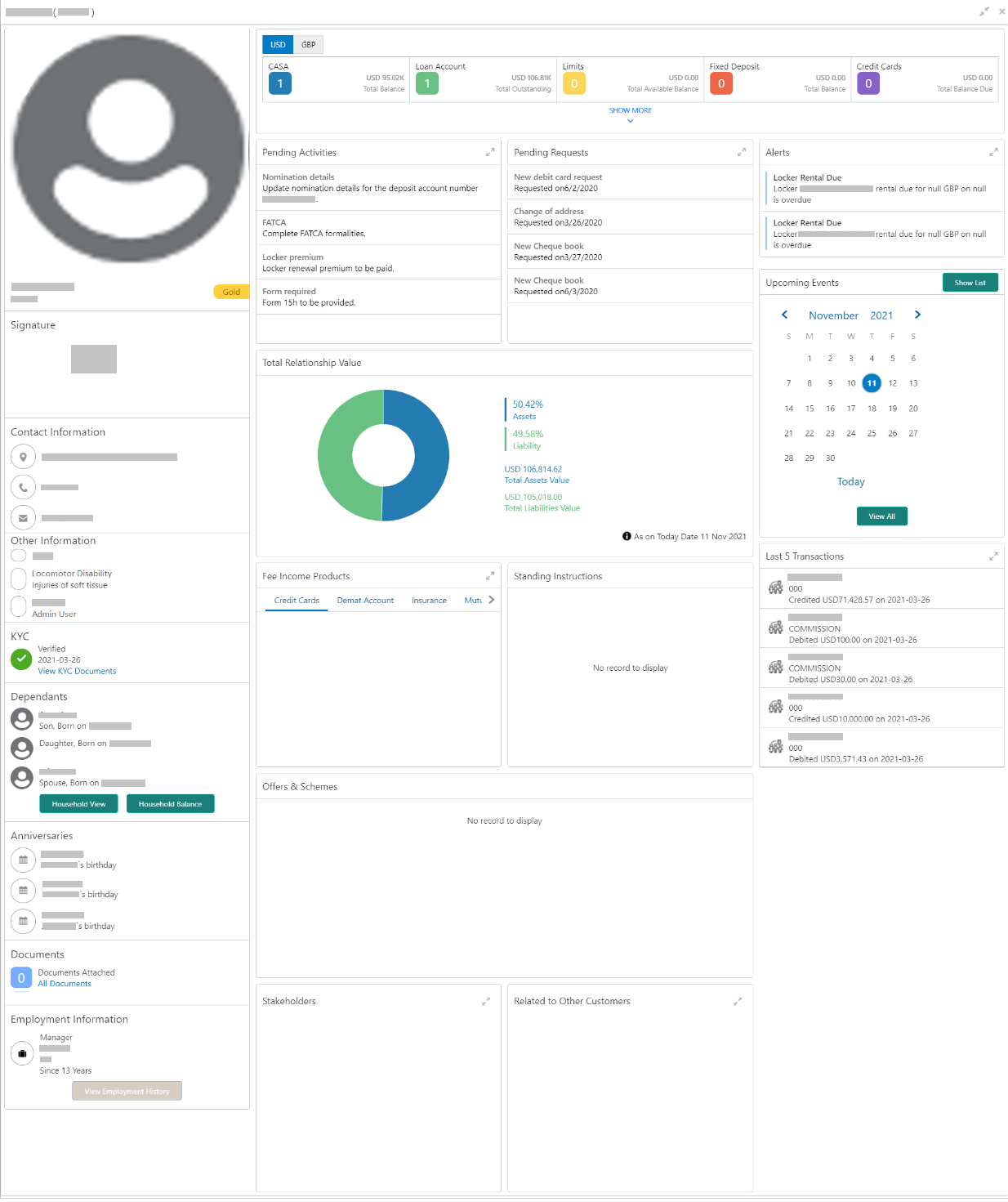2.1 Retail 360 Page
This topic provides systematic instructions to view the customer details in Retail 360 page.
Log in to the application homepage. For information on how to log in, refer to Getting Started User Guide.
Note:
- User should have the required Customer Group Access to View 360 of a party within a customer access group. For more details, refer to Oracle Banking Common Core User Guide, Oracle Banking Security Management System User Guide, and Retail Onboarding User Guide.
- User should have the required Personal Identifiable Information (PII) access to view party information, if PII fields are configured. For more details, refer to Oracle Banking Security Management System User Guide, and Retail Onboarding User Guide.
The fields, which are marked with an asterisk, are mandatory.
Parent topic: Get Started