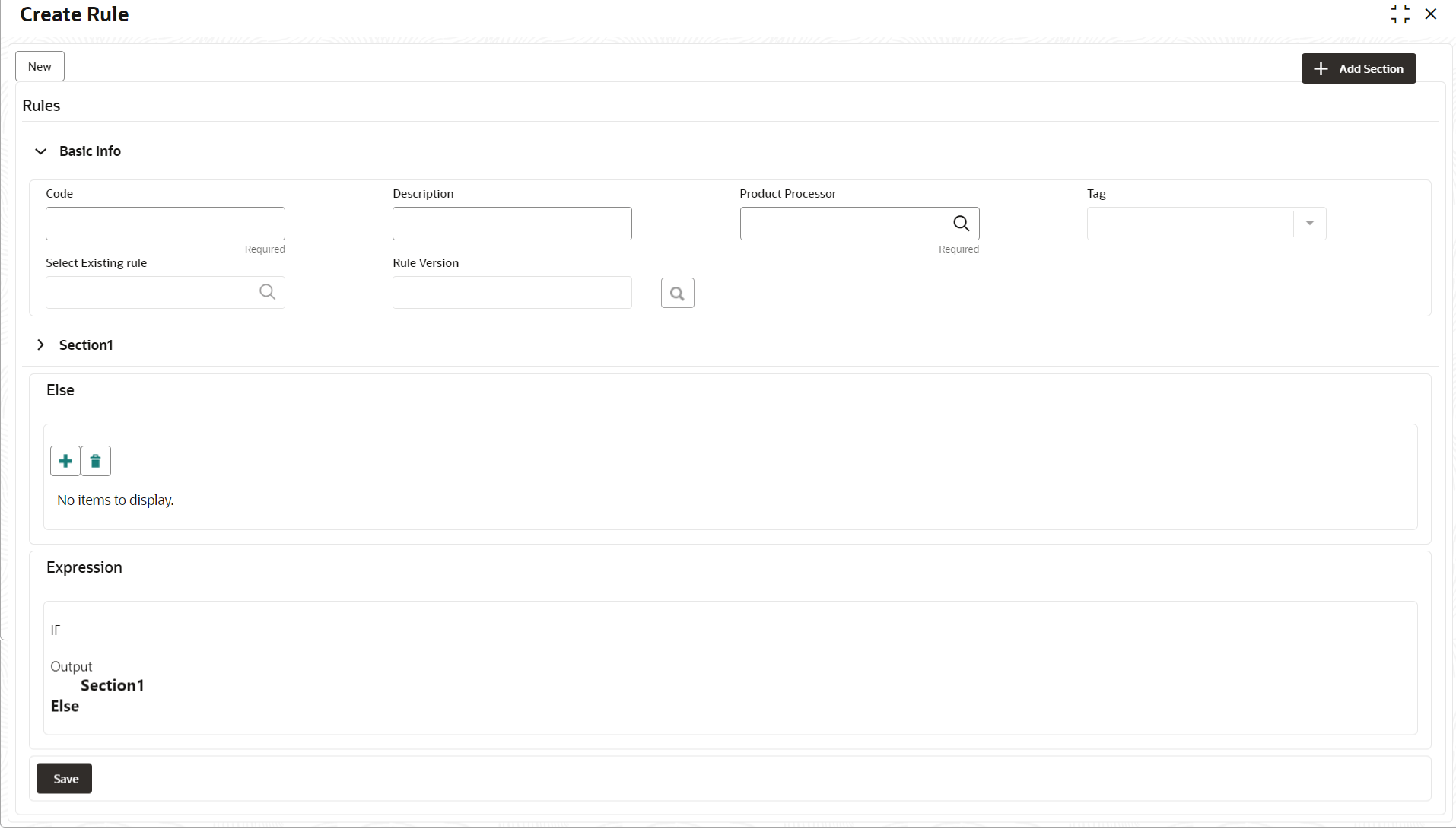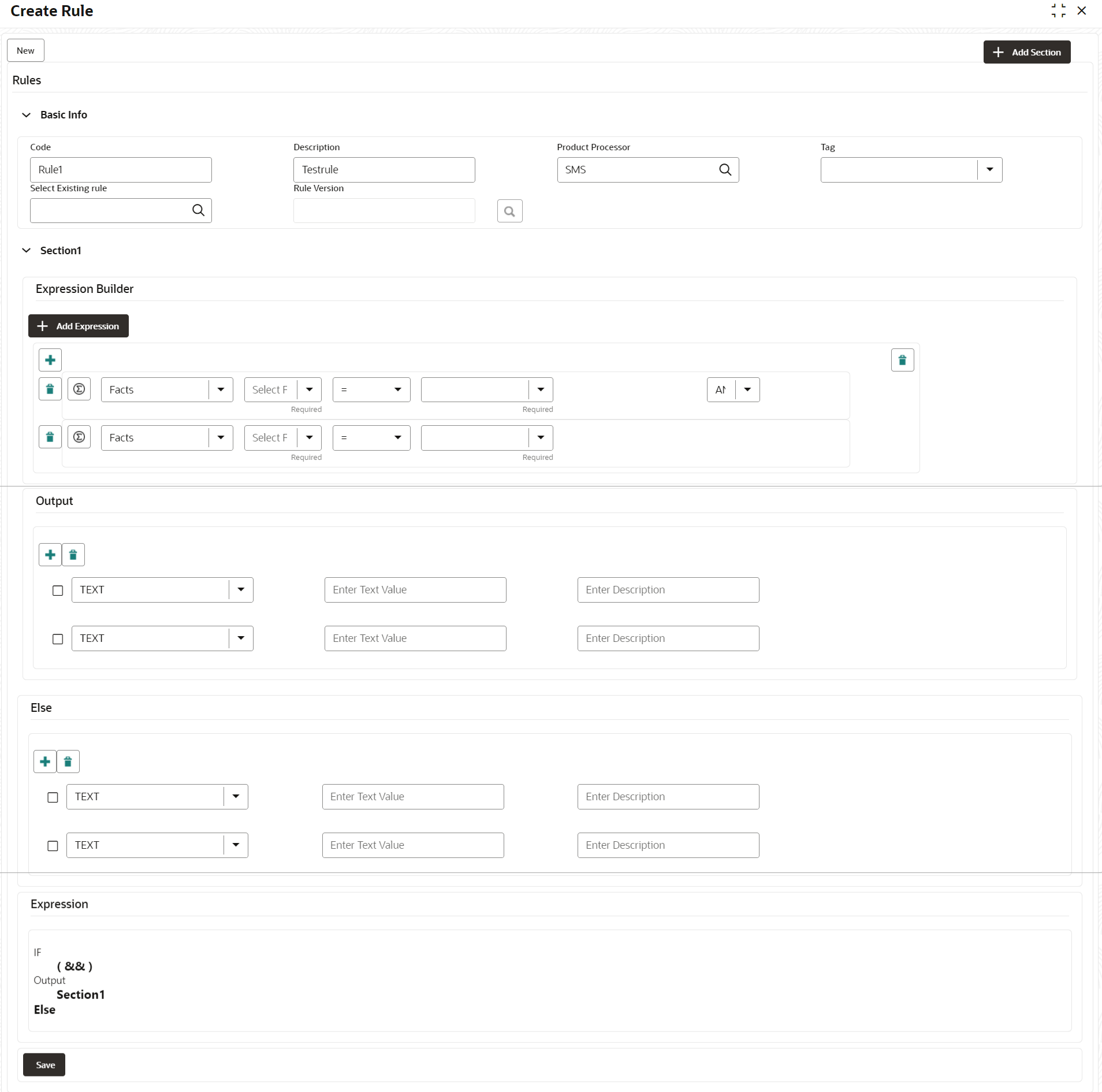- Oracle Banking Common Core User Guide
- Rules Framework
- Rule
- Create Rule
7.2.1 Create Rule
This topic describes the systematic instructions to configure rule.
- From Home screen, click Core Maintenance. Under Core Maintenance, click Rule.
- Under Rule, click Create
Rule.The Create Rule screen displays.
- Specify the fields on Create Rule screen.For more information on fields, refer to the field description table.
Note:
The fields marked as Required are mandatory.Table 7-4 Create Rule – Field Description
Field Description Code Specify the alphanumeric code without space for the rule. Description Specify the description of the rule. Product Processor Click Search and select the product processor. Tag Select the tag from the drop-down list. Select Existing Rule Click Search and select the existing rule. Add Section Click Add Section to create the multiple rule condition. Expression Builder Select the expressions to build the rule. Add Expression Click Add Expression to create the expression for the rule. + Icon Click + icon to add new expression. Fact / Rules Select the fact or rule from the drop-down list. Operator Select the comparison operator from the drop-down list. Data Type Select the data type for the fact or rule. Once the user select the data type, one more field opens adjacent to the output, update the same based on the selected output option.
The available options are:- Text
- Number
- Boolean
- Date
- Fact
The below option appears if the Data Type is selected as Boolean.- True
- False
Output Select the output from the drop-down list. Once the user select the data type, one more field opens adjacent to the output, update the same based on the selected output option.
The available options are:- Text
- Number
- Boolean
- Date
- Fact
Expression Displays the expression and output updated in the expression builder. - Click Save to save the details of rule.
Create Rule with multiple Output
Steps to build a Rule with multiple output is explained with the below example.
The Rule Expression for Multiple output rule is: IF ( TotalIncome > 20000 ) && (TotalExpense < 8000 )Figure 7-6 Create Rule with Multiple Output
- Click Save to save the details the Rule.The Rule is successfully created and can be viewed using View Rule screen.
Parent topic: Rule