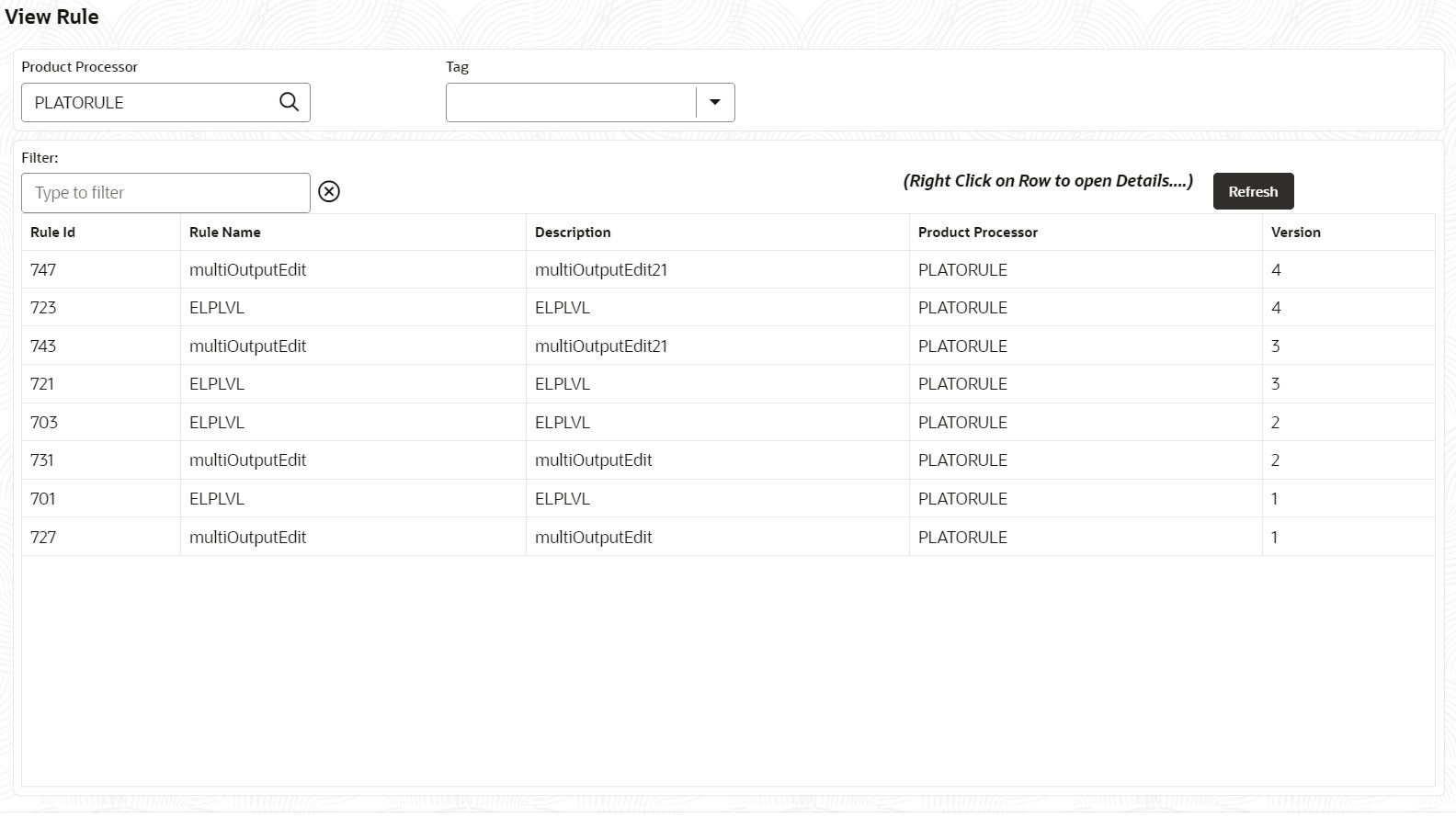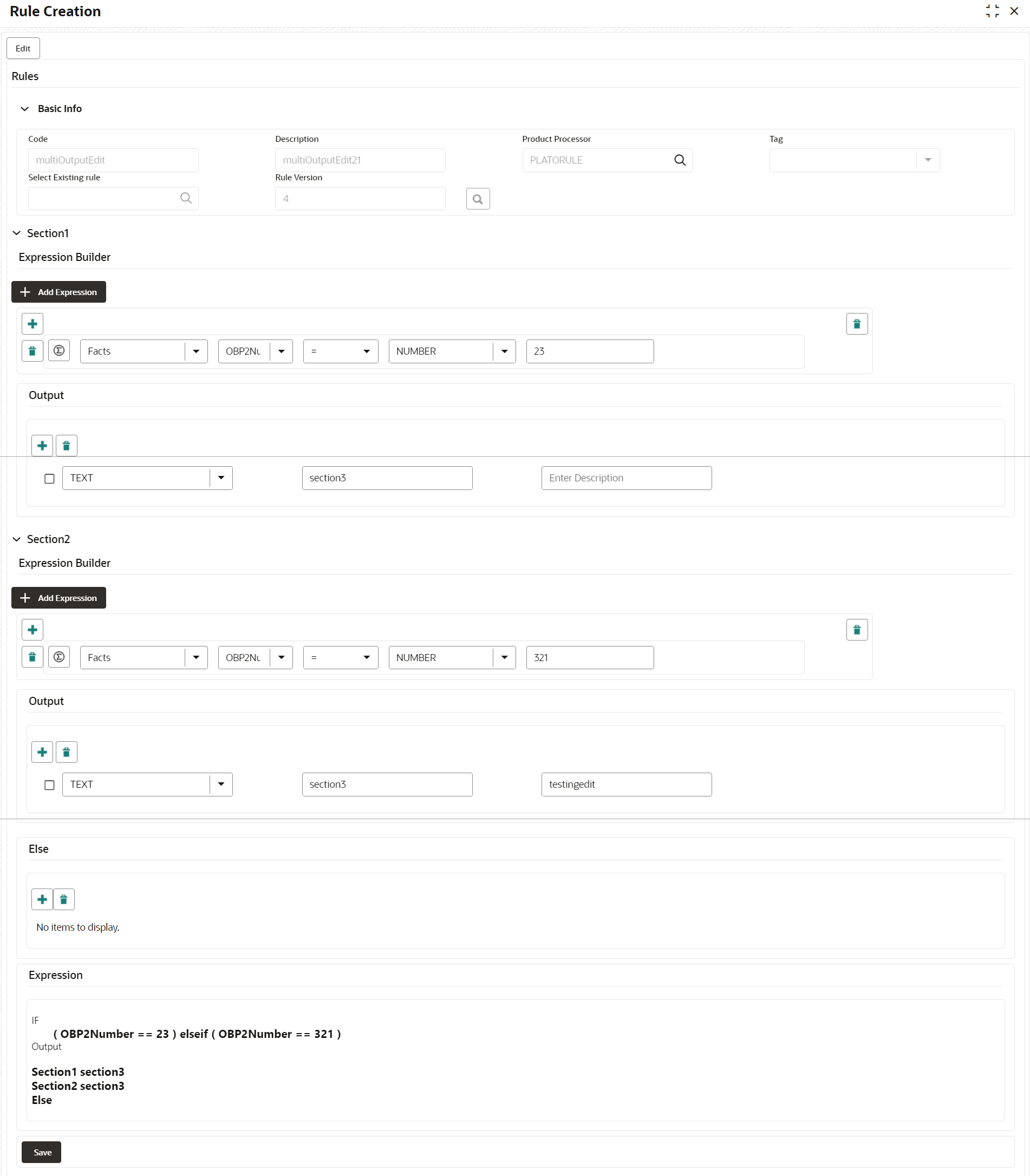7.2.2 View Rule
This topic describes the systematic instructions to view the list of rule.
- From Home screen, click Rule.
- Under Rule, click View
Rule.The View Rule screen displays.
For more information on fields, refer to the field description table.
Table 7-5 View Rule – Field Description
Field Description Product Processor Displays the product processor. Rule ID Displays the Rule ID. Rule Name Displays the name of the rule. Description Displays the description of the rule. - Specify the rule details in Filter textbox to filter the data.
- Click Refresh to refresh the screen.
- Right-click on the rule from the list and Click View Details.
- Click Edit to edit the rule.The Rule Creation screen displays.
- Specify the fields on Create Rule screen.For more information on fields, refer to the field description table.
Note:
The fields marked as Required are mandatory.Table 7-6 Create Rule – Field Description
Field Description Code Specify the alphanumeric code without space for the rule. Description Specify the description of the rule. Product Processor Click Search and select the product processor. Tag Select the tag from the drop-down list. Select Existing Rule Click Search and select the existing rule. Add Section Click Add Section to create the multiple rule condition. Expression Builder Select the expressions to build the rule. Add Expression Click Add Expression to create the expression for the rule. + Icon Click + icon to add new expression. Fact / Rules Select the fact or rule from the drop-down list. Operator Select the comparison operator from the drop-down list. Data Type Select the data type for the fact or rule. Once the user select the data type, one more field opens adjacent to the output, update the same based on the selected output option.
The available options are:- Text
- Number
- Boolean
- Date
- Fact
The below option appears if the Data Type is selected as Boolean.- True
- False
Output Select the output from the drop-down list. Once the user select the data type, one more field opens adjacent to the output, update the same based on the selected output option.
The available options are:- Text
- Number
- Boolean
- Date
- Fact
Expression Displays the expression and output updated in the expression builder. - Click Save to save the details of rule.
Parent topic: Rule