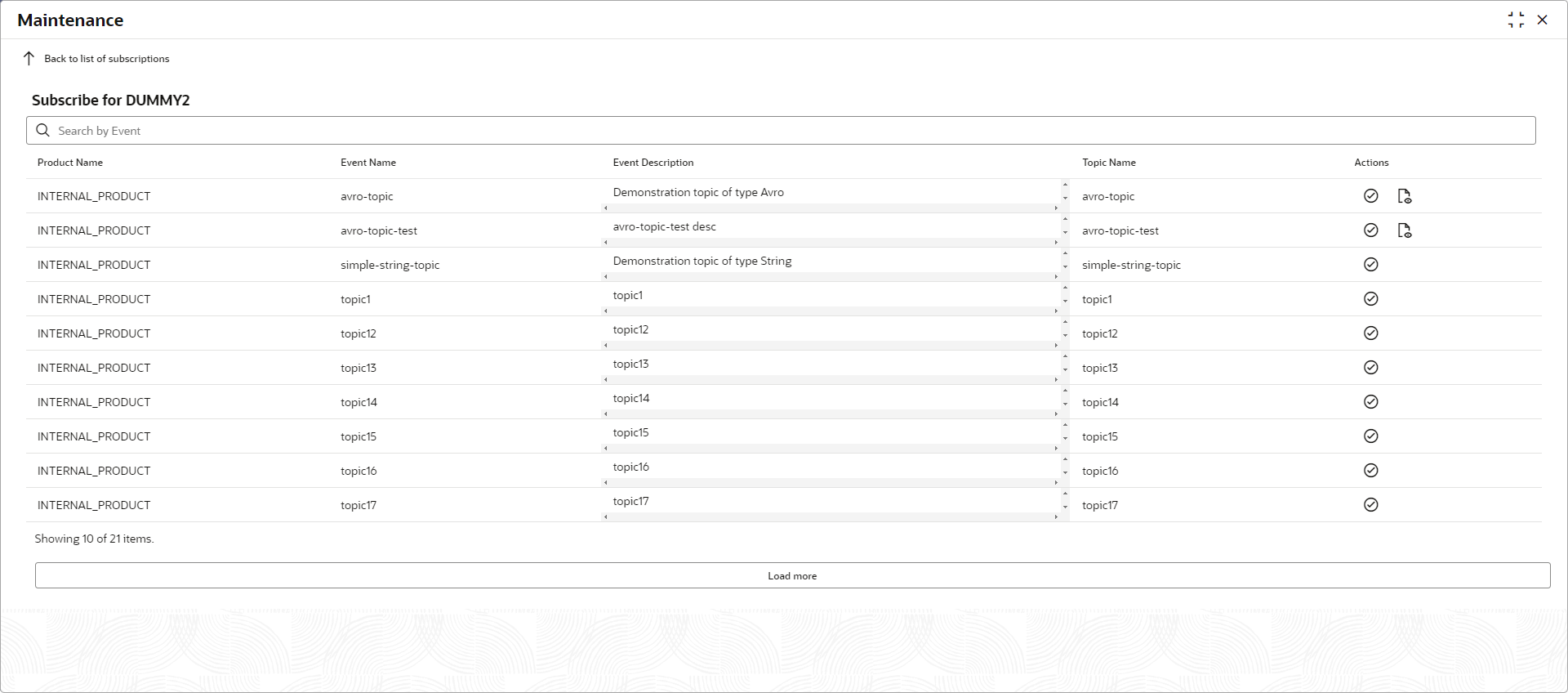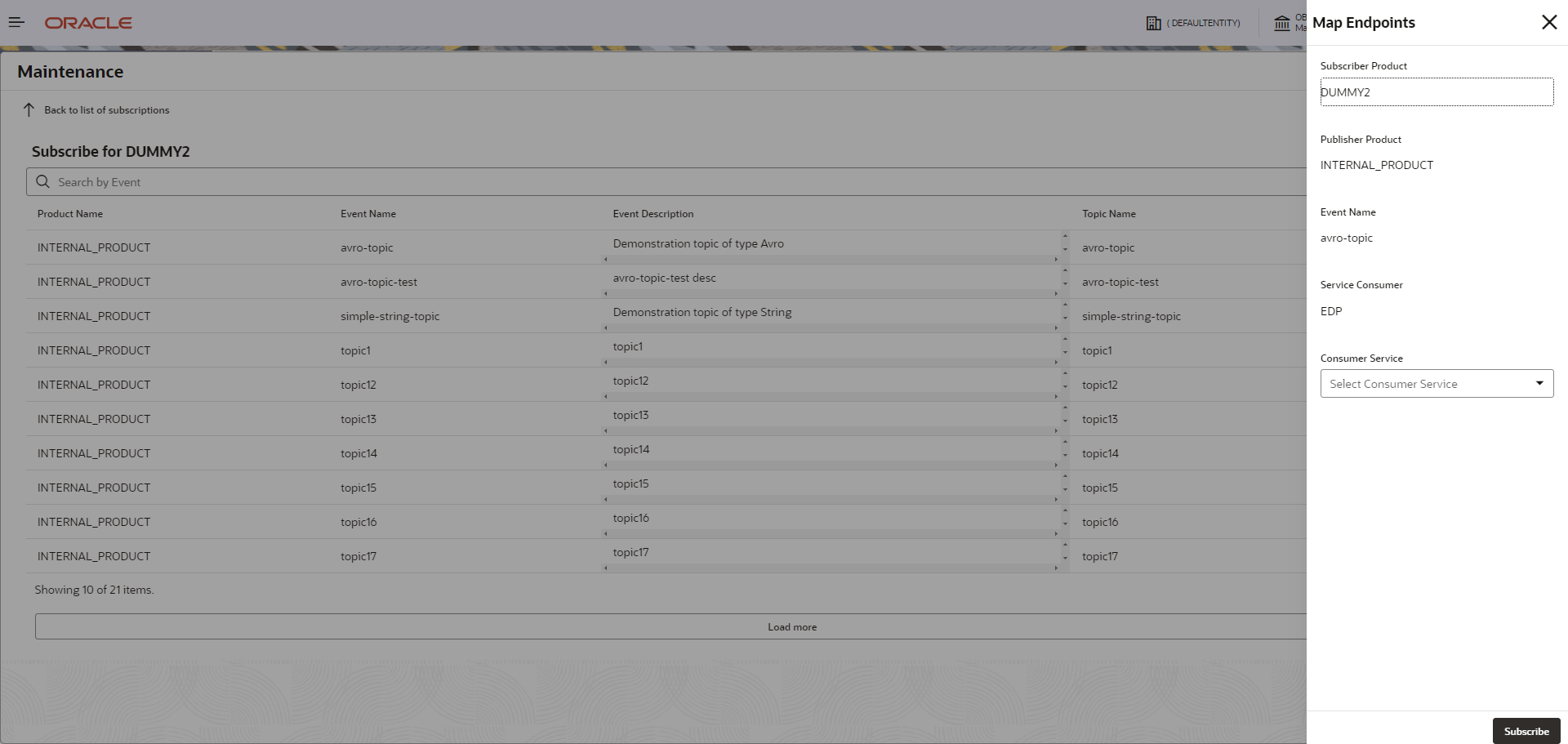- Events Delivery Configuration User Guide
- Subscribed Events Screen
- Adding a new Subscription
4.1 Adding a new Subscription
This topic describes the systematic instructions to add a new subscription.
Specify User ID and Password, and login to Home screen.
- From Home screen, click Event Delivery. Under Event Delivery, click Maintenance.
- Click + New Subscription to add a new subscription. The
Maintenance screen with added subscription appears.The Maintenance screen displays the products related to events publishing and subscriptions. For more information on fields, refer to the field description table.
Table 4-3 Maintenance - Field Description
Field Description Product Name Displays the name of the product. Event Name Displays name of the event published under the selected internal product. Event Description Displays description of the event published under the selected internal product. Topic Name Displays name of the topic of the event subscribed under the selected external product. - Perform the following actions for the events published.
- Click
 icon to edit the subscribed event.
icon to edit the subscribed event. - Click
 icon to delete the subscribed event.
icon to delete the subscribed event. - Click

icon to search the existing subscribed events under the external product.
- Click
- To map the Endpoints in OBRH, navigate to the OBRH maintenance
screen, and add your corresponding Service providers and Consumer Service. The
added Consumer Service is available in the ‘Consumer Service‘ dropdown while
setting up Map Endpoints screen of new subscription.
Note:
Refer to the Routing Hub Configuration User Guide to know more about the Service Providers and Consumer Service. - In the New Subscription screen, click on the icon to map
the Endpoints in OBRH by subscribing to a new Event. The Map Endpoint overlay
screen appears with the EDP is added as a Service Consumer.The Map Endpoints overlay screen appears.
Figure 4-4 Map Endpoints for Event Subscription
Table 4-4 Map Endpoints for Event Subscription - Field Description
Field Description Subscriber Product Name Displays the name of the subscribed external product. Publisher Product Name Displays name of the publisher internal product. Event Name Displays name of the event under the product. Event Description Displays description of the event subscribed under the selected external product. Service Consumer Displays name of the service consumer. Consumer Service Select the consumer service as setup in the OBRH from the drop-down list. - Click Subscribe to subscribe the event for external
product.The success message of event subscribed appears.
Parent topic: Subscribed Events Screen