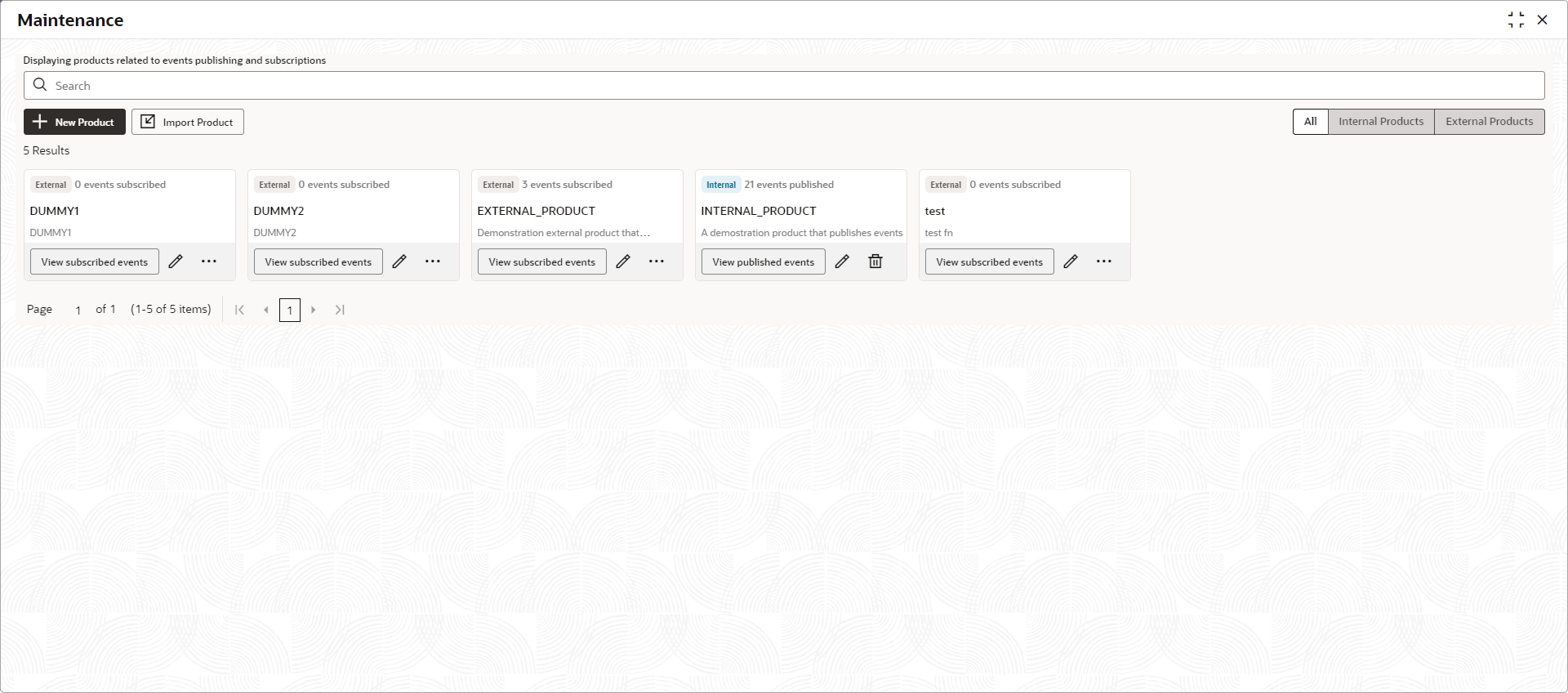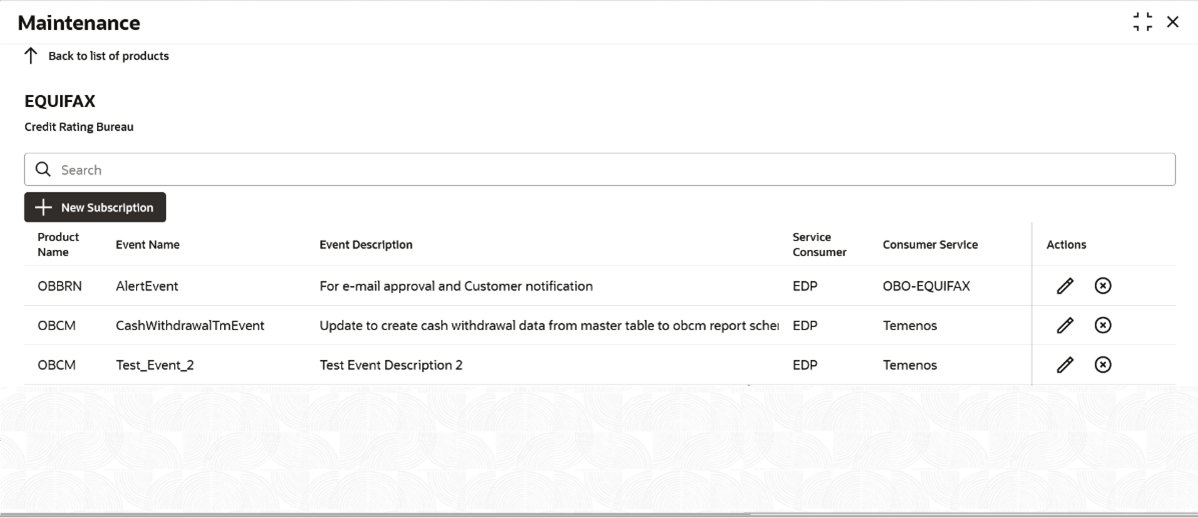4 Subscribed Events Screen
This topic describes the systematic instructions to subscribe the events.
The user can view all the events subscribed by an external product by clicking on it. The user can also subscribe new event from this option.
While subscribing to a new Event, you need to map the Endpoints configured in OBRH. For that a Service Consumer named EDP is provided out of the box in ‘OBRH’ Day 0 script. You can go to the OBRH maintenance screen and your corresponding Service providers and Consumer Service. Once that is done, you can see the added Consumer Service as dropdown value in Map Endpoints screen of new subscription.
Once you subscribed, the External Product will start consuming all the messages published by the Publisher product on that event which you can check in the Audit screen.
- Adding a new Subscription
This topic describes the systematic instructions to add a new subscription.