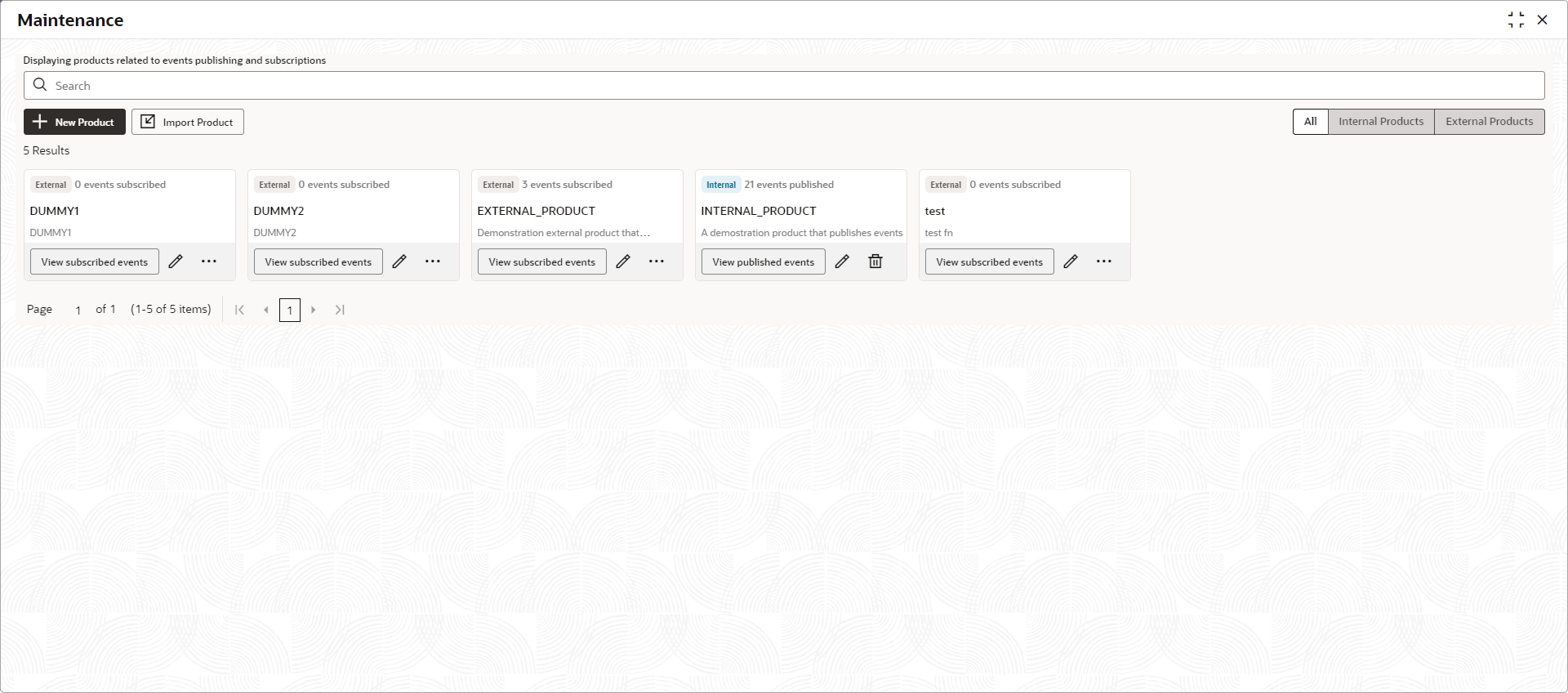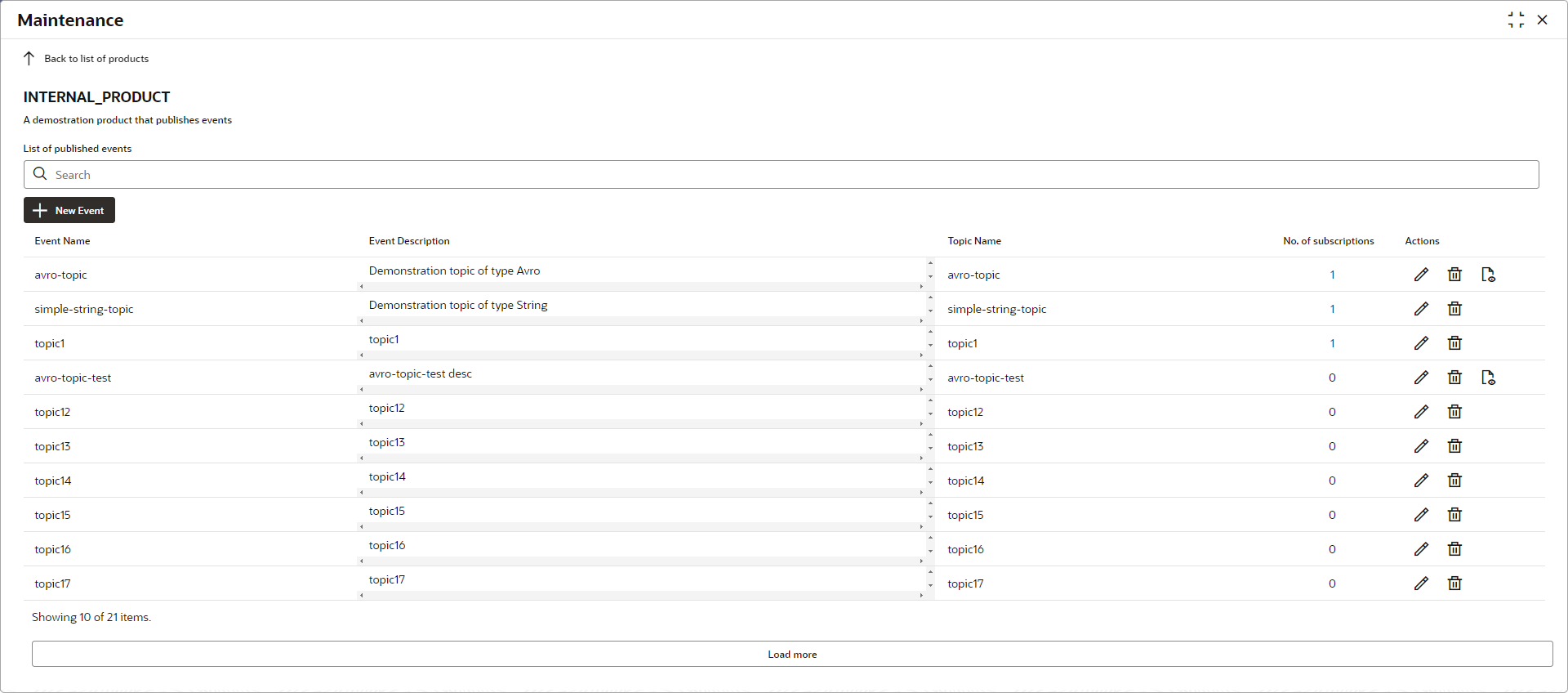3 Published Events screen
This topic describes the systematic instructions to publish the events.
The user can view all the events published by an internal product by clicking on it (The events here refer to the Topics in terms of Kafka). These events are added as a part of Day 0 master script.
Note:
User can also add new event from the screen. Events can be of two types – String or Avro. In case of Avro events, you also need to add the Avro Schema file as well.Specify User ID and Password, and login to Home screen.