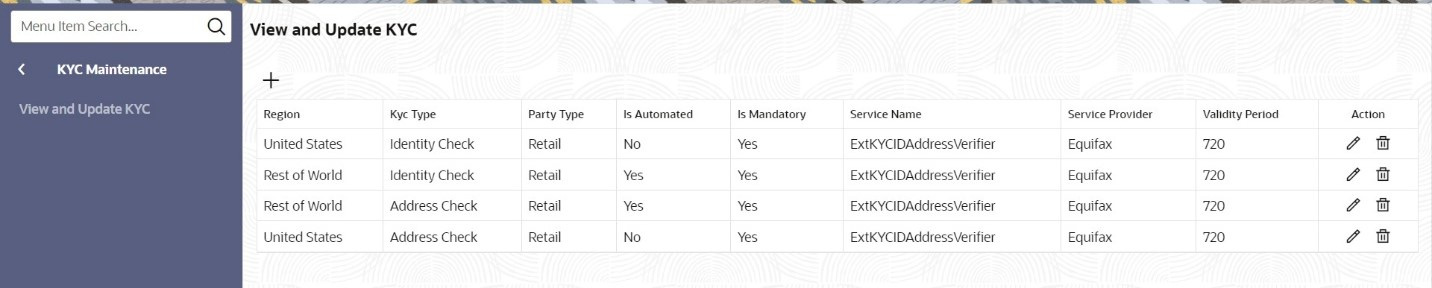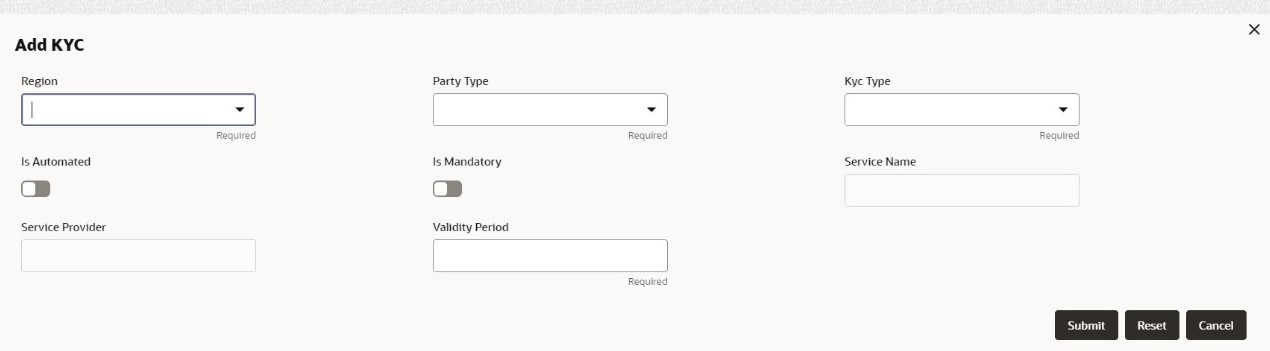1.2 KYC Maintenance
KYC maintenance is to setup KYC related configurations, which are used during party onboarding process and standalone KYC. Through KYC maintenance different parameters such as automated or manual KYC, region, etc., can be configured.
To initiate KYC Maintenance
Parent topic: Configurations