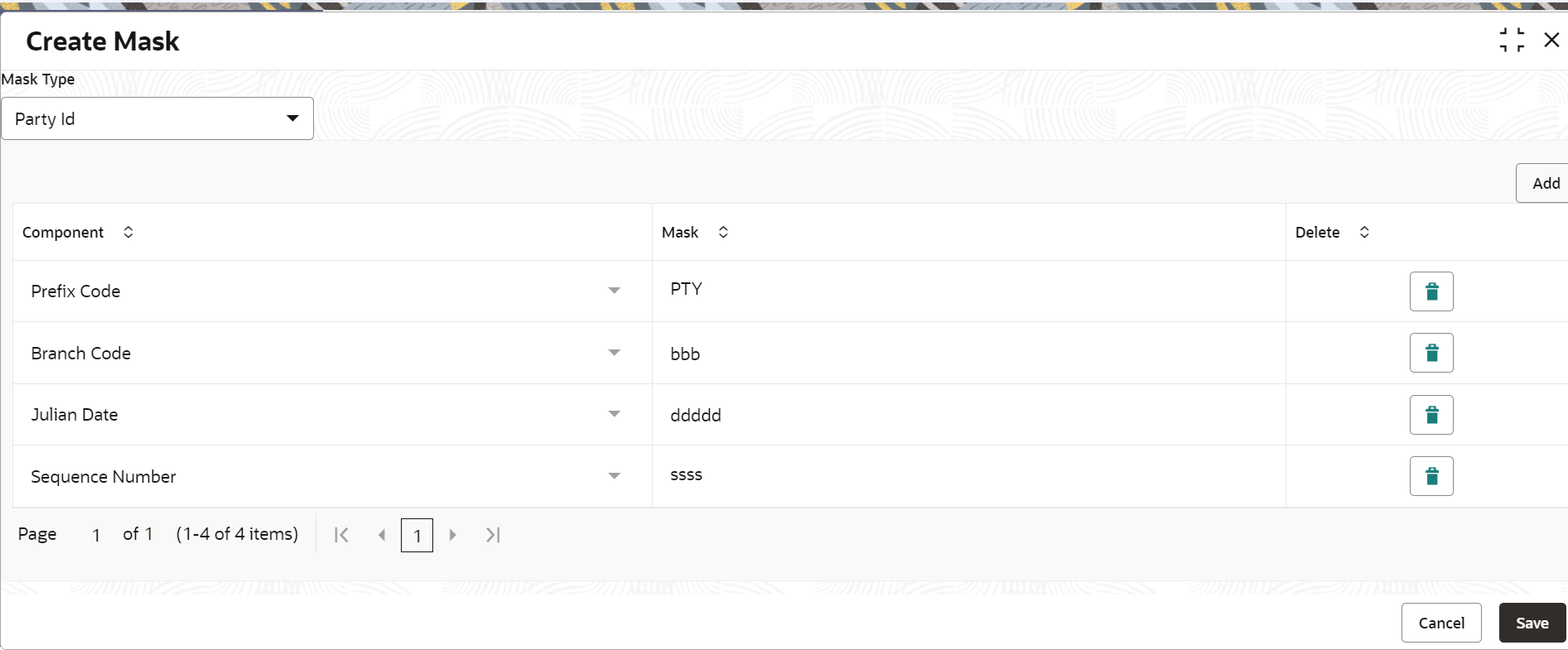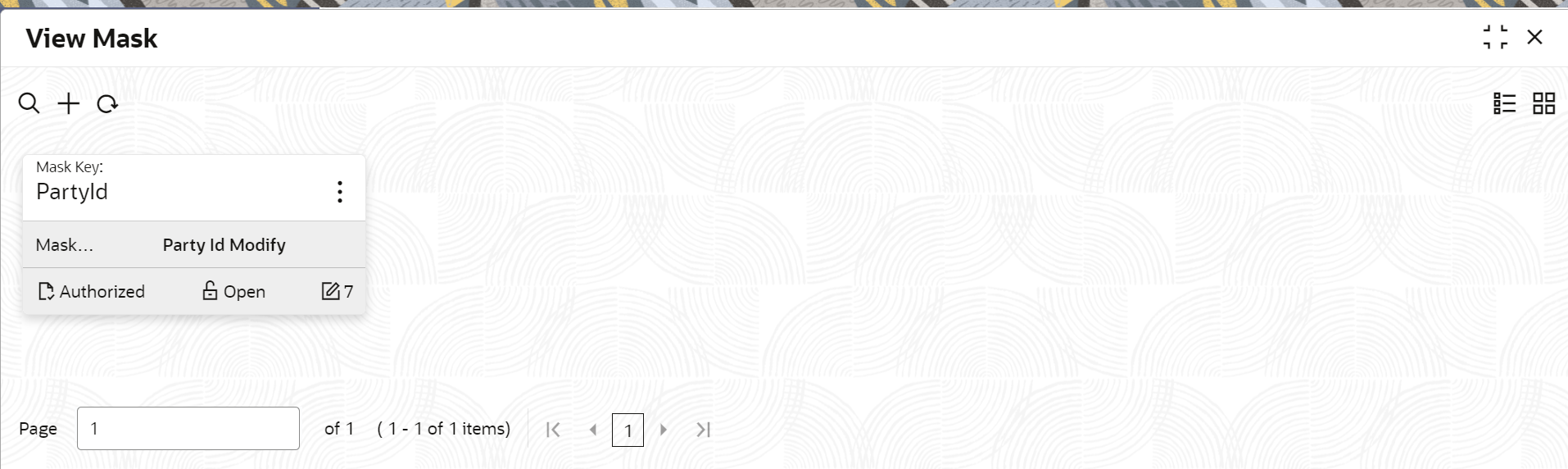1.7 Mask Maintenance
This topic describes the systematic instructions to initate and view the Mask maintenance.
Mask Maintenance enables the user to create a mask for defining the Party Id format.
Note:
If no Mask Maintenance is configured, the default party id will be generated as “YYJJJSSSS” wherein,YY – Current Year
JJJ – Julian Date of current year
SSSS – Sequence Number
Initiate Mask Code Maintenance
View Mask Maintenance
Once the record is authorized by the checker, the user can view the Entity Maintenance.
Parent topic: Configurations