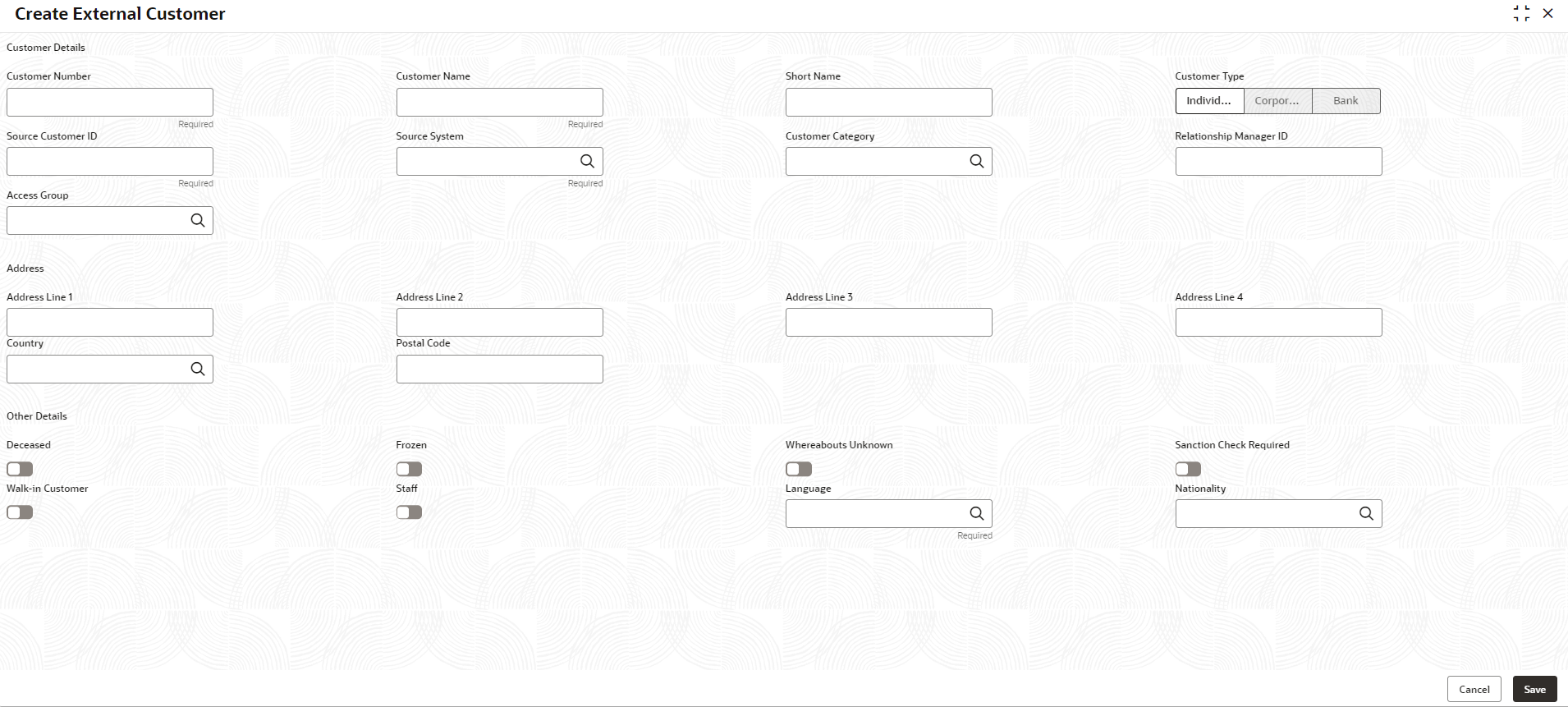- Oracle Banking Common Core User Guide
- Core Maintenance
- External Customer
- Create External Customer
1.21.1 Create External Customer
This topic describes the systematic instructions to create a customer using external customer.
Specify User ID and Password, and login to Home screen.
- From Home screen, click Core Maintenance. Under Core Maintenance, click External Customer.
- Under External Customer, click Create External Customer.The Create External Customer screen displays.
- Specify the fields on Create External Customer screen.For more information on fields, refer to the field description table.
Note:
The fields marked as Required are mandatory.Table 1-50 Create External Customer – Field Description
Field Description Customer Number Each customer in the system is assigned a unique identifier, the Customer Number or CIF ID, for managing customer records. It facilitates efficient retrieval and identification of customer information. This facilitates streamlined processes such as account opening, transactions, and customer support and so on. Customer Name The Customer Name field represents the name of the individual or entity associated with the customer record. It typically includes the first name, middle name (if applicable), and last name of an individual, or the full name of an organization. Customers are identified and distinguished within the system using this field. Short Name The customer or entity name is represented in a shortened form in the Short Name field. It Customers or entities can be quickly identified in systems or communications through the use of initials, acronyms, or truncated versions of full names, as preferred by the user. Customer Type The Customer Type field is to categorize customers into groups based on specific criteria. This aids in understanding needs and tailoring products and services accordingly. Types include individuals, corporates, and bank. Source Customer ID The original system assigns a unique Source Customer ID to each source, which enables tracking across systems and is crucial for integration and ensuring consistency across platforms. Source System The Source System field indicates where a customer record originated, aiding in tracking, and managing data across systems. Valuable for integration, migration, and interoperability between systems. Click Search icon to view and select the required source system. Customer Category The Customer Category field is to categorize customers based on the specific criteria, aiding in organizing records. Categories vary by industry and may include retail, corporate, high-net-worth individuals, SMEs, and so on. This segmentation helps in understanding the customer base and customizing offerings to meet their unique needs. Click Search icon to view and select the required customer category. Relationship Manager ID The Relationship Manager ID field refers to a unique identifier assigned to a relationship manager within the system. This identifier helps in efficiently tracking and managing customer relationships. Address Line 1 The Address Line 1 field captures the primary address information of the customer or entity. It typically includes the street address, apartment number, suite, or any other pertinent details necessary to locate the physical location. Address Line 2 The Address Line 2 field provides supplementary address information, such as building name, floor, unit number, or additional details that further specify the location indicated in address line 1. Address Line 3 The Address Line 3 field serves as an additional space for capturing further details related to the customer's address, such as landmark, additional delivery instructions, or any other relevant information that helps to accurately identify the location. Address Line 4 The Address Line 4 field offers an extra space for recording additional details related to the customer's address. This could include specific instructions for delivery, reference points, or any other pertinent information that further clarifies the location provided in the previous address lines. Country The Country Code field holds a standardized code representing the country linked to the address, following international standards like ISO 3166-1. It ensures consistent identification across systems, aiding in data validation and international communication. Click Search icon to view and select the required country. Note:
For more details about country code configuration refer to the Country Code section.Postal Code The Postal Code field captures the numerical or alphanumeric code assigned to a specific geographic area for the efficient mail delivery. It helps in identifying the precise location of the address and facilitates accurate sorting and routing of mail and packages. Deceased The Deceased flag field indicates if a customer is deceased. When the flag is enabled, it signals that the associated individual has passed away. This flag is used to mark records as inactive and prompt actions like ceasing communications or updating account statuses, following organizational. This flag is disabled By default. Frozen Frozen indicates that the customer account or record has been suspended or restricted, preventing certain actions or transactions from being performed. This is disabled by default. Whereabouts Unknown Whereabouts Unknown indicates that the current location or whereabouts of the customer is uncertain or not known. This is disabled by default. Sanction Check Required Sanction Check Required indicates that further checks or due diligence are necessary to ensure compliance with sanctions regulations or other legal requirements regarding the customer. This is disabled by default. Walk-in Customer Walk-in Customer refers to a customer who visits a physical location, without a prior appointment or arrangement. This is disabled by default. Staff The Staff flag indicates whether the customer is an employee or staff member of the organization. This is disabled by default. Language The Language field specifies the preferred language of a communication for the customer. It indicates the language in which the organization should communicate with the customer. Click Search icon to view and select the required language. Note:
For more details about language code configuration refer to the Language Code sectionNationality The Nationality field indicates the country of citizenship or nationality of the customer. It specifies the country to which the customer belongs or is affiliated with in terms of citizenship. Click Search icon to view and select the required nationality. - Click Save to save the details.The external customer is successfully created and can be viewed using the View External Customer screen. In addition, the external customers can be directly replicated from the host system using service API.
Parent topic: External Customer