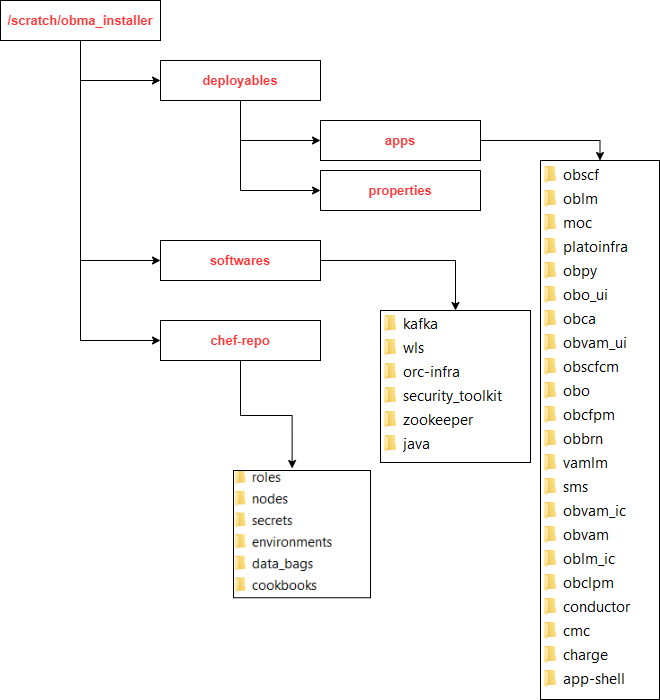3 Download and Setup Installer
This topic describes the information to download and setup the Installer.
Download Installer
The installer is provided in OSDC zip of each product.
Perform the following steps to download the installer.
- Launch putty and login to the VM (where the installation is planned) with OS user.
- Create a directory
obma_installerin/scratch.mkdir -p /scratch/obma_installer ; chmod 755 /scratch/obma_installer - Navigate to the new directory
obma_installer.cd /scratch/obma_installer/ - Download the installer zip file from the product OSDC zip to
obma_installerdirectory. - Unzip the installer zip file by executing the below command.
unzip <product zip file>
Installer Folder Structure
Post unzip of the installer file, the following directories will be displayed.
- deployables - contains sub-directories apps and properties.
- The apps directory contains the various product wise directories where the applications or the wars files will be located for deployment. Please note, these files should be downloaded to the respective product directories from the artifactory path before starting the installation.
- softwares - contains the various software's required during the installation, like, java, weblogic, kafka, zookeeper, etc.
- chef-repo - contains various subdirectories, properties files, scripts etc., which are required for the installation.
Note:
For each product, the applicable folders are displayed in the respective directories.Download Applications (Domains) Related War Files
Before performing installation, copy the WAR file from the respective artifactory path to the respective folders in the below mentioned folder structure.
/scratch/obma_installer/deployables/apps
Note:
Installer will not check the presence of files in the respective directories before installation. The user needs to ensure all the required files with correct version are available in the respective directory for the product.Download Softwares
Before performing installation, copy the required software's to respective folders in the below mentioned folder structure.
/scratch/obma_installer/deployables/softwares
Note:
Installer will not check presence of software files in the respective directories before installation. The user needs to ensure all the required software files with correct version are available in the respective directory for the product.Install the Oracle Replacement Configurator
- Launch putty and login with the root user.
- Navigate to the chef repo path:
cd /scratch/obma_installer/chef-repo. - Verify the version of Oracle Replacement Configurator installed in the VM by executing the command
chef-solo --version. - If the VM has older version of chef or Oracle Replacement Configurator, then remove the same by executing the command
yum remove orc-infra-<version_no.>.Alternatively, in case of chef solo installation, remove the same by executing the command
yum remove chef-*. - Install the new version of Oracle Replacement Configurator by executing the
install_orc.shscript, and the command for the same is./install_orc.sh. - Verify the version as mentioned in the Step 3.