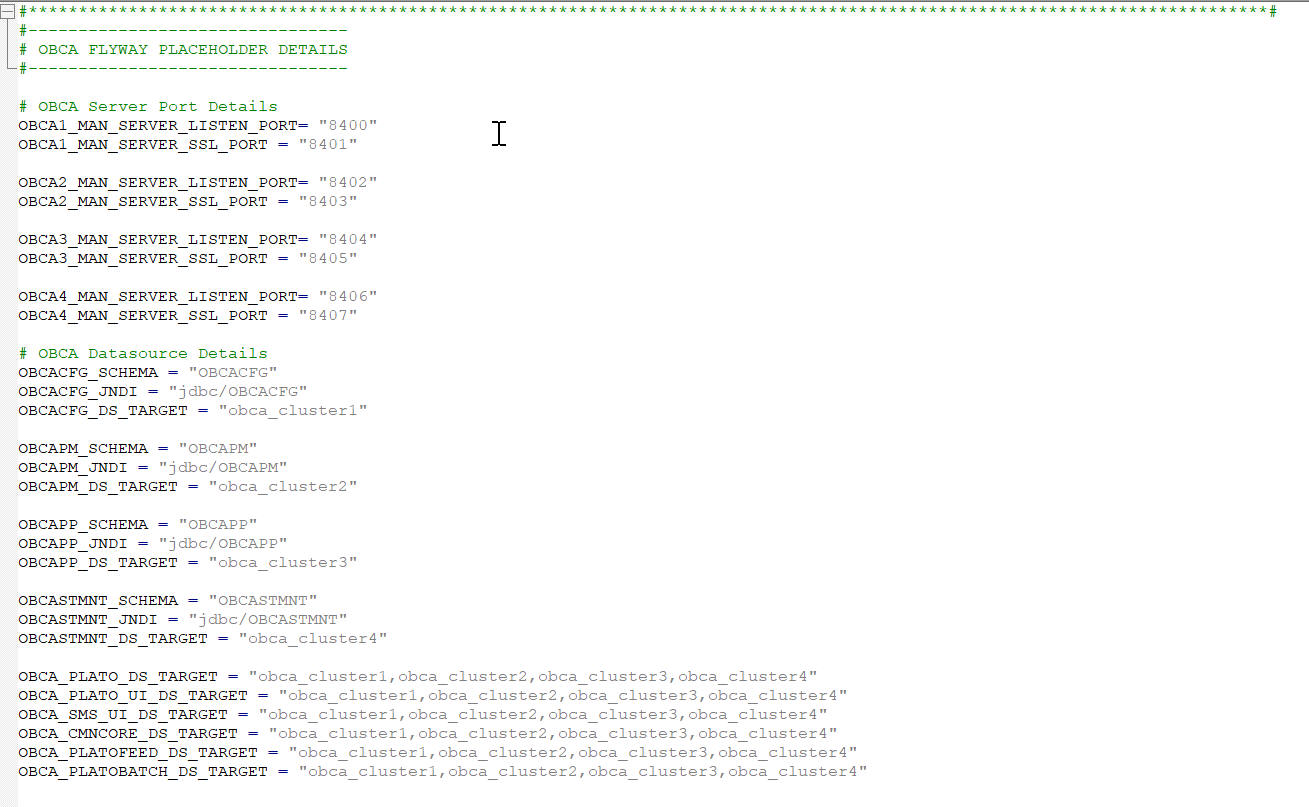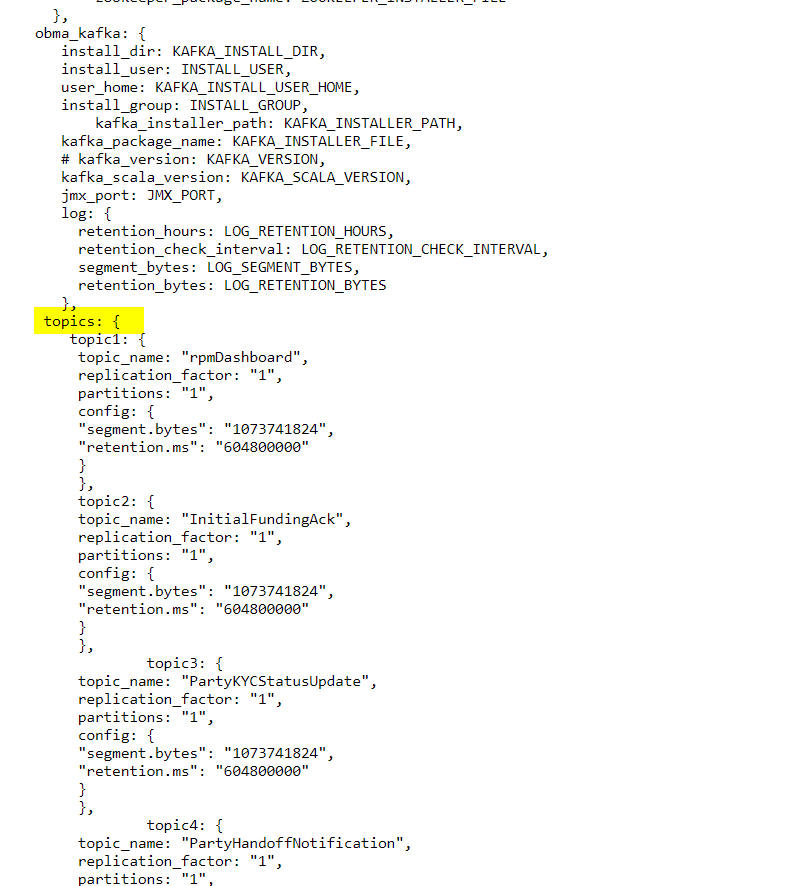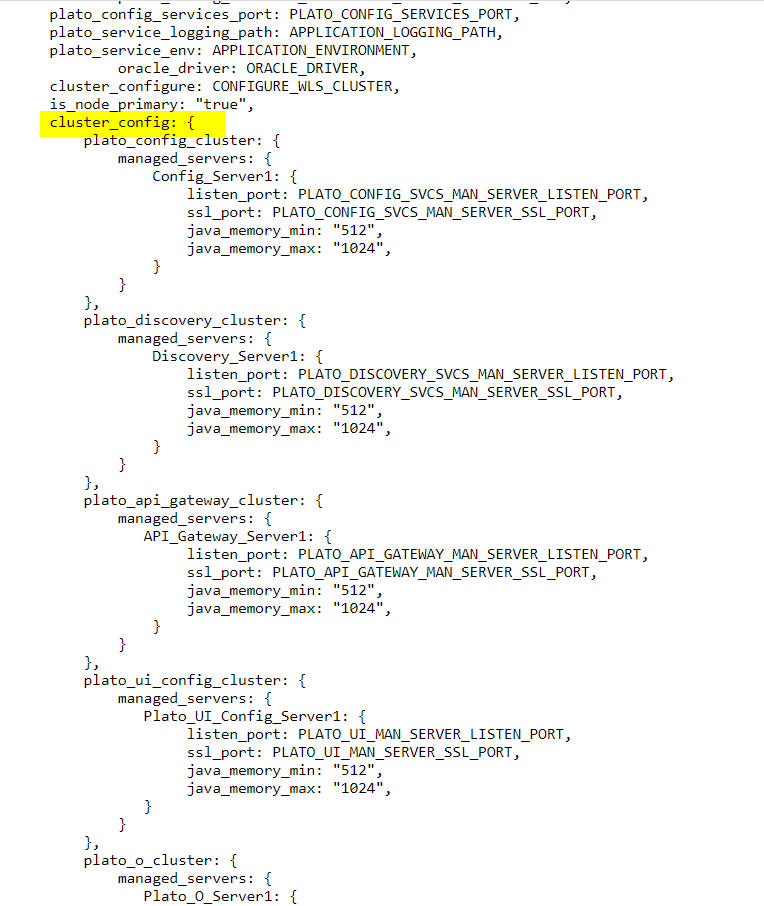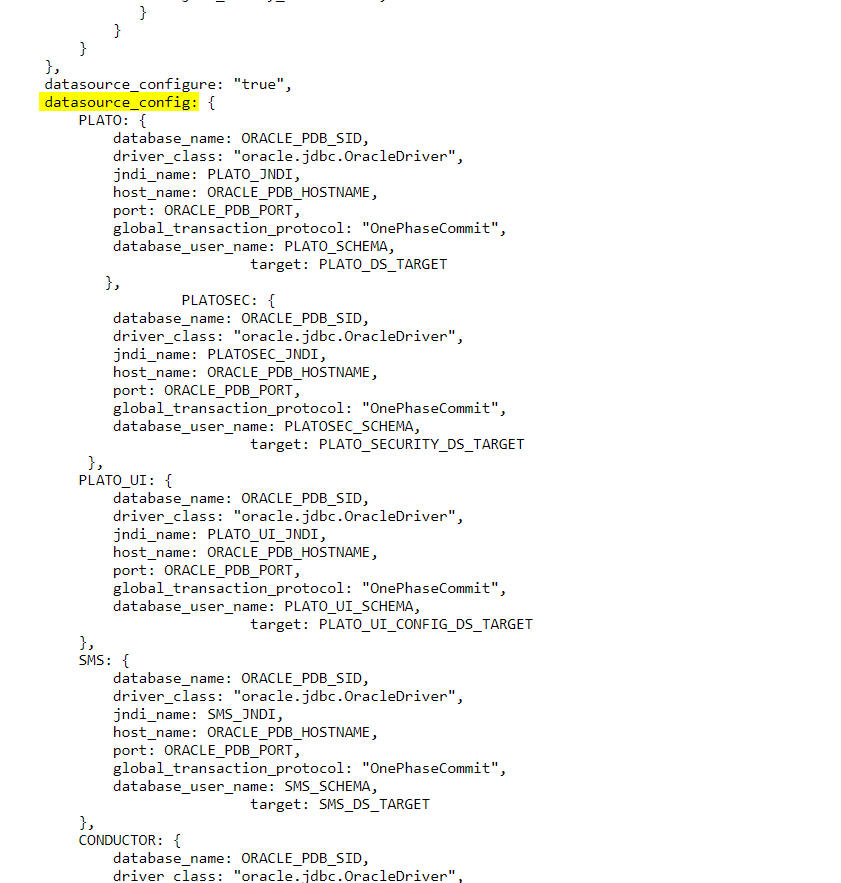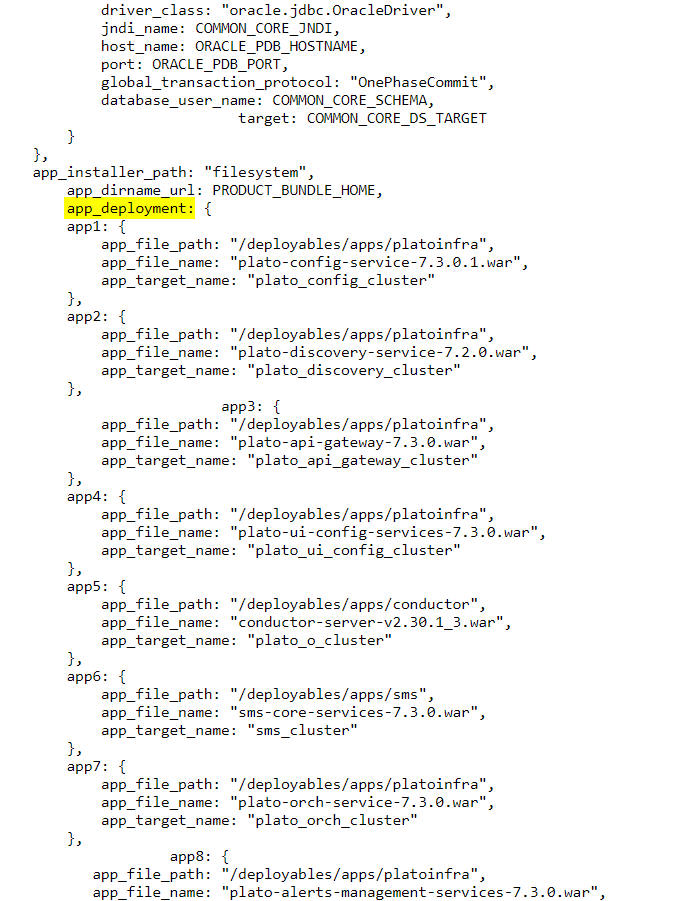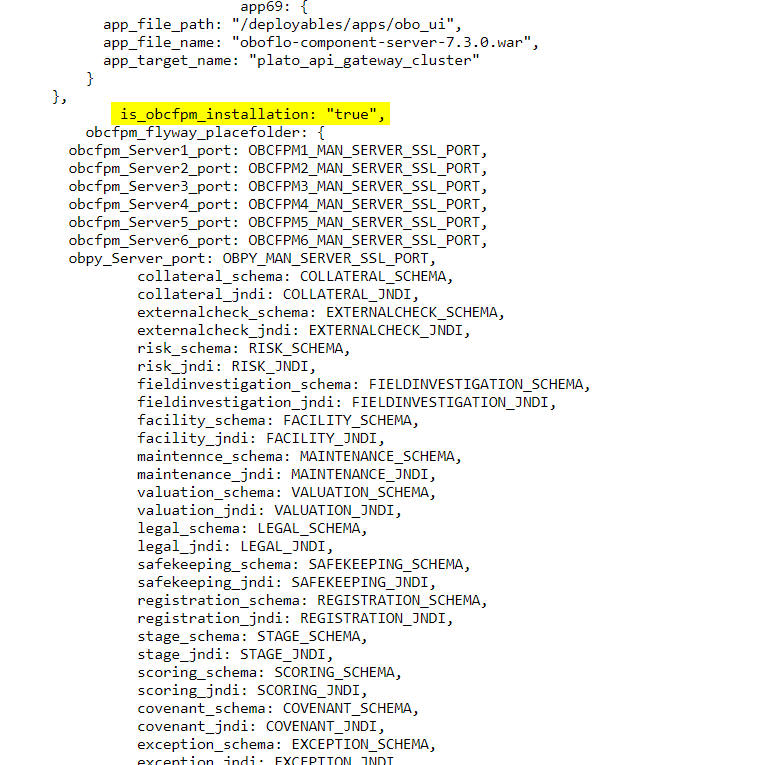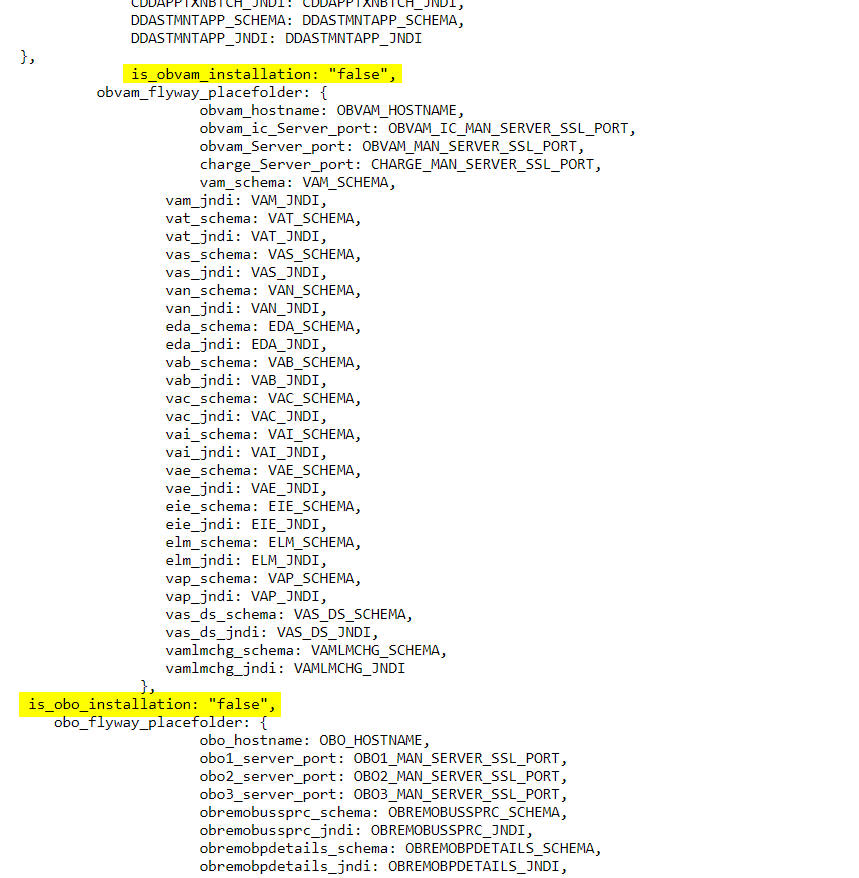#PLATO CommonCore, SMS and Midoffice Datasource and Datasource target details
PLATO_SCHEMA = "PLATO"
PLATO_JNDI = "jdbc/PLATO"
PLATO_DS_TARGET = "cmc_cluster1,cmc_cluster2,cmc_cluster3,cmc_cluster4,moc_cluster,plato_o_cluster,
plato_api_gateway_cluster,plato_others_cluster,plato_config_cluster,plato_orch_cluster,
plato_ui_config_cluster,sms_cluster"
PLATOSEC_SCHEMA = "PLATOSEC"
PLATOSEC_JNDI = "jdbc/PLATO_SECURITY"
PLATO_SECURITY_DS_TARGET = "plato_config_cluster,plato_api_gateway_cluster,plato_others_cluster"
PLATO_UI_SCHEMA = "PLATO"
PLATO_UI_JNDI = "jdbc/PLATO_UI_CONFIG"
PLATO_UI_CONFIG_DS_TARGET = "plato_ui_config_cluster,cmc_cluster1,cmc_cluster2,cmc_cluster3,cmc_cluster4,
moc_cluster,plato_others_cluster,plato_orch_cluster"
SMS_SCHEMA = "SMS"
SMS_JNDI = "jdbc/sms"
SMS_DS_TARGET = "plato_orch_cluster,sms_cluster,cmc_cluster1,cmc_cluster2,cmc_cluster3,cmc_cluster4,
moc_cluster,plato_others_cluster"
Note:
The password for all the default schema's is "wlcome1". In case there is change in the password for the schemas, user needs to update the same in databag. Refer
Password Update in Databag section for more details.