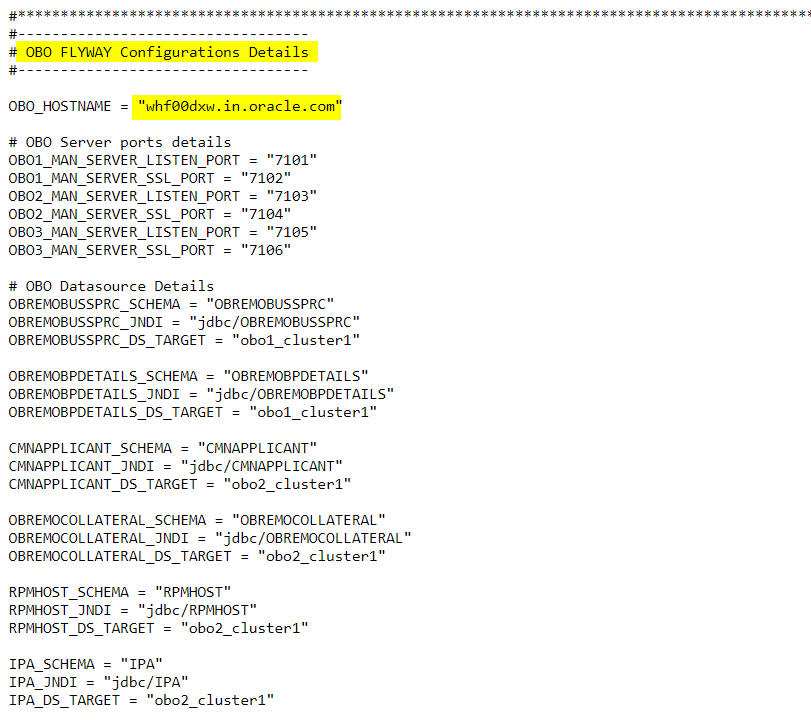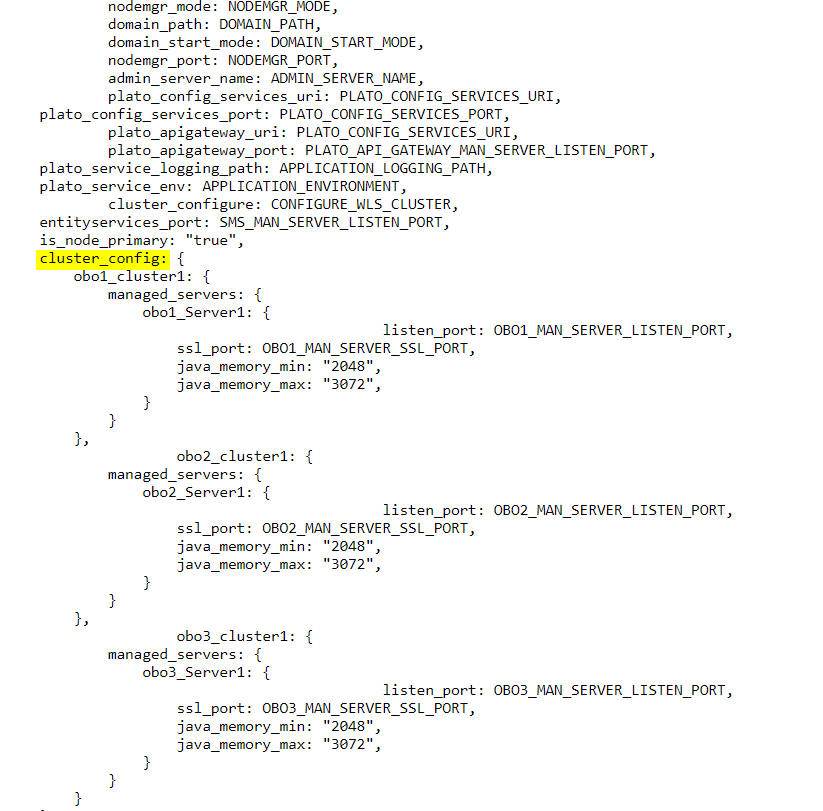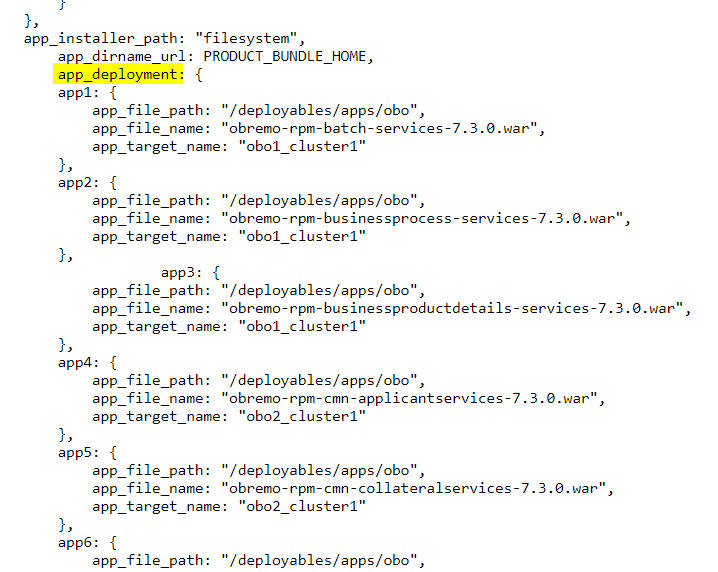5 Product Setup
This topic describes about the Product setup using Oracle Banking Microservices Architecture Installer.
Post completion of Download and Setup Installer tasks for VM identified for Product Setup, perform the below mentioned configurations.
Note:
Oracle Banking Origination product is used as reference for understanding purpose.5.1 Update Properties File
This topic provides the systematic instructions to update the Properties file for Product setup.
5.2 Update Roles File
This topic provides the systematic instructions to update the Roles file for Product setup.
Navigate to the path /scratch/obma_installer/chef-repo/roles/ and open the respective product role file. Here, we will consider "obo_mw.rb" for reference.
5.3 Execute Installer Script
This topic provides the systematic instructions to execute Installer Script for Product setup.
Note:
- The above steps remain the same for all the other products.
- If the Foundation and Product setups are in two different VM's, then the Certificate syncup between these VM's needs to be performed before the deployment activity.
Refer to Certificate Sync Up between Foundation and Product VMs section for more details.