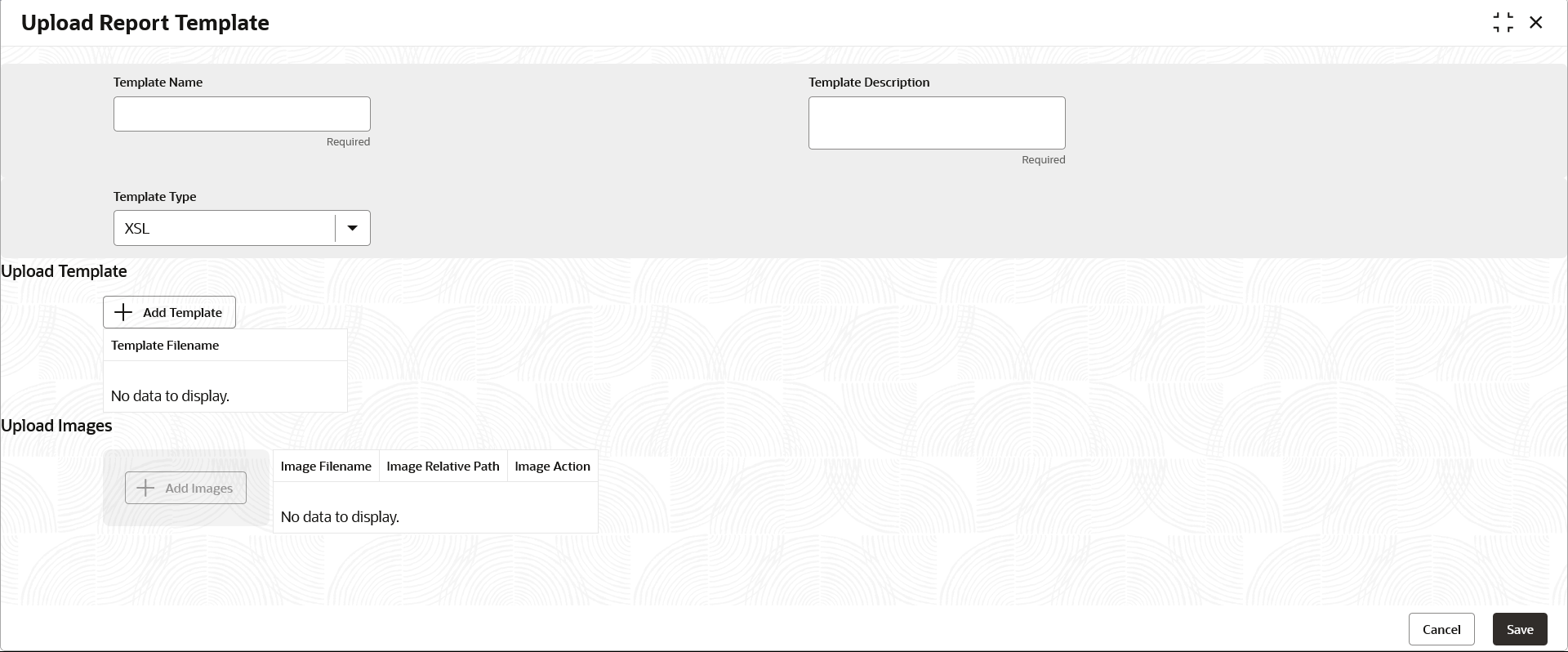- Oracle Banking Microservices Platform Foundation User Guide
- Report Template
- Upload Report Template
2.1 Upload Report Template
This topic provides the systematic instructions to upload a template and configure an output format for the report as per user requirement.
Specify User ID and Password, and login Home screen.
- On Home screen, click Core Maintenance. Under Core Maintenance, click Report Maintenance.
- Under Report Maintenance, click Report Template. Under Report Template, click Upload Report Template.The Upload Report Template screen displays.
- Specify the fields on Upload Report Template screen.For more information on fields, refer to the field description table.
Note:
The fields marked as Required are mandatory.Table 2-1 Upload Report Template - Field Description
Field Description Template Name Specify the unique name for the template. Template Description Specify the short description of the template. Template Type Select the type of template format to be uploaded from the drop-down list. Add Template Click this button to add template. The user can upload a template from the local machine or from specific location.
To change the uploaded template, click Replace Template.
Template Filename Displays the template file name. Note:
The user can view the name only after uploading the template.Add Images Click this button to add the image. The user can upload multiple images if required.
Image Filename View the file name of the uploaded image. Image Relative Path View the file path of the server, where the image is stored. Image Action Click this button to delete the uploaded image. - Click Save.The report is successfully uploaded and can be viewed using the View Report Template screen.
- For actions that can be performed further, refer to Basic Actions section.