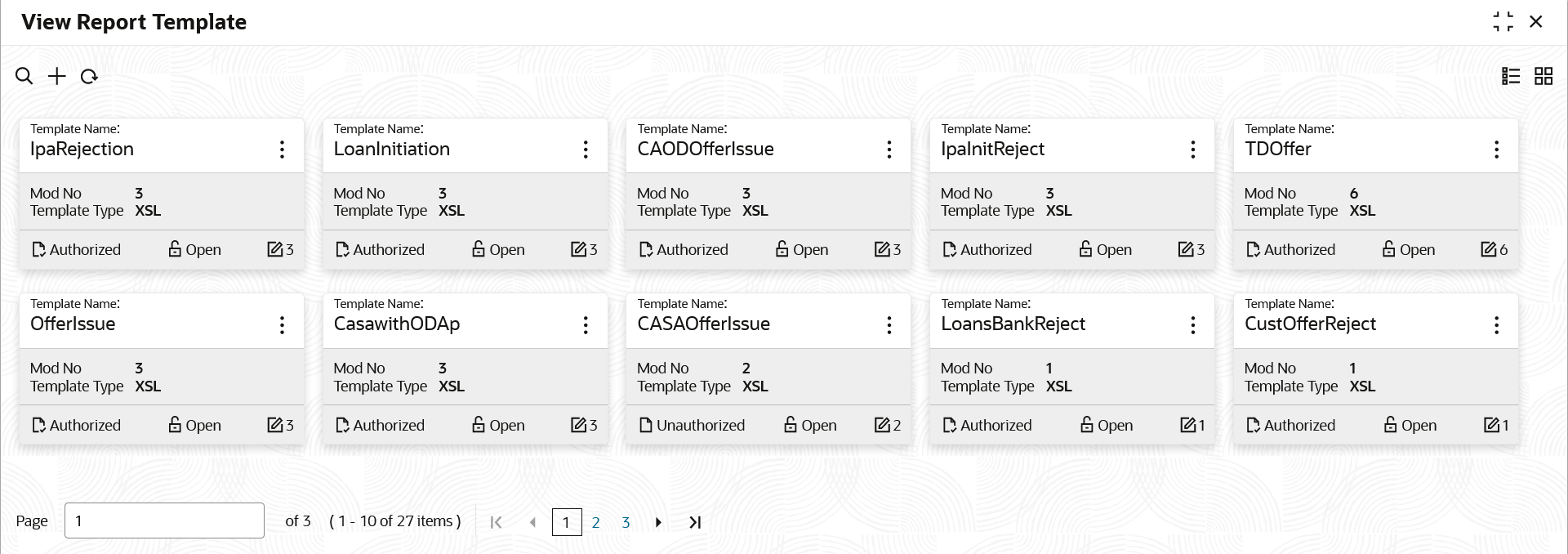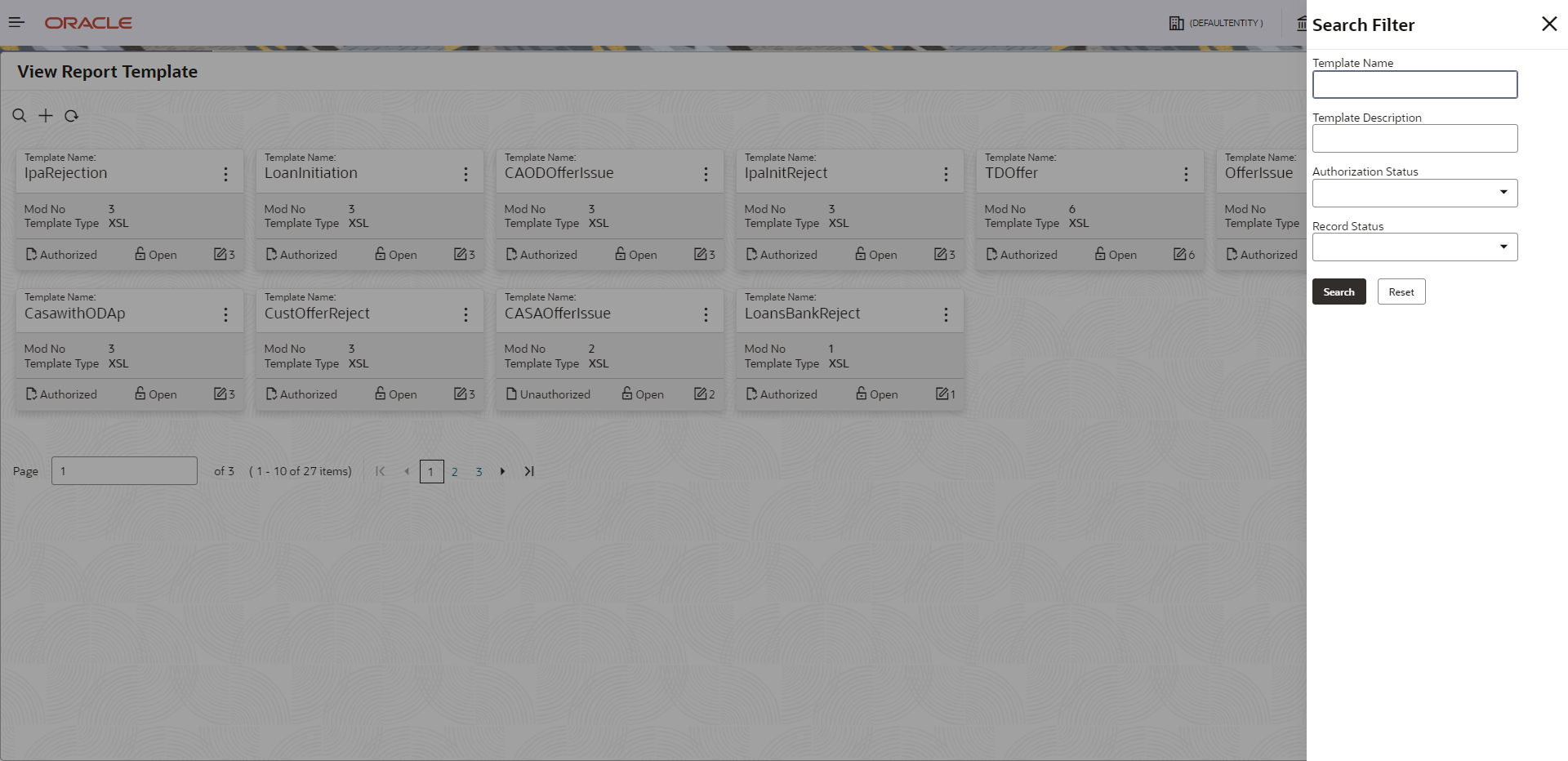- Oracle Banking Microservices Platform Foundation User Guide
- Report Template
- View Report Template
2.2 View Report Template
This topic provides the systematic instructions to view the uploaded report template.
The status of the uploaded report is displayed as Unauthorized and Open. Once the checker authorizes the report, the status is updated to Authorized and Open.
Specify User ID and Password, and login Home screen.
- On Home screen, click Core Maintenance. Under Core Maintenance, click Report Maintenance.
- Under Report Maintenance, click Report Template. Under Report Template, click View Report Template.The View Report Template screen displays.For more information on fields, refer to the field description table.
Table 2-2 View Report Template - Field Description
Field Description Template Name Displays the name of the template. Mod No Displays the modification version number. Template Type Displays the output type of the template. Authorization Status Displays the authorization status of the report template. The available options are:- Authorized
- Rejected
- Unauthorized
Record Status Displays the record status of the report template. The available options are:- Open
- Closed
Modification Number Displays the number of modification performed on the record. - Click Search button.The View Report Template - Search screen displays.
- Specify the fields on View Report Template - Search screen.
For more information on fields, refer to the field description table.
Table 2-3 View Report Template - Search - Field Description
Field Description Template Name Specify the uploaded template name. Template Description Specify the description for the uploaded report. Authorization Status Select the authorization status of the report from the drop-down list. The options are:- Authorized
- Rejected
- Unauthorized
Record Status Select the record status of the report from the drop-down list. The options are:- Open
- Closed
Close option is available only for Authorized report record.
- Click the widget to view the uploaded report details.The Report Template Maintenance screen displays.
For more information on fields, refer to the field description table.
Table 2-4 Report Template Maintenance - Field Description
Field Description Template Name Displays the uploaded template name. Template Description Displays the description for the uploaded report. Template Type Displays the output format type for the template report. Upload Template Displays the template filename. Template Filename Displays the template file name. Note:
The user can view the name only after uploading the template.Upload Images Displays the following fields. - Image Filename
- Image Relative Path
- Image Action
Add Images Click this button to add the image. The user can upload multiple images if required.
Image Filename View the file name of the uploaded image. Image Relative Path View the file path of the image that is stored in the server. Image Action This field displays a Delete button, which is not enabled. - For actions that can be performed further, refer to Basic Actions section.