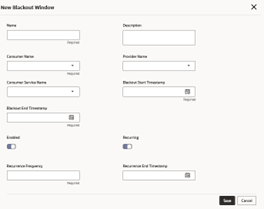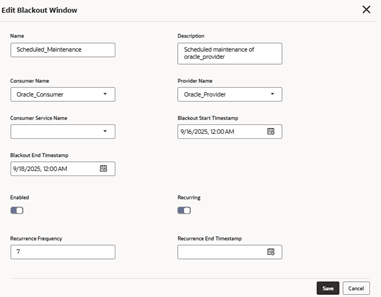15 Blackout Window
This topic describes the systematic instructions to perform the configuration.
End-user can configure the blackout windows of providers or consumer services to block the routing hub requests for the specific period.
New Blackout Window
Users can create blackout windows.
View / Edit Blackout Window
The user can view or modify blackout window.
Delete Blackout Window
The user can delete the blackout window.