1.6 Search
Search menu enables the user to search for the task(s) with the following filters. Search will fetch the results either with one filter criteria or with multiple filter criteria.
- Application Number
- Customer Name
- Branch Name
- Tasks
- Priority
- Process and Stage
- Entity Type
- Amount
Figure 1-6 Search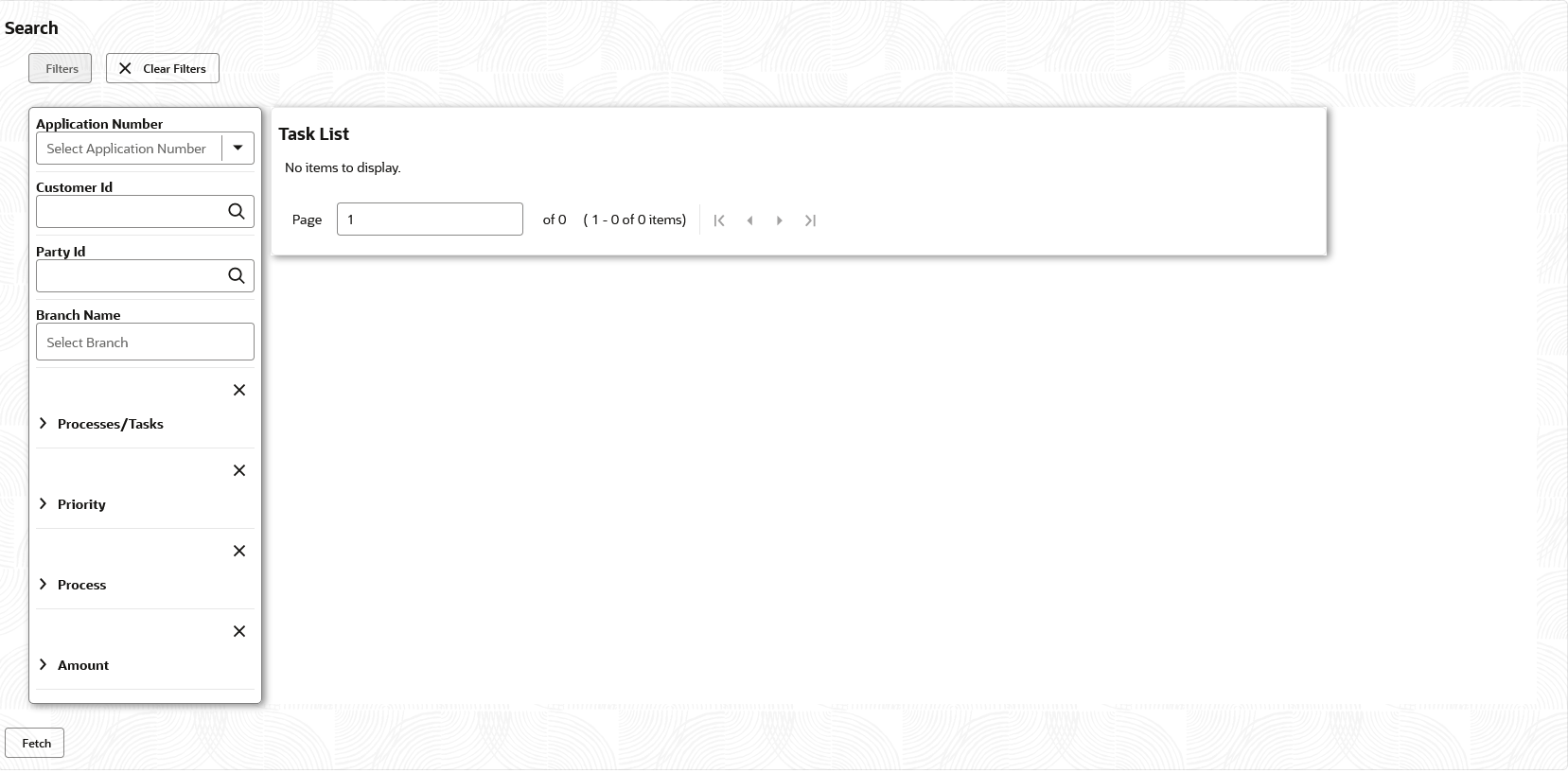
Description of the illustration search.png
Following actions can be performed on the tasks listed in the task list:
- Acquire and Edit - Click Acquire and Edit to acquire and edit the task.
- Flow Diagram - Enables the user to view the process flow of the selected task, find the stages completed and the current stage highlighted in the process flow.
- Audit – Click Audit to view the task history.
- Resume - Select the task and click Resume to move the task to My Tasks menu and edit
- Edit – Click Edit to edit the selected task.
- Release - Click Release to release the selected task from My Tasks to Free Tasks menu
- View – Click View to view the task in read only mode
Parent topic: Tasks