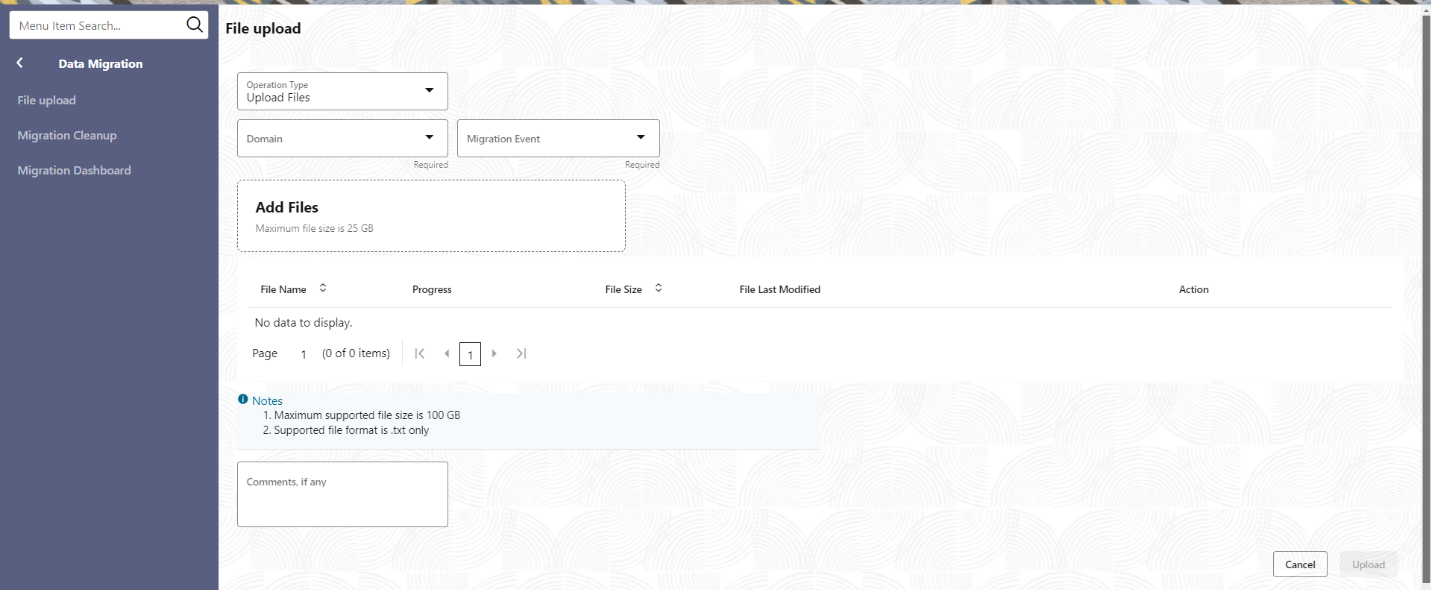2.1 File Upload
The file upload process facilitates users in submitting flat files containing pre-filled data to initiate the migration process. Flat files are specific to domain and migration event, such as Party (OBPY) and Party Information, or Party Relationship Information. This streamlined approach ensures a seamless and accurate transfer of information during the data migration.
To initiate file upload:
Upload File
- View File
The View File is to view previously uploaded migration flat files.
Parent topic: Data Migration Process