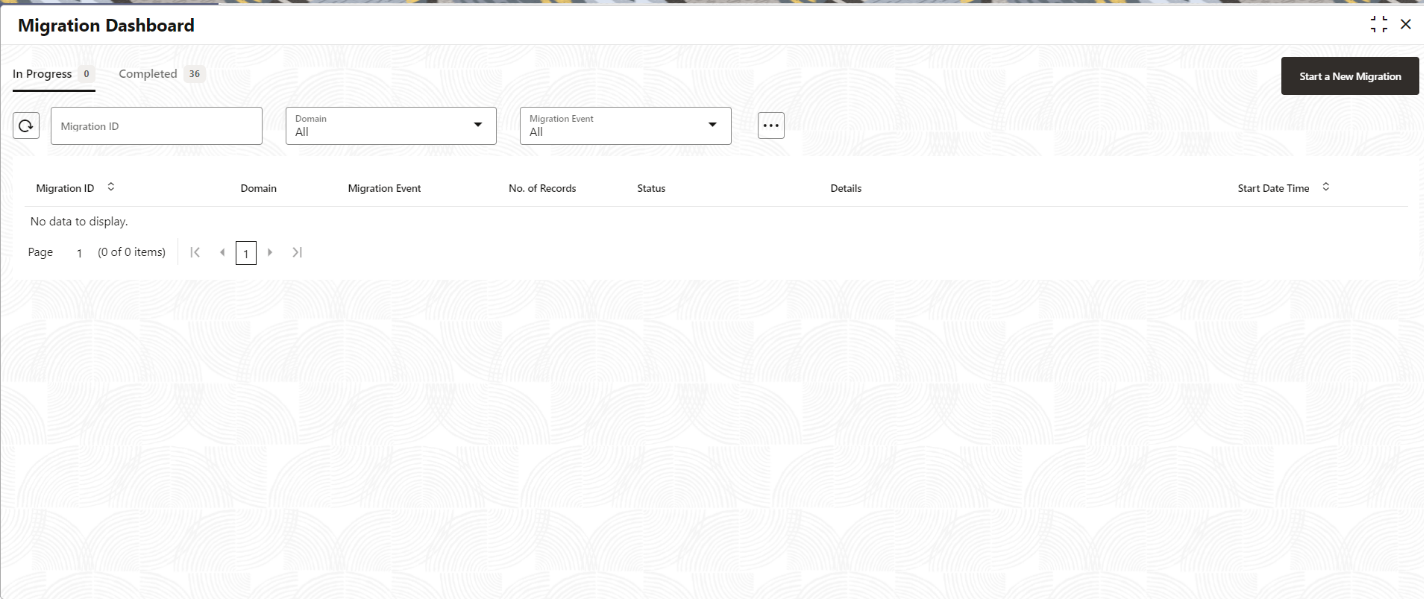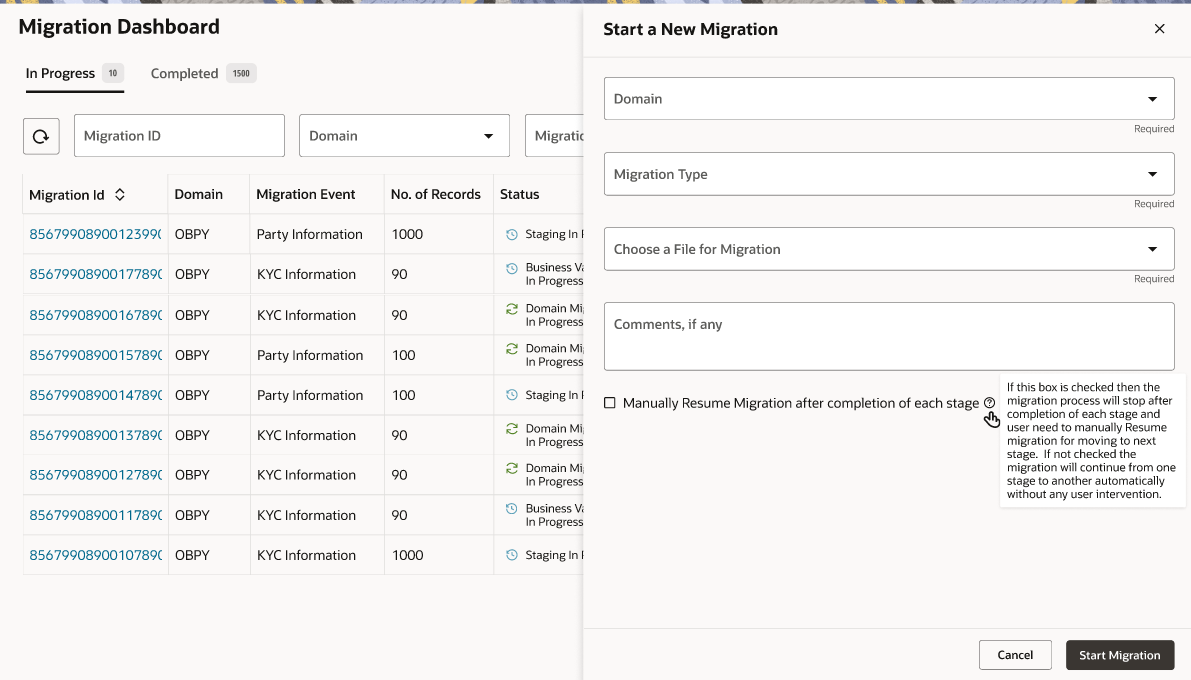2.2 Initiate Migration
Initiate Migration allows the data migration process by moving data from object store to staging tables.
To initiate migration:
A unique migration reference ID will be generated and new record will be available in migration dashboard for the initiated migration for monitoring.
Parent topic: Data Migration Process