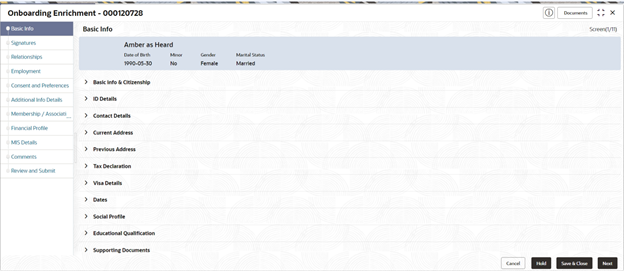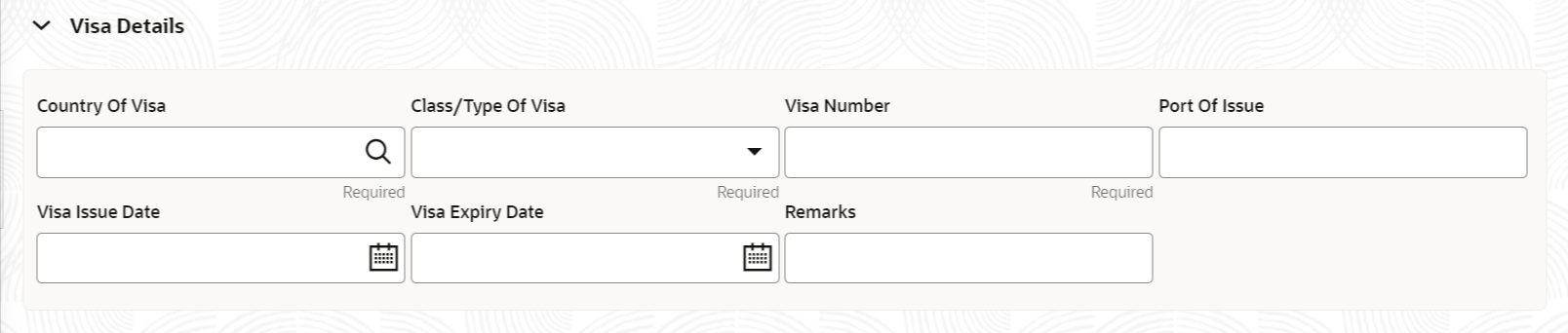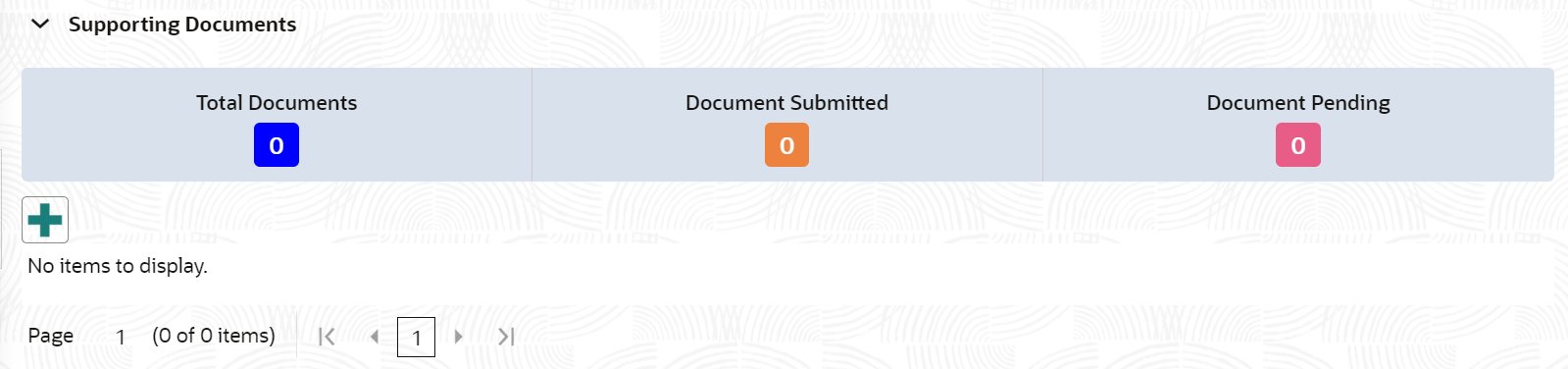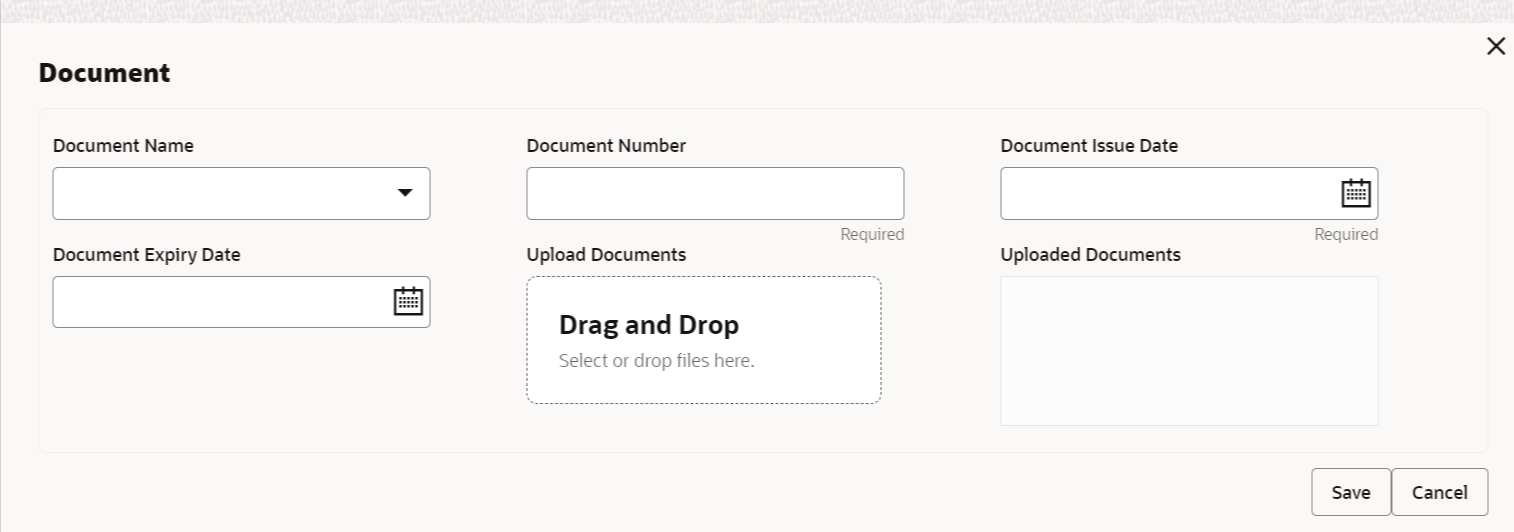1.1.2.1 Onboarding Enrichment - Basic Information
This topic describes about the personal information captured in the Initiation stage, the relationship managers can add important dates, supporting documents, and photos of the customer in the Basic Info screen.
Note:
The fields marked as Required are mandatory.Following additional data segments other than the ones captured in Initiation stage, are available in Enrichment - Basic Details screen.
Table 1-33 Data Segment - Description
Sl.No
Data Segment Name
Mandatory / Optional / Conditional
Description
1
Visa Details
Optional
Data Segment to capture visa details of a the party.
2
Dates
Optional
Data Segment to capture important dates of the party such as anniversary etc.
5
Supporting Documents
Optional
Data Segment to capture supporting documents such as copy of address proof documents etc.
Parent topic: Onboarding Enrichment