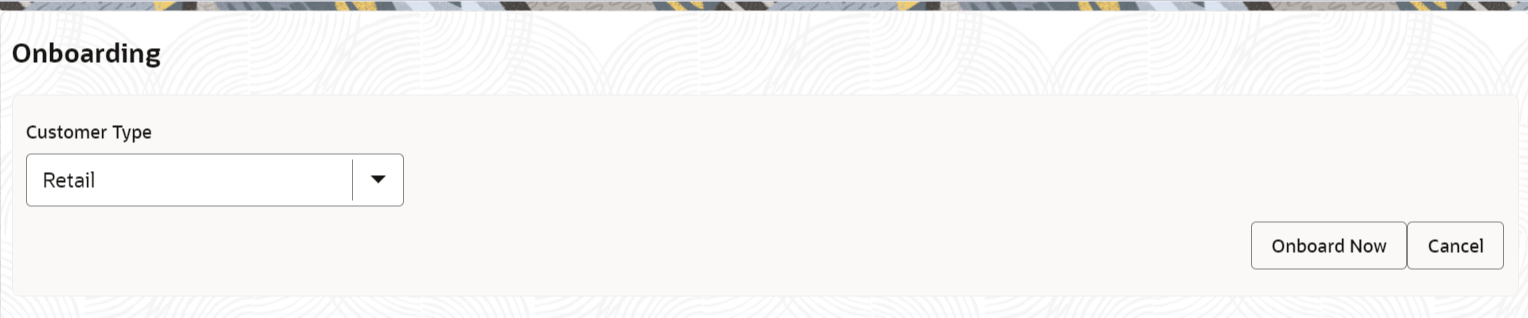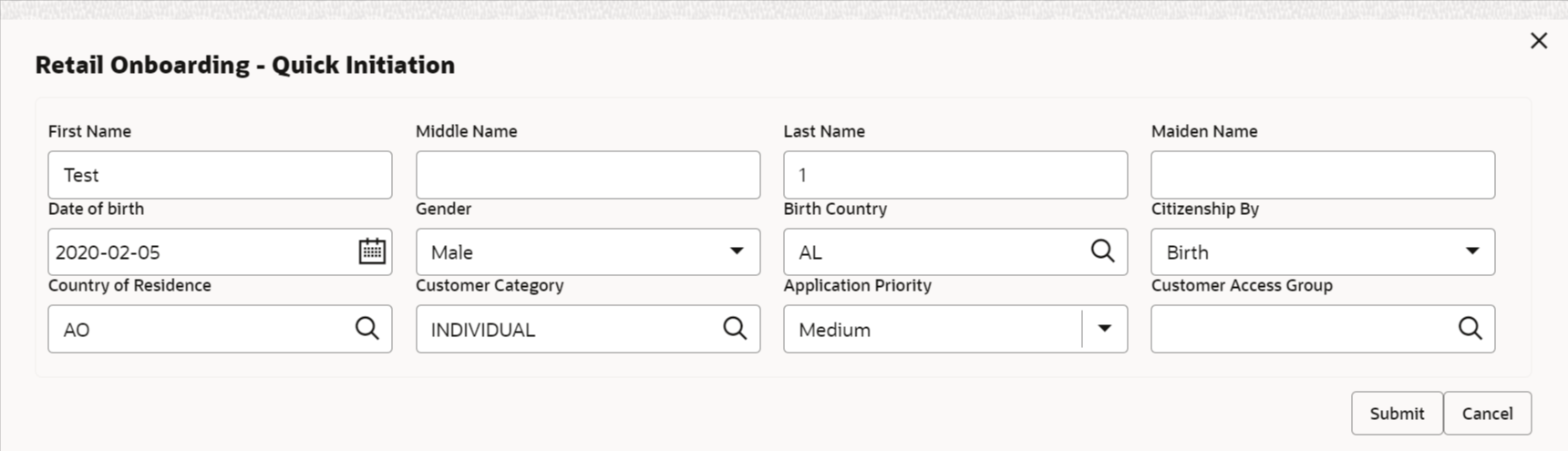1.1.1 Onboarding Initiation
In the Initiation stage, the Relationship Manager can capture brief information about the retail customer to be onboarded using Oracle Banking Enterprise Party Management.
Note:
User should have required Personal Identifiable Information (PII) access to onboard a party, if PII fields are configured. Refer to the Oracle Banking Party Configurations User Guide for more details.- Onboarding Initiation - Basic Details
The basic detail section offers fundamental information about the party, encompassing demographic details, address information, contact details, and other pertinent data. - Onboarding Initiation - Relationship
The relationship section furnishes information concerning the connections between the party and related parties, including household members, guardians, custodians, and other relevant affiliations. - Onboarding Initiation - Educational Qualification
The educational qualification section offers detailed information regarding the academic background of the party. - Onboarding Initiation - Employment
The employment section furnishes comprehensive details regarding the party's employment status, encompassing both salaried positions and self-employment endeavors. - Onboarding Initiation - Financial Information
The financial information section pertains to details regarding the party's financial status, including income, assets, liabilities, and other relevant financial data. - Onboarding Initiation - Comments
The relationship managers can capture overall comments for the initiation stage in the Comments screen. - Onboarding Initiation - Review and Submit
The Review and Submit screen provides a consolidated view of the information captured in all the sections.
Parent topic: Retail Onboarding