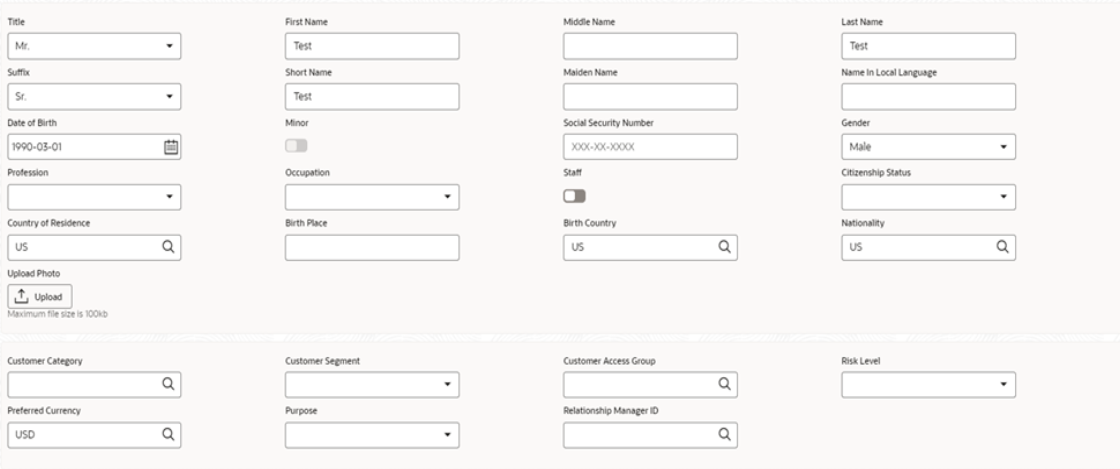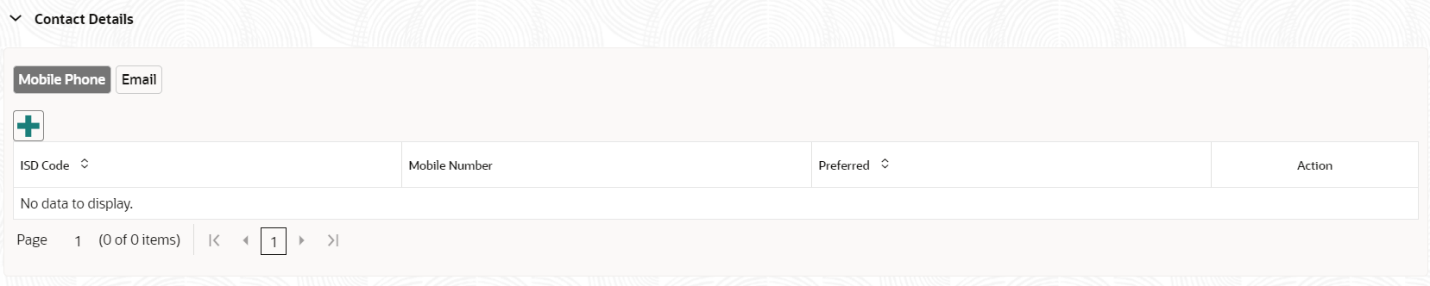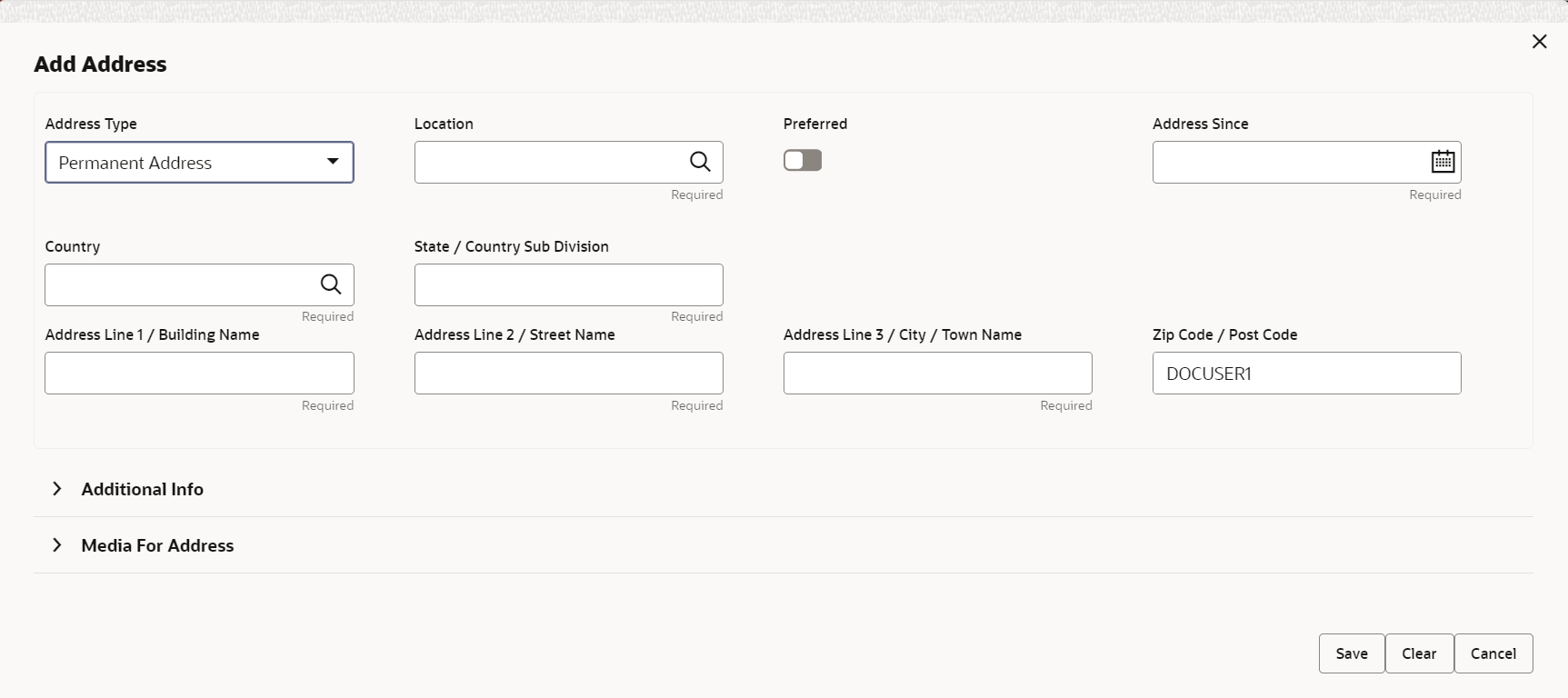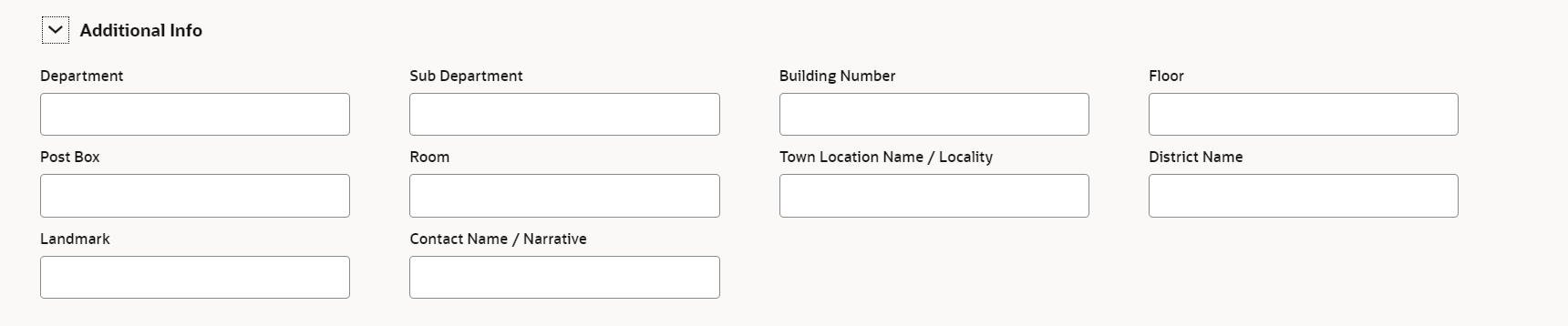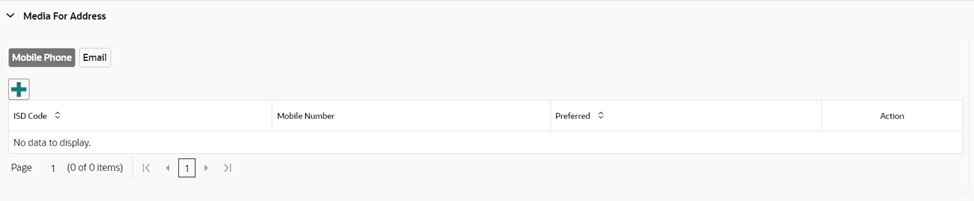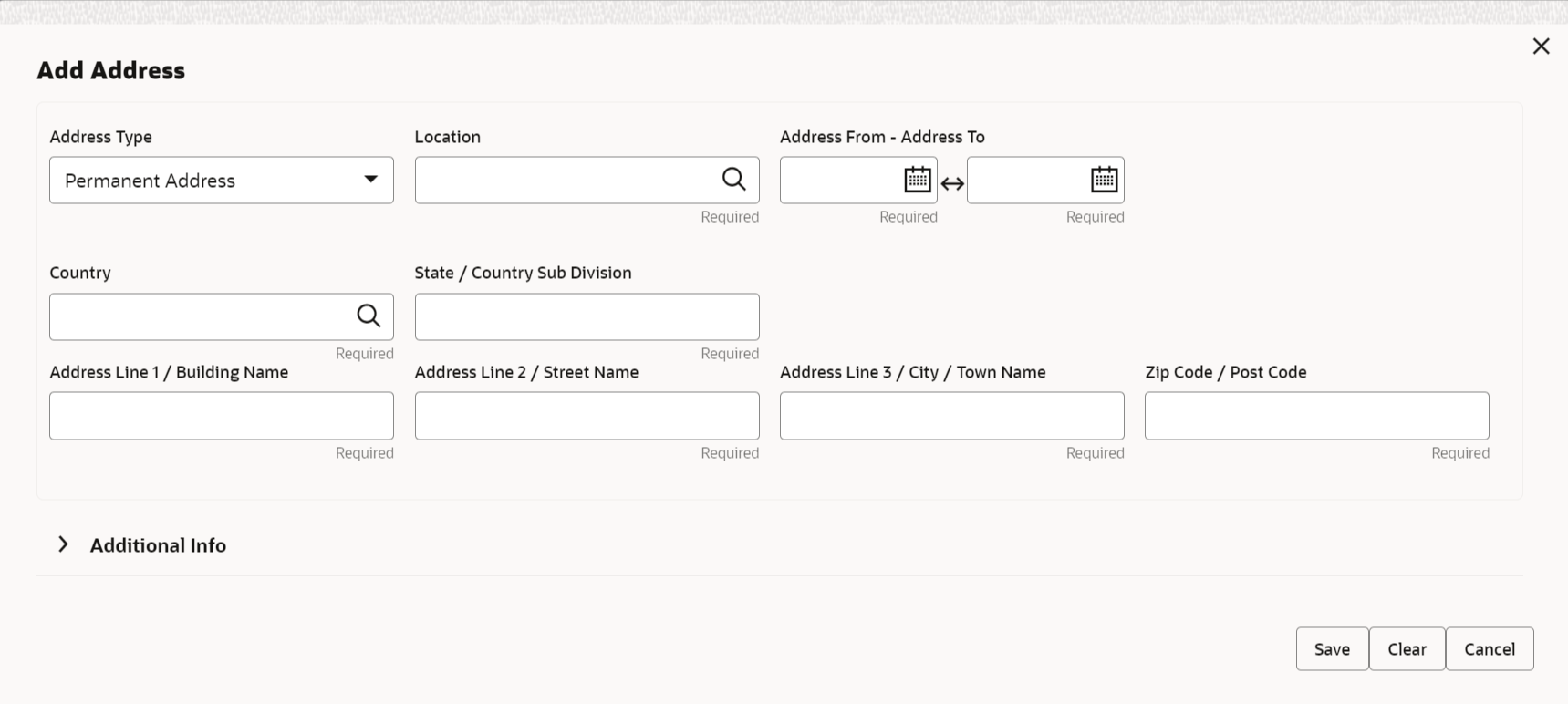- Retail Onboarding User Guide
- Party Management
- Retail Onboarding
- Onboarding Initiation
- Onboarding Initiation - Basic Details
1.1.1.1 Onboarding Initiation - Basic Details
The basic detail section offers fundamental information about the party, encompassing demographic details, address information, contact details, and other pertinent data.
Note:
The fields marked as Required are mandatory.Basic details screen captures the following data segments for personal details to onboard the customer.
Table 1-3 Data Segment - Description Note: Multiple previous address for each of the address type can be captured in previous address. Minimum address history will be required, if configured, as per Address Management Maintenance.
Note:
Sl.No
Data Segment Name
Mandatory / Optional / Conditional
Description
1
Basic Info and Citizenship
Mandatory
Data Segment to capture basic personal information of the party.
2
Contact Details
Optional
Data Segment to capture contact details of the party such as Mobile, Email, Phone etc.
3
Current Address
Conditional
Data Segment to capture current address of the party such as current communication address, current residential address, etc.
4
Previous Address
Optional
Data Segment to capture previous addresses of the party such as previous communication address, previous residential address, etc.
5
ID Details
Mandatory
Data Segment to capture Identity details of the party such as Passport, Driving License, etc.
6
Tax Declaration
Mandatory
Data Segment to capture Tax Details of the party such as Form W8-BEN, W9 etc.
7
Social Profile
Optional
Data Segment to capture Social Profile of the party such as Linkedin, Facebook, etc.
- On Initiation - Basic Details screen, click and expand the Basic Info and Citizenship section.The Basic Info and Citizenship screen displays.
Note:
Basic details provided in the Quick Initiation screen are automatically populated on this screen. - On the Basic Info and Citizenship segment, specify the details of the customer. For more information on fields, refer to the field description table.
Table 1-4 Basic Info and Citizenship – Field Description
Field Name Description Title Select the title from the list of values. The available options are: - Mr.
- Mrs.
- Ms.
- Miss.
- Dr.
Note:
The list of values can be configured through Entity Maintenance.First Name Displays the first name of the customer. Middle Name Displays the middle name of the customer. Last Name Displays the last name of the customer. Suffix Select suffix for the party name from the list of values. The available options are: - Sr.
- Jr.
- II
- III
- IV
- V
Note:
The list of values can be configured through Entity Maintenance.Short Name Specify the short name of the customer. Maiden Name Displays the maiden name of the customer. Name in Local Language Specify the name is local language (as applicable at the country of implementation). Date of Birth Displays the date of birth of the customer. Minor Displays if the customer is a minor customer. Based on the date of birth and minor age configuration, the party will be identified as a major customer or minor customer. Note:
Refer to the Oracle Banking Party Configurations User Guide for minor age configuration.National ID Provide national ID of the party. Gender Displays the gender from the drop-down values. The available options are: - Male
- Other
- Do Not Wish to Disclose
- Female
Note:
The list of values can be configured through Entity Maintenance.Marital Status Select the marital status from the drop-down values. The available options are: - Married
- Unmarried
- Widow
- Legally Separated
Note:
The list of values can be configured through Entity Maintenance.Profession Select the profession of the party from the drop-down list. Occupation Select the occupation type from the drop-down values. - Own Business
- Employed
Note:
The list of values can be configured through Entity Maintenance.Country of Residence Displays the country of residence. Note:
The list of values can be configured through Common Core Maintenance for the country code.Resident Status Select the residential status from the drop-down values. The available options are: - Resident Alien
- Non Resident Alien
- Citizen
Note:
The list of values can be configured through Entity Maintenance.Birth Place Specify the birth place of the party. Birth Country Click Search icon, and select the birth country from the list of values. Note:
The list of values can be configured through Common Core Maintenance for the country code.Nationality Click Search icon, and select the nationality from the list of values. Note:
The list of values can be configured through Common Core Maintenance for the country code.Citizenship by Select the citizenship from the drop-down values. The available options are: - Birth
- Acquire
- Others
- Residence
Note:
The list of values can be configured through Entity Maintenance.Upload Photo Upload the photo of the customer. Customer Category Displays the category of the customer. Note:
The list of values can be configured through Common Core Maintenance for the customer category.Customer Segment Select the customer segment from the drop-down values. Note:
The list of values can be configured through Common Core Maintenance for the customer segment.Customer Access Group Click Search icon and select the customer access group for the party. Note:
- User should have required access to onboarding a party within a customer access group.
- For more details, refer to the Oracle Banking Party Configurations User Guide.
- The list of values can be configured through Common Core Maintenance for the customer access group.
Risk Level Select the risk level of the party from the drop-down values. The available options are: - Level1
- Level2
- Level3
Note:
The list of values can be configured through Entity Maintenance.Preferred Language Select the preferred language from the drop-down values. Note:
The list of values can be configured through Common Core Maintenance for the language code.Preferred Currency Click Search icon and select the preferred currency from the list of values. Note:
The list of values can be configured through Common Core Maintenance for the currency code.Purpose Select the purpose from the drop-down values. The available options are: - Loan Repayment
- Salary Transfer
- Savings
- Transactional
- Investment
Note:
The list of values can be configured through Entity Maintenance.Relationship Manager ID Click Search icon, and select the relationship manager ID from the list of values. Note:
The list of values will be as per user configuration in security management.Is KYC Compliant Specify KYC Compliance or Non-Compliance if KYC is executed before party onboarding. Note:
- KYC Status as per Standalone KYC record supersedes and overwrite Is KYC Compliant.
- If KYC Status as per Standalone KYC record is available Is KYC Compliant cannot be setup manually.
Note:
Refer to the Oracle Banking Party Configurations User Guide for entity maintenance. - Click and expand the Contact Details data Segment.The Contact Details screen displays.
- On the Contact Details screen, under the Mobile Phone and Email tabs, specify the details. For more information on fields, refer to the field description below.
Table 1-5 Media (Mobile Phone) – Field Description
Field Description ISD Code Specify the ISD code for the mobile number of the customer. Mobile Number Specify the mobile number of the customer. Preferred Specify the preferred mobile number, in case more than one mobile number is captured. Note:
Only one mobile number should be marked as preferred.Table 1-6 Media (Email) – Field Description
Field Description Email Id Specify the email id of the customer. Email ID should be as per email id format. Preferred Specify the preferred email id, in case more than one email id is captured. Note:
Only one email should be marked as preferred.Note:
Refer to the Oracle Banking Party Configurations User Guide for entity maintenance. - Click and expand the Current Address section.
- Click on the + button to add the address details.The Add Address screen displays.
- On the Add Address segment, specify the fields. For more information on fields, refer to the field description table.
Table 1-7 Add Address – Field Description
Field Description Address Type Select the address type from the drop-down list. The available options are: - Residential Address
- Communication Address
Note:
- The list of values can be configured through Entity Maintenance.
- Address type can be configured as mandatory using Address Management. Refer to the Oracle Banking Party Configurations User Guide for more details.
Location Click Search and select the preferred location from the list of values. Note:
The list of values can be configured through Common Core Maintenance for Location Code.Preferred Click the toggle to specify the preferred to be used for communication. Note:
If more than one address is captured for the same address type, at-least one address should be marked as preferred.Address Since Specify address start date. Address Line 1 / Building Name Specify Address Line 1 or Building Name. Address Line 2 / Street Name Specify Address Line 2 or Street Name. Address Line 3 / City / Town Name Specify Address Line 3 or City Name or Town Name. Country Click Search icon and select the country from the list of values. Note:
The list of values can be configured through Common Core Maintenance for Country Code.State / Country Sub-division Specify State or Country Sub-division. The field will be populated only when country is selected. Note:
The list of states will be available based on state configuration for the selected country. Refer to the Common Core User Guide for state maintenance.Zip Code / Post Code Specify Zip Code or Post Code. Note:
Refer to the Oracle Banking Party Configurations User Guide for entity maintenance. - Expand the Additional Info section on the Add Address segment.The Additional Info data segment is displayed.
- Specify the details in the Additional Info segment. For more information on fields, refer to the field description table.
Table 1-8 Additional Info – Field Description
Field Description Department Specify the name of the department for the customer. Sub Department Specify the sub-department for the customer. Building Number Specify the building number. Floor Specify the floor for the given address. Post Box Specify the post box. Room Specify the room for the given address. Town Location Name / Locality Specify Town Location or Locality Name. District Name Specify the district name. Landmark Specify the near Landmark to address. Contact Name / Narrative Specify Contact Name or Narrative for the address Note:
Refer to the Oracle Banking Party Configurations User Guide for entity maintenance. - On the Add Address screen, in the Media For Address segment, specify the details under the Mobile Phone tab.
- On the Mobile tab, click + icon.The Add Mobile Number pop-up screen is displayed.
- Specify the details in the Add Mobile Number pop-up screen. For more information on the fields, refer to the field description table.
Table 1-9 Media (Mobile Phone) – Field Description
Field Description ISD Code Specify the ISD code for the mobile number of the customer. Mobile Number Specify the mobile number of the customer. Preferred Specify the preferred mobile number, in case more than one mobile number is captured. - On the Add Address screen, in the Media segment, specify the details under the Email tab.
- On the Email tab, click + icon.The Add Email pop-up screen is displayed.
- Specify the details in the Add Email pop-up screen. For more information on the fields, refer to the field description table.
Table 1-10 Media
Field Description Email Id Specify the email id of the customer. Preferred Specify the preferred email id, in case more than one email id is captured. Note:
Refer to the Oracle Banking Party Configurations User Guide for entity maintenance. - On the Basic Details screen, click and expand Previous Address segment.The Previous Address screen is displayed.
- On the Previous Address screen, click + icon.The Add Address pop-up screen is displayed.
- On the Add Address pop-up screen, specify the fields. For more information on the fields, refer to the field description table.
Table 1-11 Add Address – Field Description
Field Description Address Type Select the address type from the drop-down list. The available options are: - Residential Address
- Communication Address
Note:
Address type can be configured as mandatory using Address Management. Refer to the Oracle Banking Party Configurations User Guide for more details.Location Click Search and select the preferred location from the list of values. Note:
The list of values can be configured through Common Core Maintenance for Location Code.Preferred Flag to identify, preferred current address of the party. Note:
If more than one address is captured for the same address type, only one address should be marked as preferred.Address From Specify address start date. Address To Specify address end date. Country Click Search icon and select the country from the list of values. Note:
The list of values can be configured through Common Core Maintenance for Country Code.State / Country Sub-Division Specify State or Country Sub-division. Address Line 1 / Building Name Specify Address Line 1 or Building Name. Address Line 2 / Street Name Specify Address Line 2 or Street Name. Address Line 3 / City / Town Name Specify Address Line 3 or City Name or Town Name. Zip Code / Post Code Specify Zip Code or Post Code. Note:
Refer to the Oracle Banking Party Configurations User Guide for entity maintenance. - On the Add Address pop-up screen, click and expand Additional Info segment. For more information, refer to the Additional Info segment in this Basic Info screen.
- On the Basic Details screen, click and expand ID Details segment.The ID Details screen is displayed.
- On the ID Details segment, click
 icon.The Add ID Details pop-up screen is displayed.
icon.The Add ID Details pop-up screen is displayed. - On the Add ID Details pop-up screen, specify the fields. For more information on fields, refer to the field description table.
Table 1-12 ID Details - Field Description
Field Description ID Type
Select type of identification from the drop-down list.- State Issued Driver
- Passport
- State Issued Non-Driver ID
- Birth Certificate
- Social Security Card
- Military ID
- Matricula Card
- Employment Authorization Card
- Permanent Resident Card (Green Card)
Note:
The list of values can be configured through Entity Maintenance.ID Status
Select Status of Identification from drop down list.- Available
- Applied For
Note:
List of values can be configured through Entity Maintenance.Unique ID Specify unique ID number as per the ID type. Place of issue Specify place of issue of ID. Valid From Specify valid from date of ID. Valid Till Specify validity end date of ID. Remarks Specify remarks for ID. Preferred Select, if ID type is preferred. Note:
Only one ID record should be marked as preferred.Note:
Refer to the Oracle Banking Party Configurations User Guide for entity maintenance. - Click and expand Tax Declaration section.The Tax Declaration screen is displayed.
- Click on the
 button to specify the details.The Add Tax pop-up screen is displayed.
button to specify the details.The Add Tax pop-up screen is displayed. - On Add Tax pop-up screen, specify the fields. For more information on fields, refer to the fields description table.
Table 1-13 Add Tax – Field Description
Field Description Form Type The form type is defaulted based on the resident status field as below. Resident Alien = W9
Citizen = W9
Non Resident Alien = W8
Note:
If the resident status entity codes are configured other than above mentioned values, form type will be available for the user selection.Valid From Displays the current branch date and it can be modified. Valid Till - The date will be auto-calculated for Form W8 as current year plus 3 years.
- The till date is not applicable for Form W9.
Note:
If resident status entity codes are configured other than above mentioned values, the valid from date will be available for user to select.Remarks Specify remarks for tax declaration form. Note:
Refer to the Oracle Banking Party Configurations User Guide for entity maintenance. - Click and expand the Social Profile section.The Social Profile screen displays.
- On the Social Profile segment, specify the fields. For more information on fields, refer to the field description table.
Table 1-14 Social Profile – Field Description
Field Description Facebook Select the address of the Facebook profile. Twitter Select the address of the Twitter profile. Instagram Select the address of the Instagram profile. LinkedIn Select the address of the LinkedIn profile. Blog Select the address of the Blog profile. Tumblr Select the address of the Tumblr profile. Note:
Refer to the Oracle Banking Party Configurations User Guide for entity maintenance. - Click Next to move to the Relationships screen.
Parent topic: Onboarding Initiation