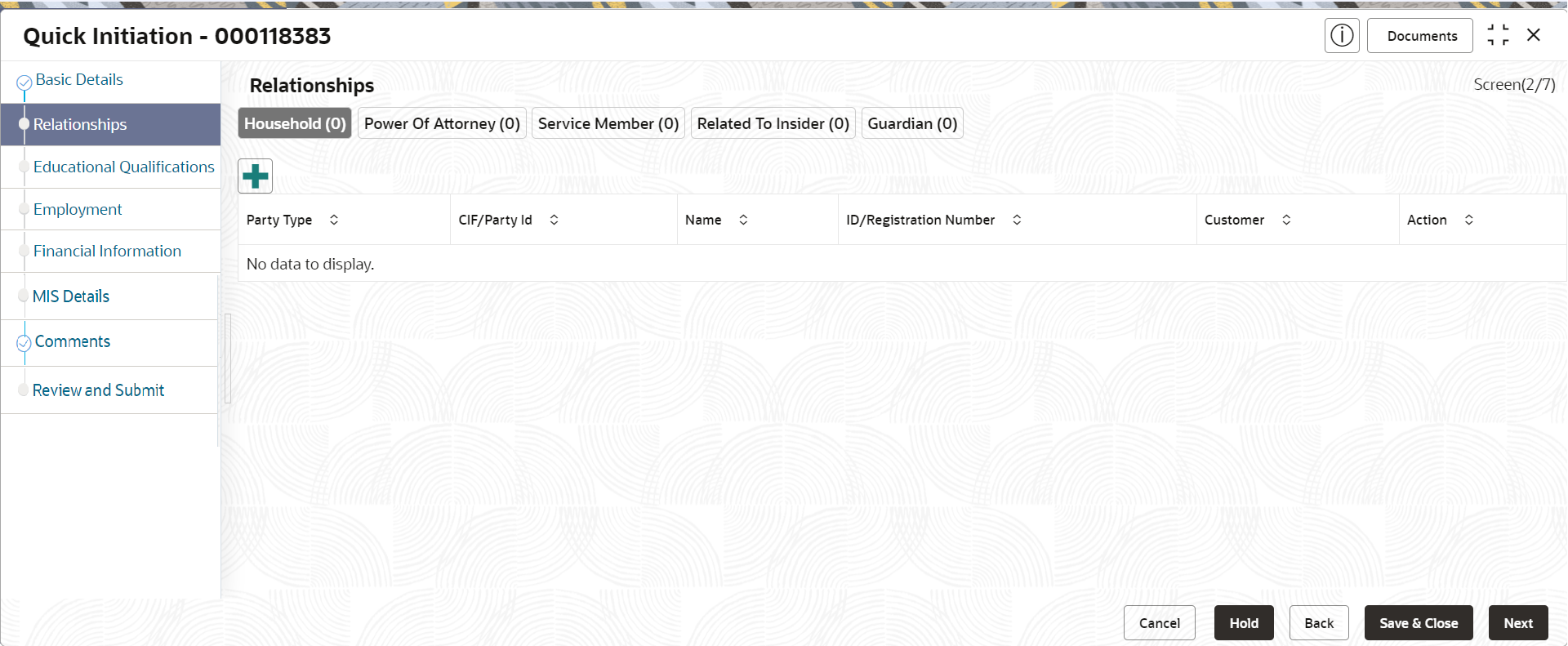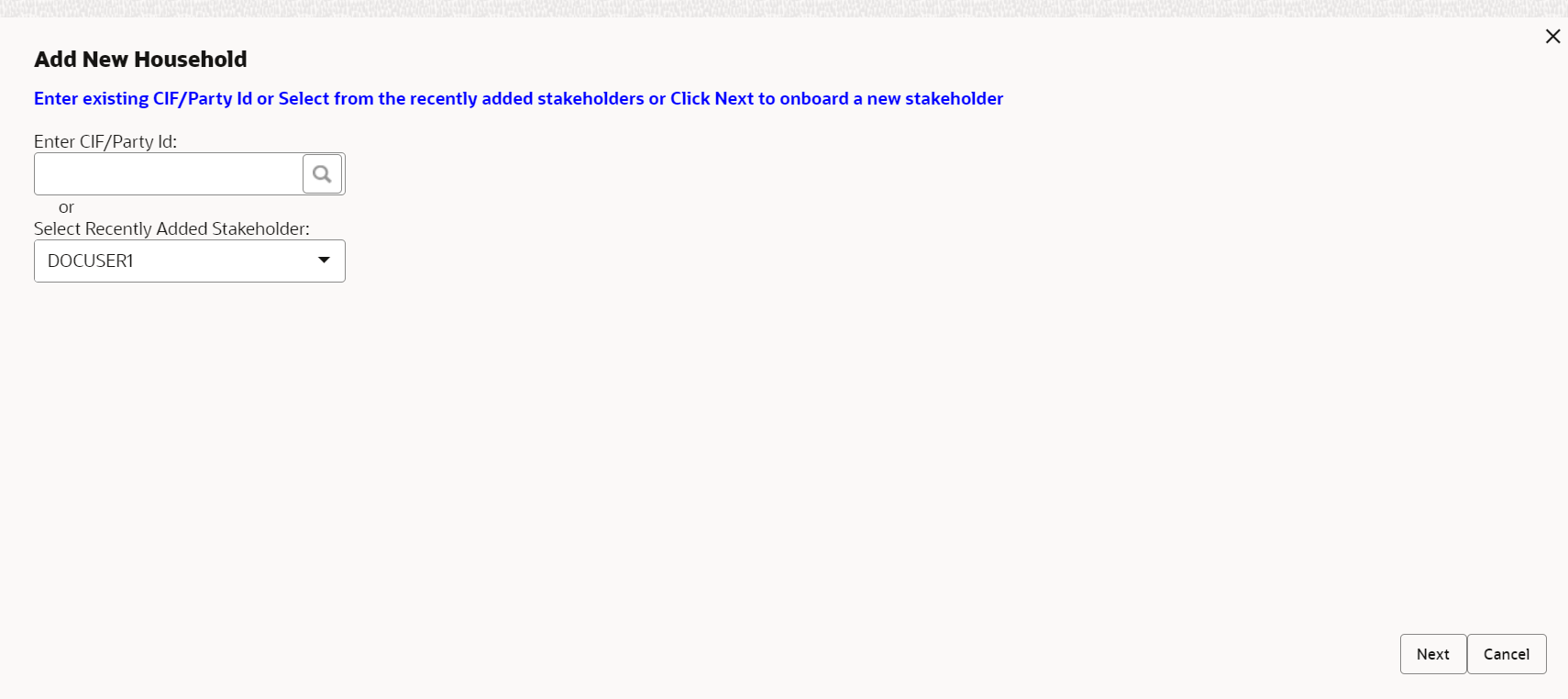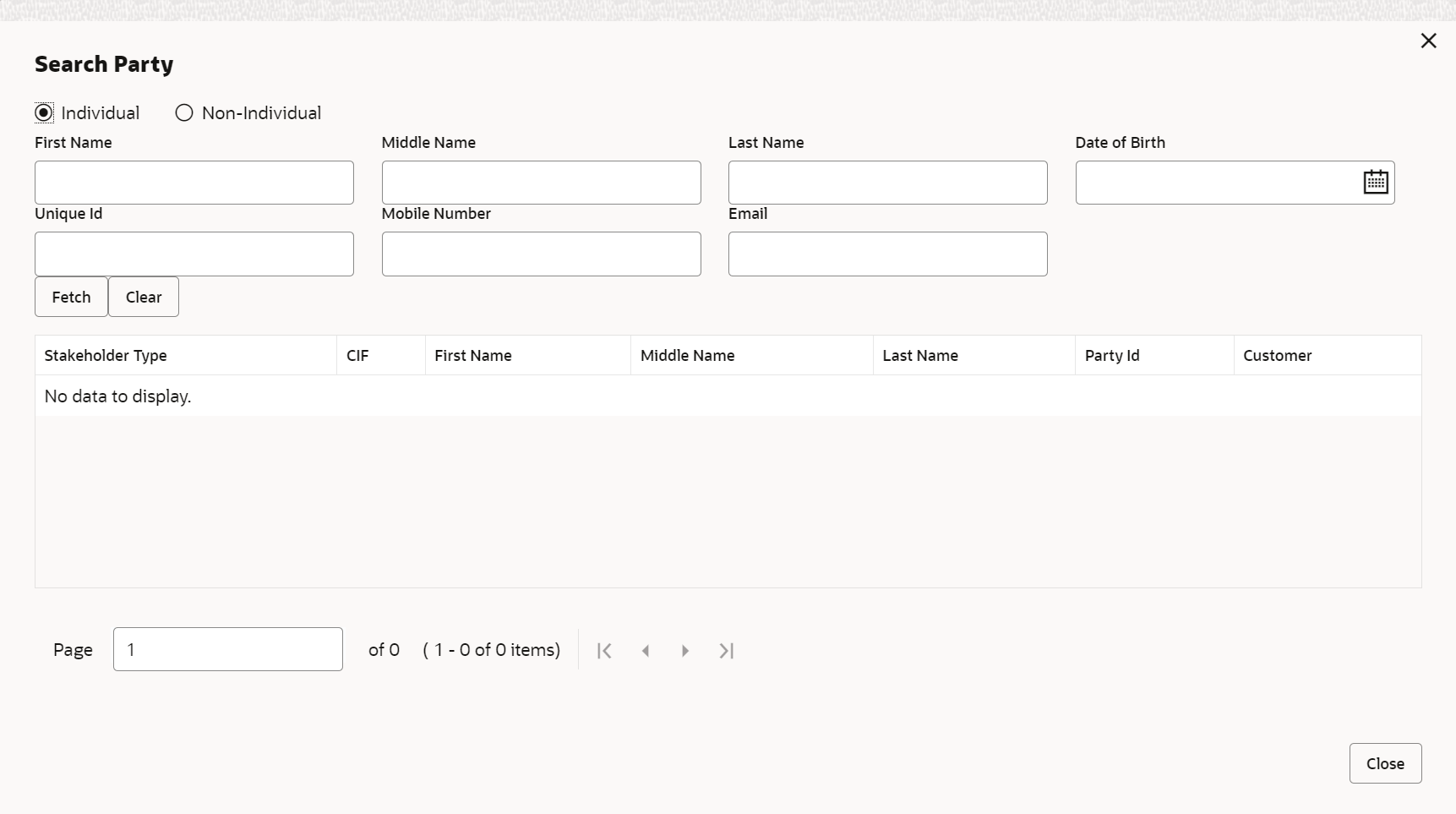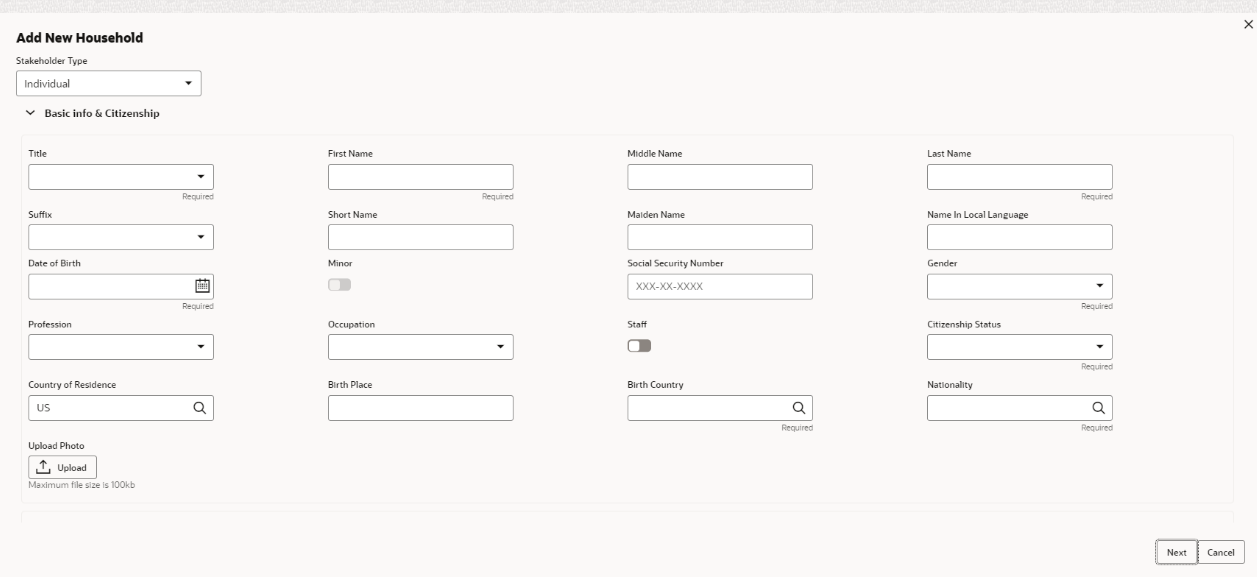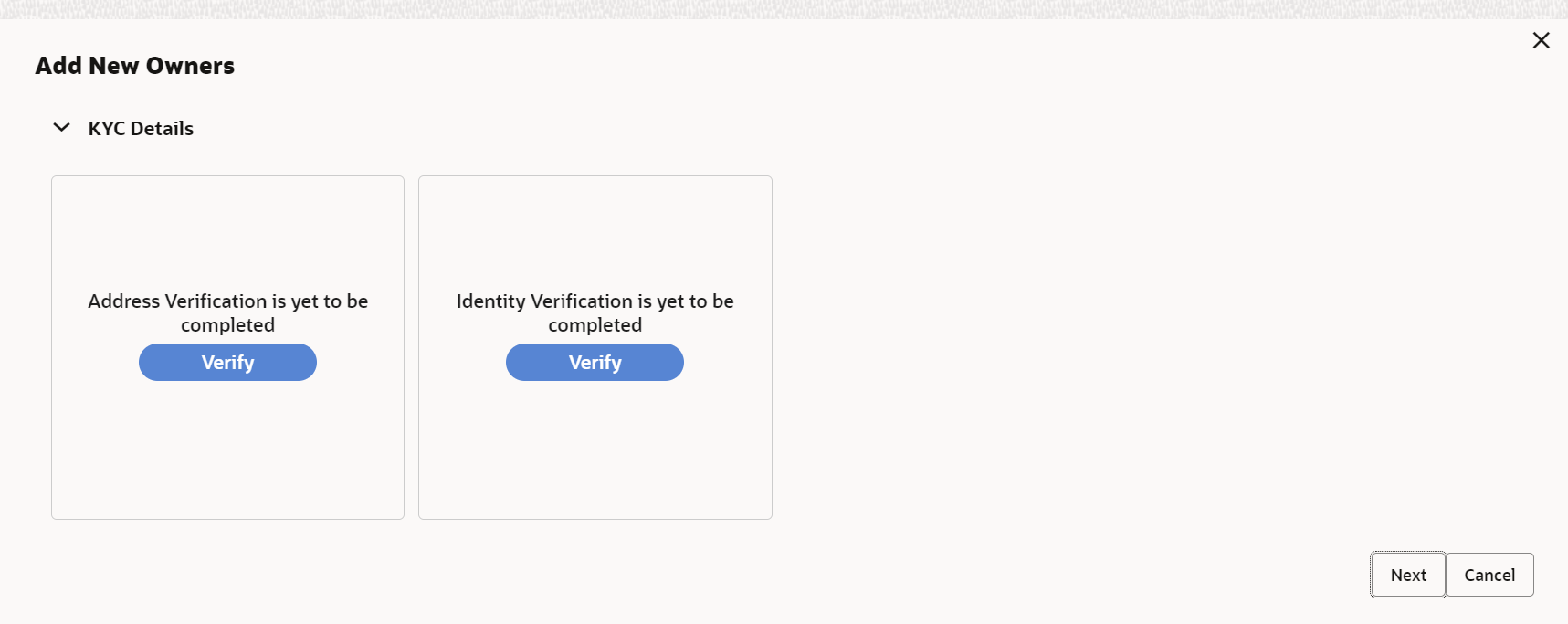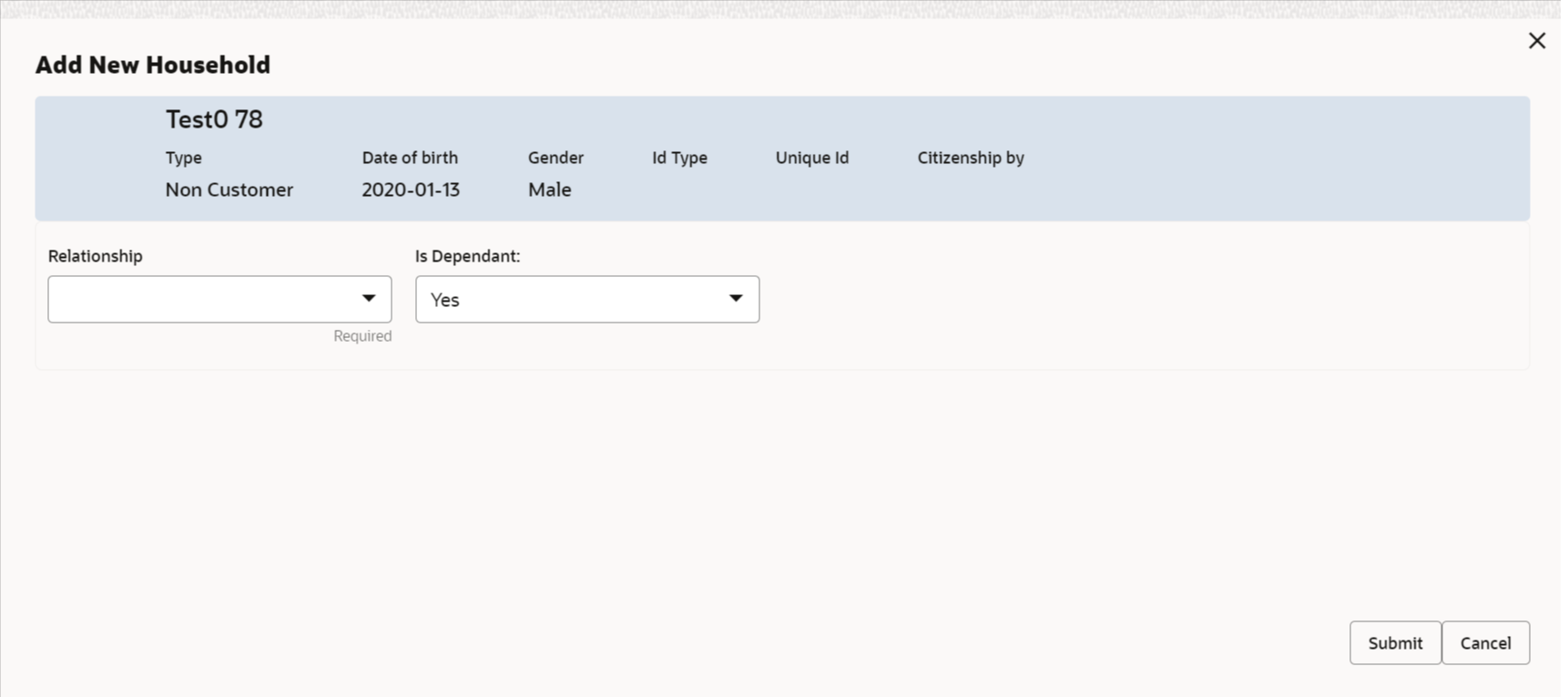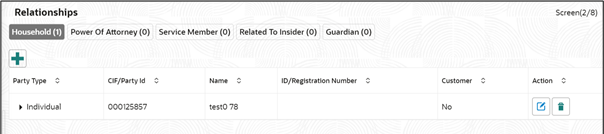- Retail Onboarding User Guide
- Party Management
- Retail Onboarding
- Onboarding Initiation
- Onboarding Initiation - Relationship
1.1.1.2 Onboarding Initiation - Relationship
The relationship section furnishes information concerning the connections between the party and related parties, including household members, guardians, custodians, and other relevant affiliations.
Adding relationship details is beneficial to both the customer and the bank during critical events.
Note:
The fields marked as Required are mandatory.The following Data Segments can be captured in Relationship Segment.
Table 1-15 Data Segment - Relationships
Sl.No
Data Segment Name
Mandatory / Optional / Conditional
Description
1
Household
Optional
Data Segment to capture household relationships of the party such as Father, Mother, Son Daughter etc.
2
Power of Attorney
Optional
Data Segment to capture related power of attorney holders of the party.
3
Service Member
Optional
Data Segment to capture related service members of the party.
4
Related to Insider
Optional
Data Segment to capture related insiders of the party.
5
Guardian
Conditional
Data Segment to capture guardian of the party.
6
Custodian
Conditional
Data Segment to capture custodian of a minor party. This will be available only, if party is a minor customer.
7
Solicitor
Optional
Data Segment to capture solicitor of the party.
- Click Next in the Basic info screen to add the
relationships details.The Initiation – Relationships screen displays.
- Click
 to select desired relationship.The Add New Household screen displays.Relationships with a customer can be either of the following:
to select desired relationship.The Add New Household screen displays.Relationships with a customer can be either of the following:- An existing party that is a customer of the bank
- An existing party that is non-customer
- A new party, which is neither a customer nor an existing party
Existing Customer or Non-Customer
- Specify the existing CIF (if the relationship is an existing customer) or the existing Party Id (if the relationship is non-customer).
- Click the Search icon select the CIF/Party
Id from the listThe Search Party – Individual screen is displayed.
Note:
The user should have the required access to add a party within a customer access group as relationship. For more details, refer Oracle Banking Party Configuration User Guide. - Click Next after CIF/Party Id is
specified.The Add relationship screen displays.
- Specify the Relationship specific attribute.For more information on fields, refer to the field description table.
Table 1-16 New Service Member - Field Description
Field Description Relationship Family member type of the party. Select from the list of values. The available options are: - Spouse
- Mother
- Son
- Daughter
- Guardian
- Father
Note:
The list of values can be configured through entity maintenance. For more information on Entity Maintenance, refer to the Oracle Banking Party Configurations User Guide.MLA Covered Is service member covered under Military Lending act. Note:
Refer to the Oracle Banking Party Configurations User Guide for entity maintenance.Table 1-17 Household - Field Description
Field Description Relationship Family member type of the party. Select from the list of values. The available options are: - Spouse
- Mother
- Son
- Daughter
- Guardian
- Father
Note:
The list of values can be configured through entity maintenance. For more information on Entity Maintenance, refer to the Oracle Banking Party Configurations User Guide.Is Dependent Is household party dependent on primary party. Table 1-18 Power of Attorney - Field Description
Field Description Associated Since Association start date of power of attorney with primary party. Preferred Is record the preferred POA. Note:
Refer to the Oracle Banking Party Configurations User Guide for entity maintenance.Table 1-19 Related to Insider - Field Description
Field Description Relationship Family member type of the party. Select from the list of values. The available options are: - Spouse
- Mother
- Son
- Daughter
- Guardian
- Father
Note:
The list of values can be configured through entity maintenance. For more information on Entity Maintenance, refer to the Oracle Banking Party Configurations User Guide.Note:
Refer to the Oracle Banking Party Configurations User Guide for entity maintenance.Table 1-20 Guardian - Field Description
Field Description Relationship Family member type of the party. Select from the list of values. The available options are: - Spouse
- Mother
- Son
- Daughter
- Guardian
- Father
Note:
The list of values can be configured through entity maintenance. For more information on Entity Maintenance, refer to the Oracle Banking Party Configurations User Guide.Note:
Refer to the Oracle Banking Party Configurations User Guide for entity maintenance.Table 1-21 Custodian - Field Description
Field Description Relationship Select the relationship of the member of a party from list of values. The available options are: - Spouse
- Mother
- Son
- Daughter
- Guardian
- Father
Note:
The list of values can be configured through entity maintenance. Refer to the Oracle Banking Party Configurations User Guide for entity maintenance.Preferred Flag to identify, if custodian is a preferred custodian for a minor party. Note:
Refer to the Oracle Banking Party Configurations User Guide for entity maintenance.Table 1-22 Solicitor - Field Description
Field Description Registration Number Specify the registration number of the solicitor. Preferred Flag to identify, if solicitor is a preferred solicitor for a party. Remarks Remarks for the solicitor relationship. Note:
Refer to the Oracle Banking Party Configurations User Guide for entity maintenance.
New Party
A new party will be onboarded as a non-customer to be added as a relationship during the party onboarding process.
- If the related party is new to the Bank, click Next without entering CIF/Party Id.The Add New Owner screen is displayed to capture details for the new relationship.
Note:
To create a new party the screen appears based on the selected relationship type. The Household relationship type is elaborated below. - Specify the details of Add New Owner for new stakeholder.For more information on fields, refer to the field description table.
Table 1-23 Add New Owners – Field Description
Field Description Title Select the title from the list of values. The available options are: - Mr.
- Mrs.
- Ms.
- Miss.
- Dr.
Note:
The list of values can be configured through entity maintenance.First Name Specify the first name of the party. Middle Name Specify the middle name of the party. Last Name Specify the last name of the party. Suffix Select suffix for the party name from the list of values. The available options are: - Sr.
- Jr.
- II
- III
- IV
- V
Note:
The list of values can be configured through entity maintenance.Short Name Displays the short name of the party. Maiden Name Specify the maiden name of the party. Name In Local Language Specify party name in local language. Date of Birth Select the date of birth of the party. Minor Displays, if the customer is a minor customer. Minor customer is determined based on the date of birth of customer and a minor age configured in the properties. Note:
For more information on minor age configuration, refer to the Oracle Banking Party Configuration User Guide.National ID Specify the national ID of the party such as social security number. Occupation Select occupation of the party from the list of values. The available options are: - Own Business
- Employed
Note:
The list of values can be configured through entity maintenance.Staff Enable toggle if the party is a staff member. Gender Select the gender from the list of values. The available options are: - Male
- Other
- Do Not Wish to Disclose
- Female
Note:
The list of values can be configured through entity maintenance.Marital Status Select the marital status from the list of values. The available options are: - Married
- Unmarried
- Widow
- Legally Separated
Note:
The list of values can be configured through entity maintenance.Customer Category Click the search icon and select the customer category from the list of values. Note:
The list of values can be configured through common core maintenance for customer category.Customer Segment Select the customer segment from the list of values. Note:
The list of values can be configured through common core maintenance for customer segment.Customer Access Group Click the search icon and select the customer access group for the party. Note:
- The list of values can be configured through common core maintenance for customer segment.
- User should have required access to onboarding a party within a customer access group. For more details, refer to the Oracle Banking Party Configurations User Guide.
Profession Select the profession from the drop-down list. Relationship Manager ID Select the relationship manager ID from the list of values. Note:
List of values will be as per user configuration in security management.Upload Photo Upload image for the important date of the party. Birth Country Click Search icon and select the birth country from the list of values. Note:
The list of values can be configured through common core maintenance for country code.Nationality Click Search icon and select the nationality of the stakeholder from the list of values. Note:
The list of values can be configured through common core maintenance for country code.Citizenship By Select the citizenship is acquired by the party from the list of values. The available options are: - Birth
- Acquire
- Others
- Residence
Note:
The list of values can be configured through entity maintenance.Resident Status Select the residential status from list of values. The available options are: - Resident
- Non Resident
- Citizen
Note:
The list of values can be configured through entity maintenance.Birth Place Provide the place of birth of the party. Country of Residence Click Search icon and select the country of residence as per basic information of the party from the list of values. Note:
List of values can be configured through common core maintenance for country code.Preferred Language Click Search icon, and select the language code from the list of values. Note:
List of values can be configured through common core maintenance for the language code.Preferred Currency Click Search icon and select a preferred currency from the list of values. Note:
List of values can be configured through common core maintenance for the currency code.Risk Level Select the risk level from the list of values. The available options are: - Level1
- Level2
- Level3
Note:
The list of values can be configured through entity maintenance.Purpose Select the purpose of the party onboarding from the list of values. The available options are: - Loan Repayment
- Salary Transfer
- Savings
- Transactional
- Investment
Note:
The list of values can be configured through entity maintenance.Note:
Refer to the Oracle Banking Party Configurations User Guide for entity maintenance. - Click and expand the ID Details section.The ID Details screen is displayed.
- Click on the + button to specify the details.The Add ID Details pop-up screen is displayed.
- On the Add ID Details pop-up screen, specify the fields. For more information on fields, refer to the field description table.
Table 1-24 ID Details - Field Description
Field Description ID Type
Select type of identification from the drop-down list.- State Issued Driver License
- Passport
- State Issued Non-Driver ID
- Birth Certificate
- Social Security Card
- Military ID
- Matricula Card
- Employment Authorization Card
- Permanent Resident Card (Green Card)
Note:
The list of values can be configured through Entity Maintenance.ID Status
Select Status of Identification from drop down list. - Available
- Applied For
Note:
The list of values can be configured through Entity Maintenance.Unique ID Specify unique ID number as per the ID type. Place of issue Specify place of issue of ID. Valid From Specify valid from date of ID. Valid Till Specify validity end date of ID. Remarks Specify remarks for ID. Preferred Select, if ID type is preferred. Note:
Only one ID record should be marked as preferred.Note:
Refer to the Oracle Banking Party Configurations User Guide for entity maintenance. - Click and expand the Address section.
- Click Next to capture the KYC details for the new
relationship.The Add New Household - KYC Details screen displays.
Note:
This step is optional.Figure 1-19 Add New Household - KYC details
- Click Verify to update the KYC details for the new related party.
- Specify the required KYC details.
- Click Next.The Add New Household screen is displayed to add relationship-specific attributes.
- On the Add New Household screen, specify the KYC
details.
For more information on the fields, refer to the Table 1-16.
- Click Submit.The Relationships screen displays the added relationship details.
- Click Next to move to the Educational Qualifications segment.
Parent topic: Onboarding Initiation