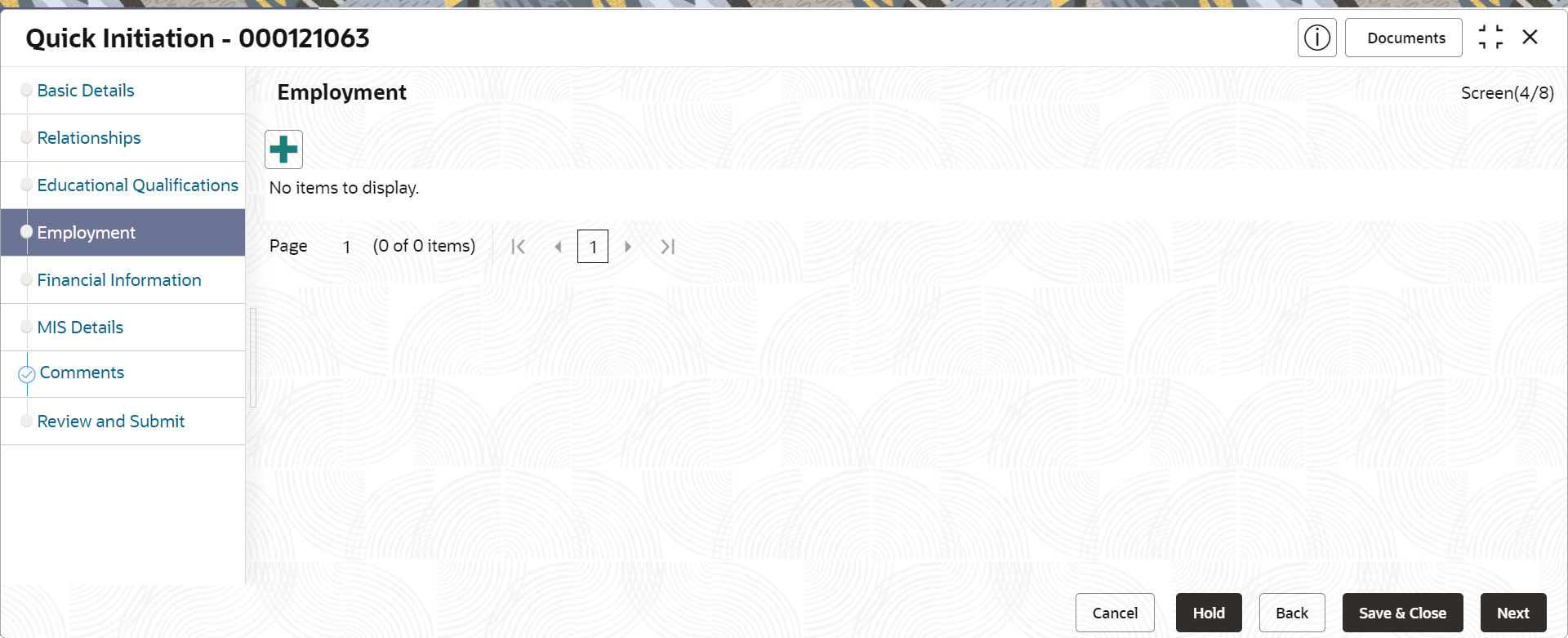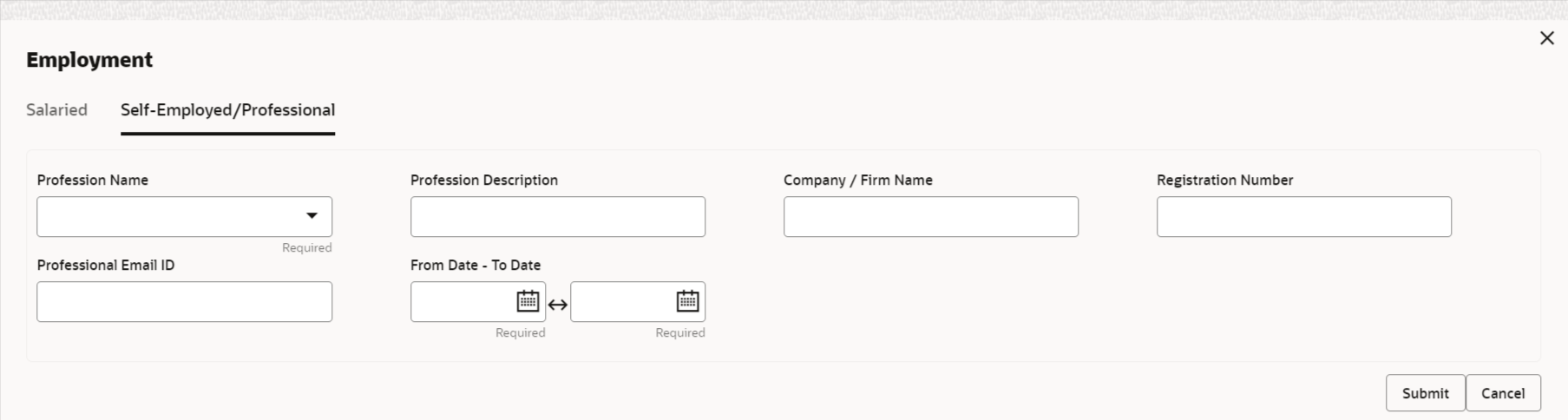1.1.1.4 Onboarding Initiation - Employment
The employment section furnishes comprehensive details regarding the party's employment status, encompassing both salaried positions and self-employment endeavors.
The Employment data segment captures employment details of a retail party. A retail party can be employed as salaried or self-employed profession.
Note:
The fields marked as Required are mandatory.
Table 1-26 Data Segment - Description
Sl.No
Data Segment Name
Mandatory / Optional / Conditional
Description
1
Salaried
Optional
A salaried employee is a person who works for an organization and receives a fixed and regular compensation for the services provided to the organization.
2
Self-Employed/Professional
Optional
A self-employed person does not work for a specific organization and works for oneself as a freelance or the owner of a business rather than for an employer.
Parent topic: Onboarding Initiation