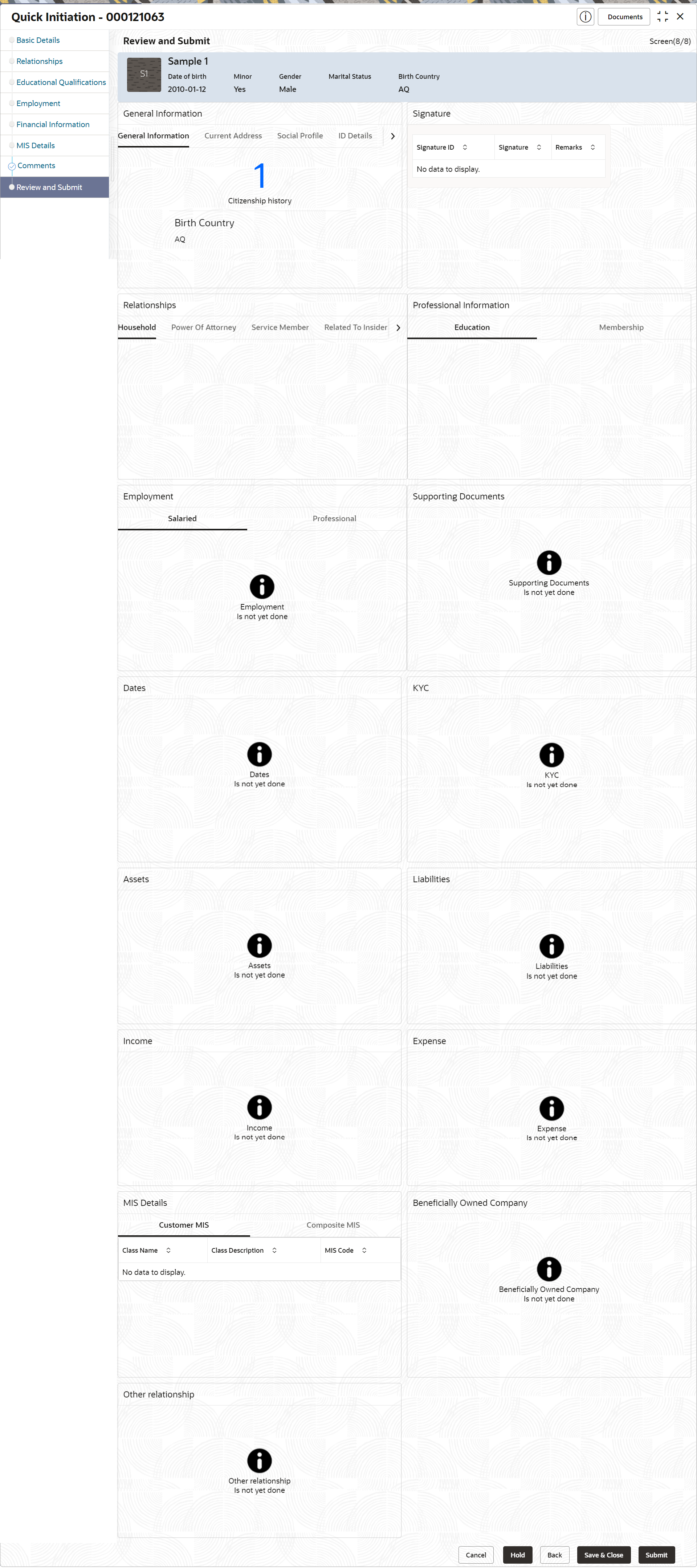1.1.1.7 Onboarding Initiation - Review and Submit
The Review and Submit screen provides a consolidated view of the information captured in all the sections.
The relationship managers can view the displayed information and take
necessary actions such as modifying the information or moving the task to the next stage.
Note:
The fields marked as Required are mandatory.Parent topic: Onboarding Initiation