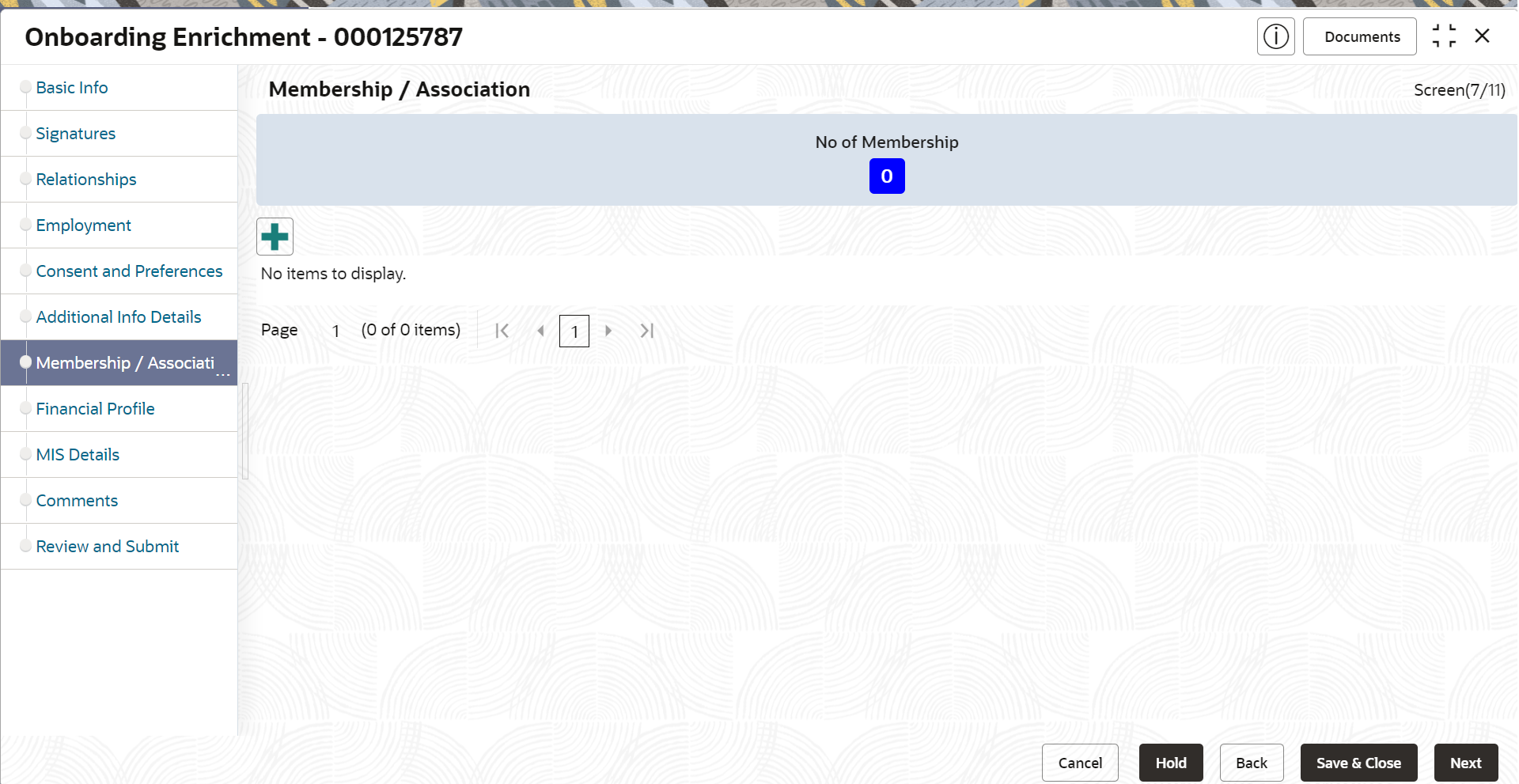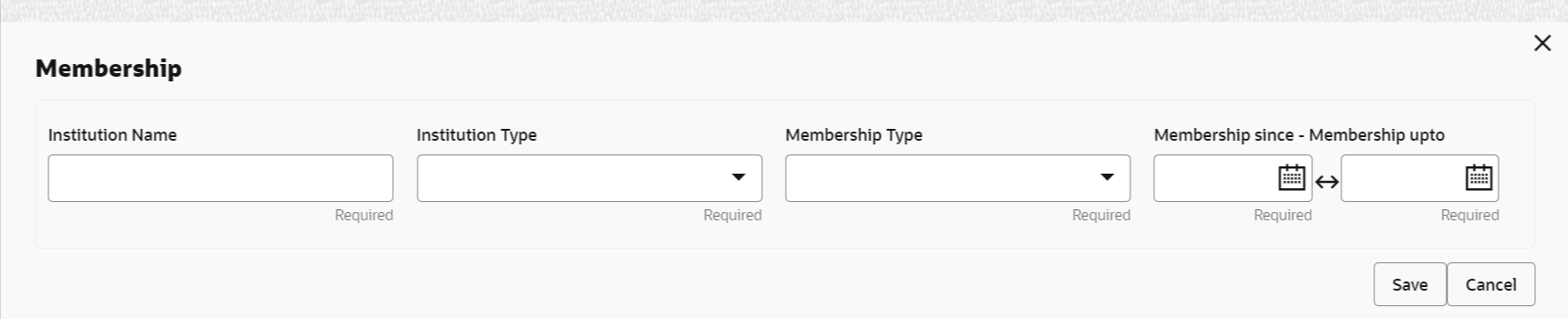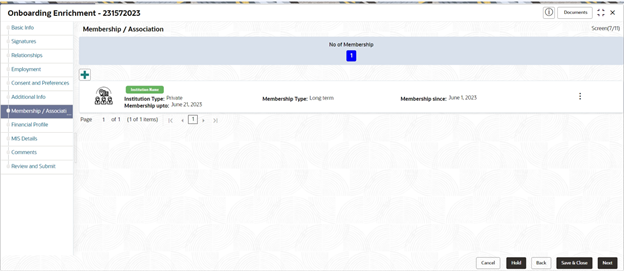1.1.2.7 Onboarding Enrichment - Membership / Association
This topic provides information about the customer is a member in or associated with any institution, the relationship manager can add details about the same in this data segment.
Parent topic: Onboarding Enrichment