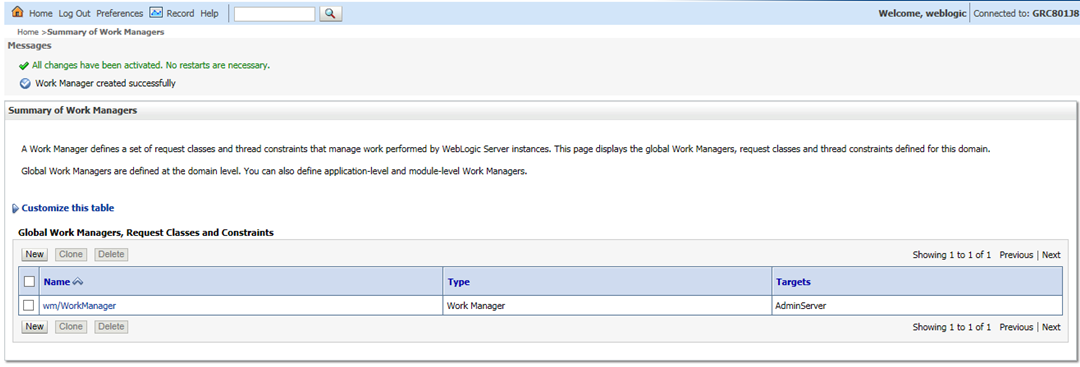- Administration and Configuration Guide
- Process Modeling Framework Configurations
- Work Manager Configurations
- Creating Work Manager in WebLogic Application Server
Creating Work Manager in WebLogic Application Server
- Open the WebLogic admin console in the browser window:
http://<ipaddress>:<administrative console port>/console. (https if SSL is enabled). The Welcome window is displayed.Figure 8-14 WebLogic Application Server
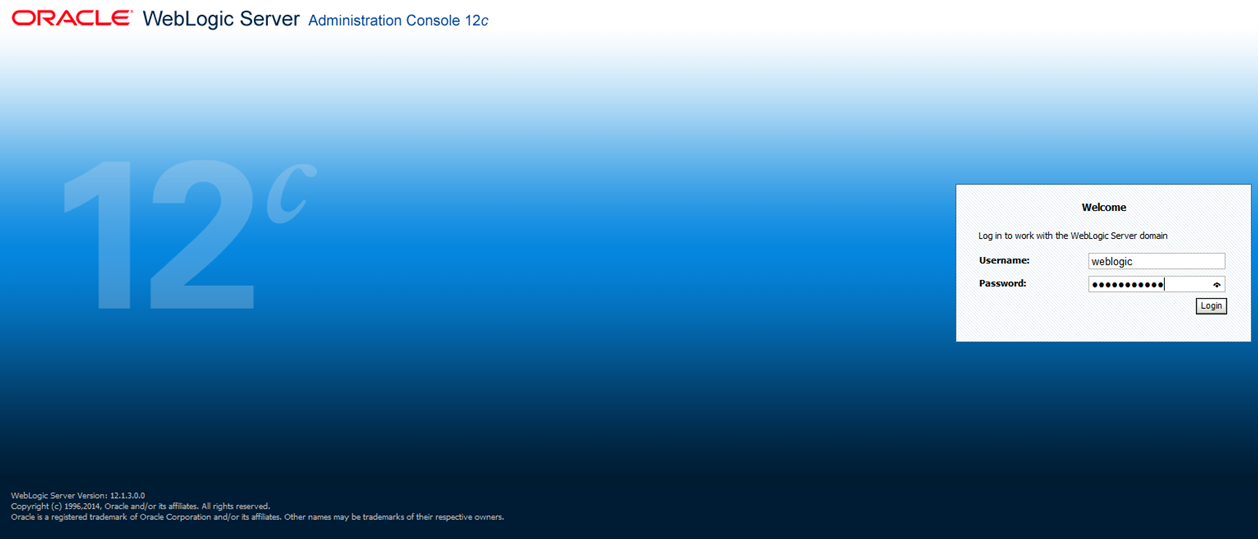
- Login with the User ID that has Admin rights.
- From the Domain Structure menu in the LHS, expand
Environment and select Work
Managers. The Summary of Work Managers window is
displayed.
Figure 8-15 WebLogic Application Server Homepage

- Click New to create a new work manager component.
Figure 8-16 New Work Manager Component window
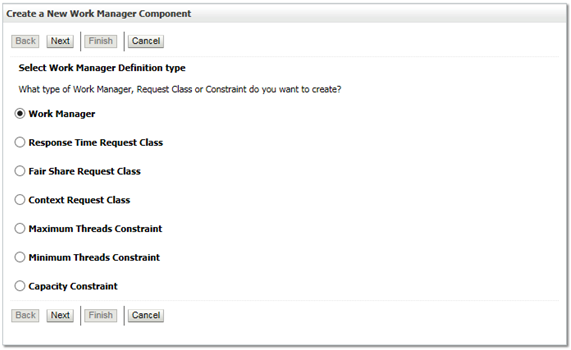
- Select Work Manager and click
Next.
Figure 8-17 New Work Manager Component window
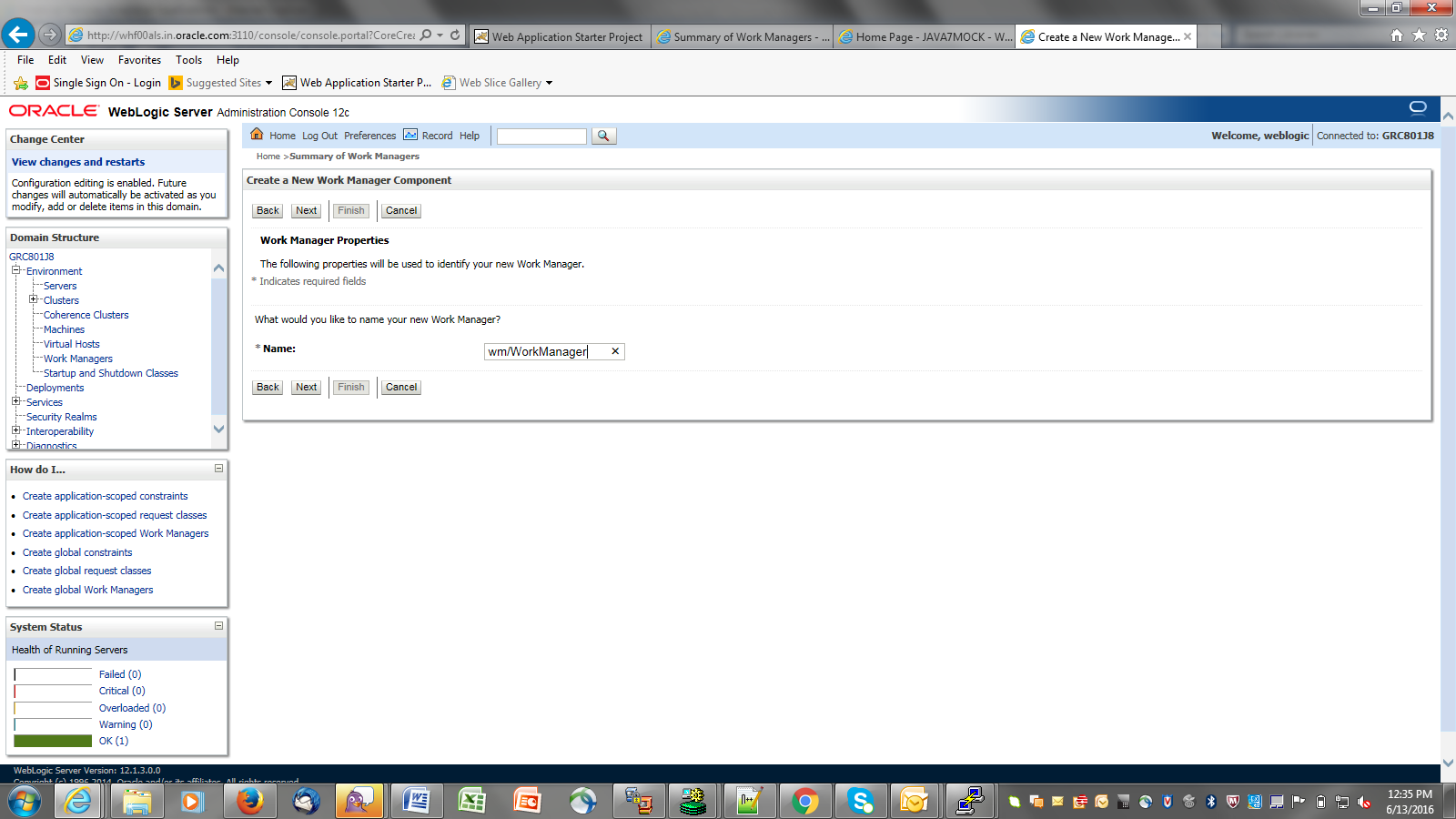
- Enter the Name as ‘wm/WorkManager’.
- Click Next.
Figure 8-18 New Work Manager Component window
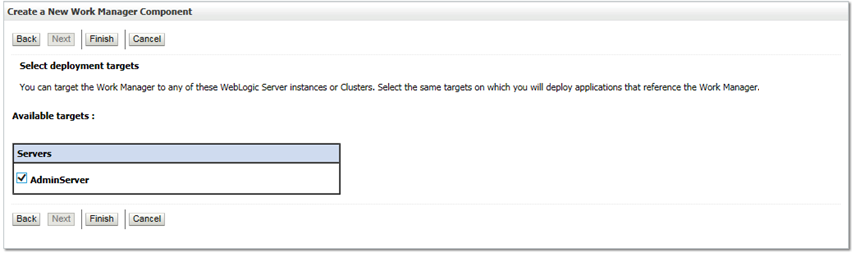
- Select the required deployment target and click
Finish.
Figure 8-19 New Work Manager Component window