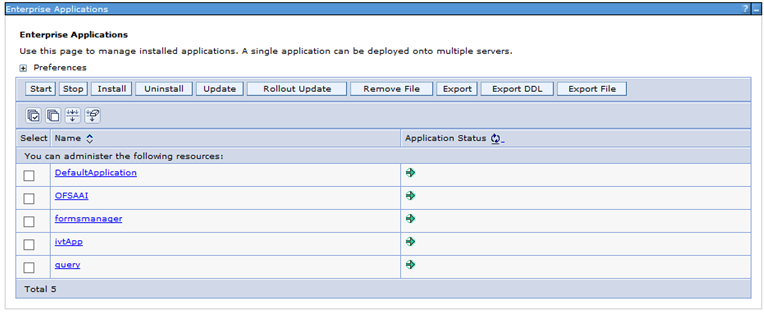- Administration and Configuration Guide
- Process Modeling Framework Configurations
- Work Manager Configurations
- Mapping Work Manager to OFSAA WebSphere Instance
Mapping Work Manager to OFSAA WebSphere Instance
- From the LHS menu, expand Applications >
Application Types and select WebSphere
Enterprise Applications.
Figure 8-7 Work Managers Configuration page
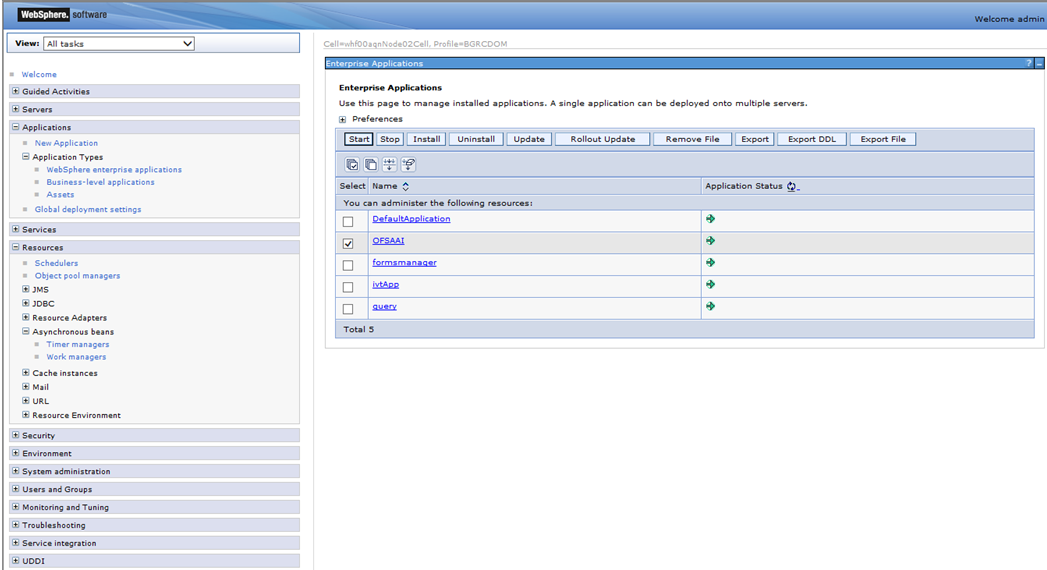
- Click OFSAAI instance hyperlink.
Figure 8-8 Enterprise Applications page
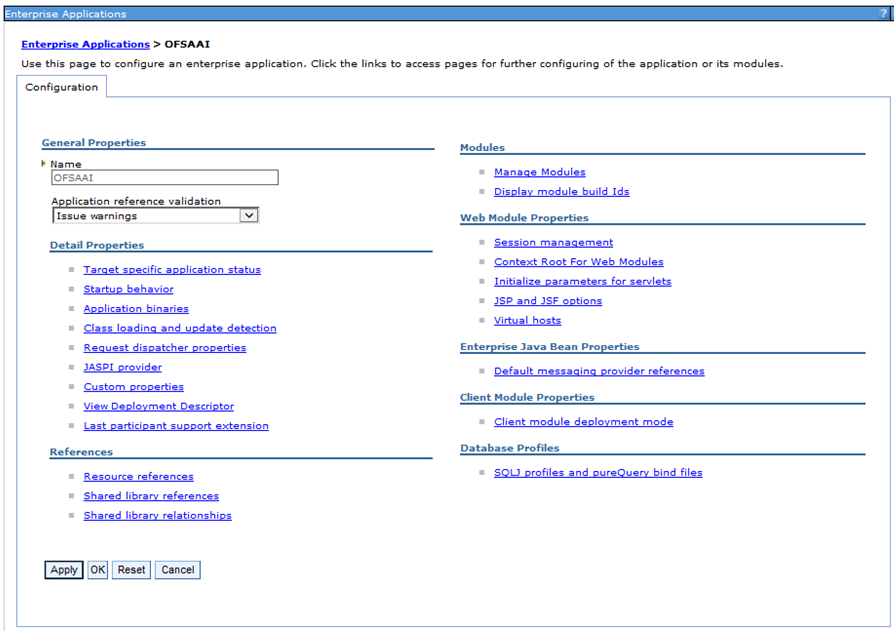
- Click Resource references link under References
section.
Figure 8-9 Enterprise Applications page for Resource reference configuration
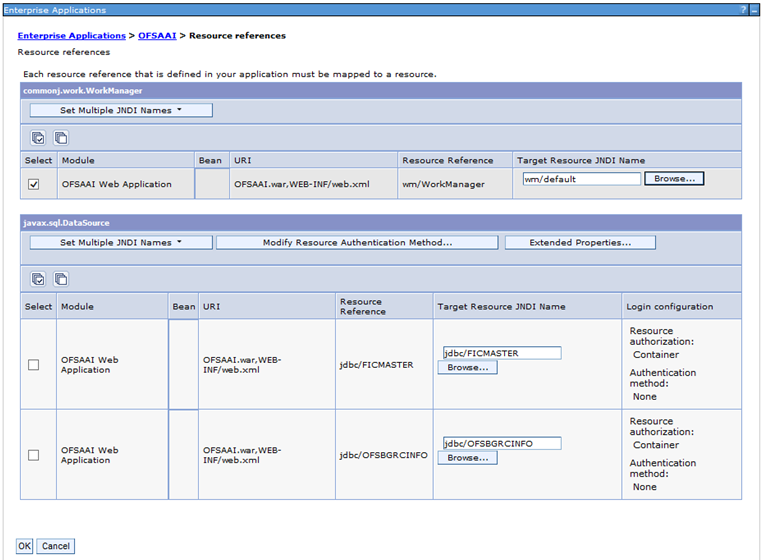
- Click Browse corresponding to the Work Manager Resource
Reference. The available resources are displayed.
Figure 8-10 Enterprise Applications page for Available reference configuration
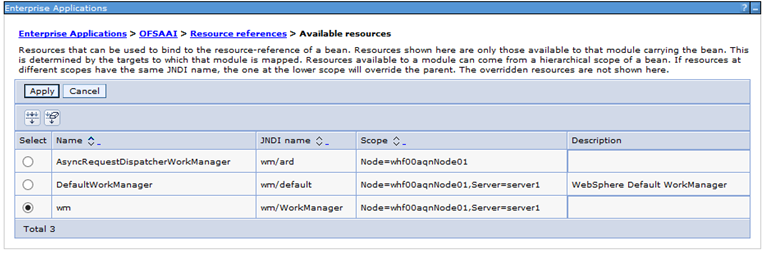
- Select the newly created Work Manager (‘wm’) and click
Apply.
Figure 8-11 Enterprise Applications page for Resource reference configuration
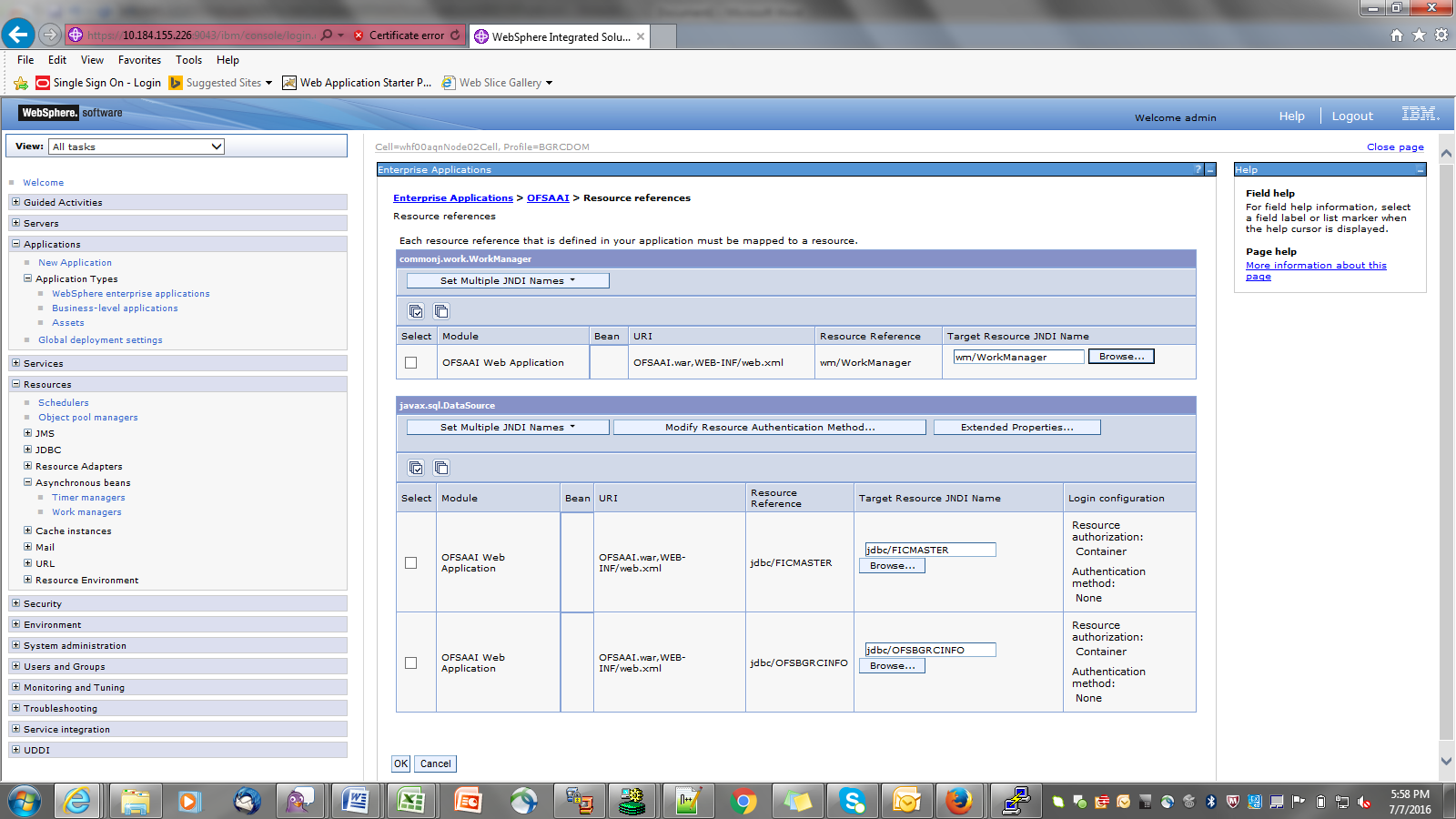
- Select the Work Manager (‘wm/WorkManager’) and click
OK.
Figure 8-12 Enterprise Applications page.
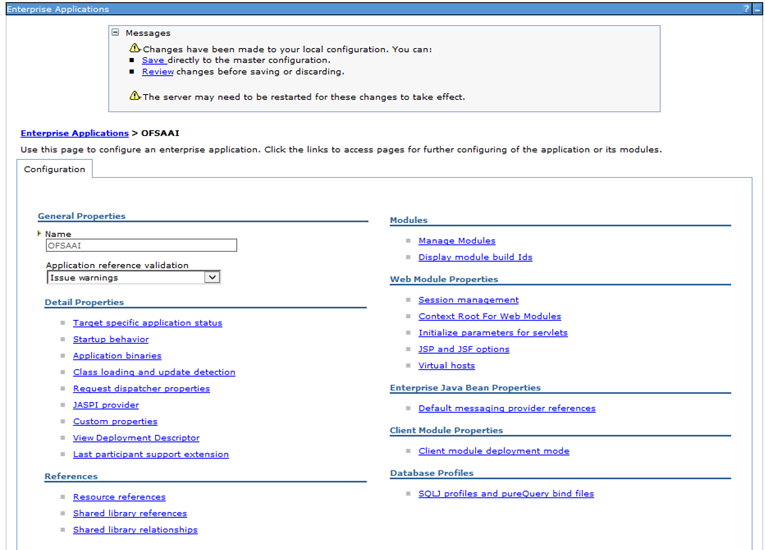
- Click Save.
Figure 8-13 Enterprise Applications page