- Analytical Application Infrastructure User Guide
- Operations
- Batch Maintenance
- Adding Batch Definition
Adding Batch Definition
- Click Add button from the Batch Name tool bar. The
Add Batch Definition window is displayed.
Figure 13-2 Batch Maintenance Add window
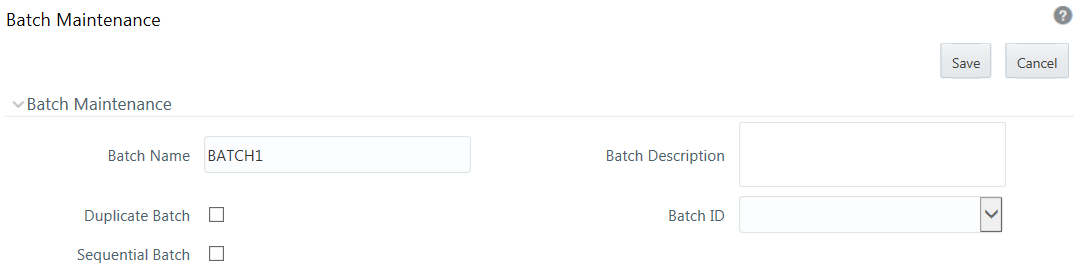
- Enter the Batch details as tabulated.The following table describes the fields in the Add Batch Maintenance window.
Table 13-1 Fields in the Batch Maintenance Add window and their Descriptions
Field Description Batch Name The Batch Name is auto generated by the system. You can edit to specify a Batch name based on the following conditions:
The Batch Name should be unique across the Information Domain.
The Batch Name must be alphanumeric and should not start with a number.
The Batch Name should not exceed 41 characters in length.
The Batch Name should not contain any special characters except “_”.
Batch Description Enter a description for the Batch based on the Batch Name.
Batch description should be alphanumeric. The following special characters are allowed:
Character Description
----------- -------------
$ Dollar sign
& Ampersand
{ Open brace
} Close brace
[ Open square bracket
] Close square bracket
( Open parenthesis
) Close parenthesis
, Comma
< Less than sign
= Equal sign
> Greater than sign
# Pound sign
% Percent
_ Underscore
- Hyphen
: Colon
. Period
Blank space
Note: The special characters that are not supported are as follows:
Character Description
----------- -------------
! Exclamation point
" Double quotes
` Back quote
* Asterisk
+ Plus sign
; Semicolon
? Question mark
^ Carat
| Pipe character
~ Tilde character
' Apostrophe
\ Backslash
/ Forward slash
@ At sign
Duplicate Batch (Optional) Select the checkbox to create a new Batch by duplicating the existing Batch details.
On selection, the Batch ID field is enabled.
Batch ID (If duplicate Batch is selected) It is mandatory to specify the Batch ID if Duplicate Batch option is selected.
Select the required Batch ID from the list.
Sequential Batch Select the checkbox if the Batch has to be created sequentially based on the task specified. For example, if there are 3 tasks defined in a Batch, task 3 should have precedence as task 2, and task 2 should have precedence as task 1. - Click Save to save the Batch definition details. The new
Batch definition details are displayed in the Batch Name section of Batch
Maintenance window with the specified Batch ID.In the Batch Name tool bar of Batch Maintenance window, you can select the Batch ID and do the following:
- Click View button and view the Batch Definition details.
- Click Edit button to change the status of the Batch as Non Editable (NE).
Note:
Non Editable batch status cannot be reverted to Editable status later.By default the new Batch created will have the status set as Editable (E). - Click Delete button to delete the Batch definition details.