- Analytical Application Infrastructure User Guide
- System Configuration and Identity Management
- System Configuration
- OLAP Details
- Adding OLAP Details
Adding OLAP Details
You can add OLAP details by specifying the server IP, database type, and locale. Ensure that the OLAP server is configured before adding the OLAP details. To add OLAP details:
- Select Add button from the OLAP Details window. The window is refreshed and enables you to populate the required data in the fields.
Figure 15-10 OLAP Details Add window
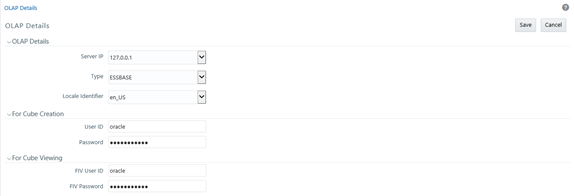
- Enter the OLAP details as tabulated
The following table describes the fields in the OLAP Details window.
Table 15-9 Fields in the OLAP Details window and their Descriptions
Field Description Server IP Enter or select the OLAP server IP from the drop-down list.
The OLAP Server IP address is the IP address of the machine on which OLAP server is running.
Type Select the OLAP database type from the drop-down list. The available options:
- SQLOLAP
- ESSBASE
- EXPRESS
- DB2OLAP
- ORACLE
Note the following while selecting the OLAP DB type:
- By selecting ESSBASE and DB2OLAP, you need to specify different user id and password for Cube Creation and Cube Viewing to avoid locking of the cube when the cube is being built.
- By selecting SQLOLAP and EXPRESS, you need to specify one set of user id and password common for both Cube Creation and Cube Viewing.
- By selecting ORACLE, you need not specify user id and password for Cube Creation and Cube Viewing.
In the same server, Multiple OLAP types can be installed in the same server and configured in OFSAAI.
Locale Identifier Select the locale from the drop-down list.
The specified locale is identified at the time localization set-up.
- Specify the User ID and Password in the ForCube Creation section, based on the selected OLAP DB Type. Ensure that User ID should not have any special characters or extra spaces and it should not exceed 16 characters.
- For SQLOLAP, the User ID should be created in Microsoft Windows with appropriate privileges for cube creation.
- For EXPRESS, the User ID should be created in EXPRESS with appropriate privileges for cube creation.
- Specify the User ID and Password For Cube Viewing, based on the selected OLAP DB Type. Ensure that there are no special characters and extra spaces.
Enter the FIV User ID to view the cube. If ESSBASE is selected as the database type, the cube can be viewed in OBIEE reporting server
- Click Save to save the OLAP Details.