Application
Once an application pack is installed, you can use only the Production or Sandbox information domain, created during the installation process. Though there is an option to create a new Information Domain, there is no menu to work with the frameworks on the newly created information domain. This information domain then created acts only as a Sandbox Infodom.
The Create New Application feature allows you (System Administrator) to create a new Application other than the standard OFSAA Applications and associate the standard/default platform framework menu with it, thereby enabling the new application for usage. The standard platform framework menu is seeded and rendered.
Click Administration from the header to display the Administration tools in Tiles menu. Click Create New Application from the Tiles menu to view the Create New Application window, or click the Menu Navigation button to access the Navigation List, and click Create New Application to view the Create New Application window.
After you create an Application, a new Role is created as <APP_CODE>ACC. This role needs to be mapped to the user group and the users mapped to that user group will get the new Application listed in the Tiles menu that appears on clicking the Application Menu icon from the header. Only Enabled applications are listed in this menu.
Figure 15-27 Create New Application window
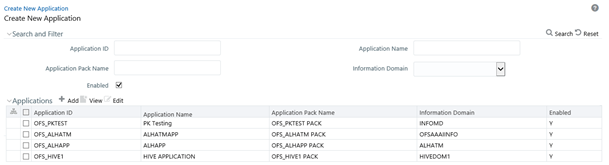
The Create New Application window displays the existing Applications with the metadata details such as Application ID, Application Name, Application Pack Name, Information Domain, and Enabled status.
You can make use of Search and Filter option to search for specific Application based on ID, Name, Application Pack Name, Information Domain, and Enabled status.