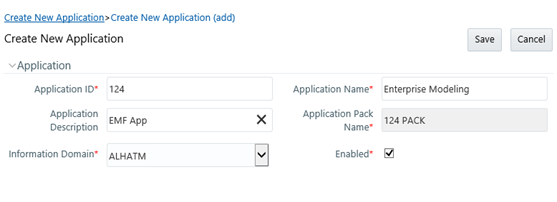Creating a New Application
This option allows you (System Administrator) to create a new Application by
providing ID, Name, and Description. You need to select the information domain which you
want to map to the newly created Application. You also have an option to enable or
disable the Application.
Note the following points:
- At least one Information domain should be present. For more information on creating an Information Domain, see the Creating Information Domain section.
- Mapping the same information domain to different Applications is allowed.
- The menu to the new Application will be the complete set of platform framework menus including Enterprise Modeling and Inline Processing Engine menus that work on DATADOM schema. Access to the menus is controlled using the User Group-Role mappings.
To create an Application