- Analytical Application Infrastructure User Guide
- System Configuration and Identity Management
- System Configuration
- Information Domain
- Creating Information Domain
Creating Information Domain
You can create Information Domain only when you have a defined database which
has not been mapped to any Information Domain. To add Information Domain
details:
- Select Add button from the Information Domain
Maintenance window. The window is refreshed and enables you to populate
the required data in the fields.
Figure 15-20 Information Domain Maintenance Add window
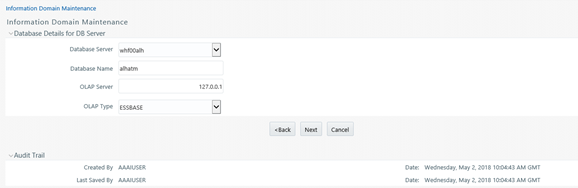
- Enter the Information Domain details as tabulated:The following table describes the fields in the Information Domain Details pane.
Table 15-10 Fields in the Information Domain Details pane and their Descriptions
Field Description Name Enter the name of the Information Domain. Ensure that the name specified is of minimum 6 characters long and does not contain any special characters or extra spaces. Description Enter the description of the Information Domain. Ensure the description field is neither empty nor exceeds 50 characters. Is authorization required for Business Metadata? Select the checkbox if user authorization is required to access Business Metadata. Is this Staging Information Domain? Select the checkbox if you are creating a Staging/Temporary Information Domain. - Click Next and enter the database details as tabulated: The following table describes the fields in the Database Details for DB Server pane.
Table 15-11 Fields in the Database Details for DB Server pane and their Descriptions
Field Description Database Server Select the database server from the drop-down list. The list contains all the defined database servers. Database Name Select the database name from the drop-down list. The list contains all the database names contained within the server. OLAP Server Select the OLAP server from the drop-down list. The list contains all the servers defined in OLAP Details. OLAP Type Select OLAP Type from the drop-down list. The available options are:
ESSBASE
ORACLE
SQAOLAP
Generate BI hierarchy Select the required option to re-generate all the Business Intelligence Hierarchies either upon Data Load or upon Transformation or both. By default, None option is selected. - Click Next.
- Specify the file location path of erwin,
Log, and Scripts file on the
application server. For example, an erwin file path could be
/oracle/app73/ftpshare/<infodom>/erwin.
- erwin file stores TFM and Database Model XML files.
- Log file stores the Log data for all the Backend and Front-end components.
- Script file stores Table Creation scripts.
- Specify the file location path of erwin,
Log, and Scripts file on the
database server. For example, an erwin file path could be /home/db73/ftpshare/<infodom>/erwin.The specified details provided for the database and application server details will be mapped to the Information Domain. A consolidated data would be stored in the DSNMASTER table in the Config Schema database.
- Select the Meta Database Server from the drop-down list. This is the database server of the Metadom Schema.
- Enter the Database Name of the Metadata Schema.
- Click Save to save the Information Domain details. After creating Information Domain successfully, add persistence unit entry and replace the
$JNDI_KEY_FOR_SERVER_TYPEin GRCpersistence.xml file present under$FIC_WEB_HOME/webroot/WEB-INF/classes/META-INFfolder.The value forJNDI_KEY_FOR_SERVER_TYPEwill vary based on the webserver type.Similarly add persistence unit entry to persistence.xml file present under$FIC_DB_HOME/conf/META-INFfolder.On creating an Information Domain a list of objects are created using the script files.