Configure the Questionnaire Attributes
This feature allows you to configure the Questionnaire Attributes, which uniquely identify the Questionnaire that users use.
To access the Questionnaire Configuration window, expand the menu in the left pane where the Questionnaire is configured and click Questionnaire. From the Questionnaire window, click Questionnaire Configuration.
Note:
Configure the Questionnaire to appear in the menu of your choice based on your application’s requirement. For information on how to configure Questionnaire menus, see the Oracle Financial Services Advanced Analytical Applications Infrastructure Application Pack Administration and Configuration Guide..Figure 14-2 Questionnaire window
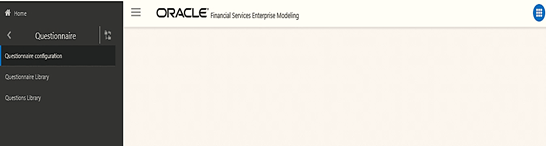
The window displays the list of defined Attributes. It also displays the OFSAA Application that is interfaced to the Questionnaire module. For example, Financial Services Enterprise Modeling. Create, modify, or delete Questionnaire Attributes from this window.
Figure 14-3 Questionnaire Attributes Configuration window
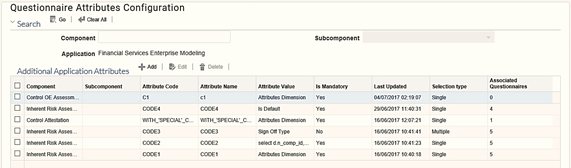
Table 14-2 Fields in the Questionnaire Attributes Configuration window and their Descriptions
| Field | Description |
|---|---|
| Component |
Displays the type of questionnaire component configured in the system. Note: For information on configuring components, see the Oracle Financial Services Advanced Analytical Applications Infrastructure Application Pack Administration and Configuration Guide. |
| Subcomponent | Displays the subcomponent for the selected Component. |
| Attribute Code | Displays the code of the attribute as entered in the Add Attribute window. Once defined, this code cannot be edited. |
| Attribute Name | Displays the name of the attribute as entered in the Add Attribute window. |
| Attribute Value | Displays the condition executed at run time to display attribute values used on the Create Questionnaire window. |
| Is Mandatory | Displays whether the attribute is mandatory or not. The values are Yes and No. |
| Last Updated | Displays the last updated date and time details for the attribute. |
| Selection Type | Displays the Attribute Selection Type as entered in the Add Attribute window. |
| Associated Questionnaires | Displays the number of Questionnaires that are linked to the Attribute, and are in Open and Pending Approval status. |
Search for existing questionnaire attributes based on the Component. For more information, see the Use Search in the Questionnaire section.