Creating Export Outline Definition
Exporting Objects allows you to export a set of objects to migrate across Information Domains within the same setup or across different setups.
To create an export outline definition, perform the following steps:
- Click the Add button in the Object Migration
Export Summary window. The Outline Definition
window is displayed
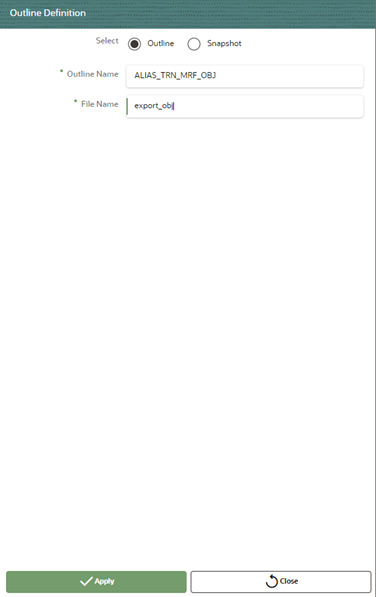
- Select Outline and Specify the following details:
-
- Outline Name
- File Name
-
- Click Apply. The Add Object To Outline window is displayed.
- Select the object types that you want to add from the Object Types drop-down.
- Select the objects from the object type results.
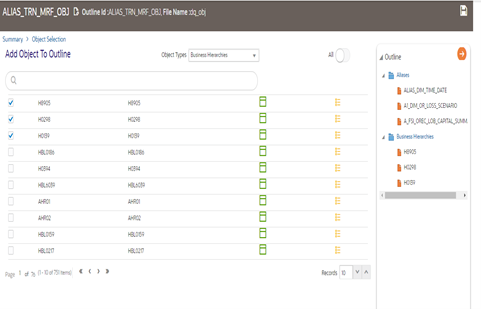
The select outlines are displayed in hierarchy in the Outline pane. In this example, Object Types are selected as Aliases and Business Hierarchies. - Click Save. The Export definition is available in the Object Migration Export Summary window.
- Click the Menu Button and select Export to execute.
- A confirmation message is displayed. Click Ok to trigger
the export process.The dump file will be created in
/ftpshare/ObjectMigration/metadata/archivefolder. You can view the logs from/ftpshare/ObjectMigration/logs/folder.