Viewing and Excluding Dependencies in Outline Definition
When creating an outline, you can specify its dependencies by using the dependency option. This enables you to review the dependent objects with the outline. To view the dependency, perform the following steps:
- Click the Add button in the Object Migration
Export Summary window. The Outline
Definition window is displayed.
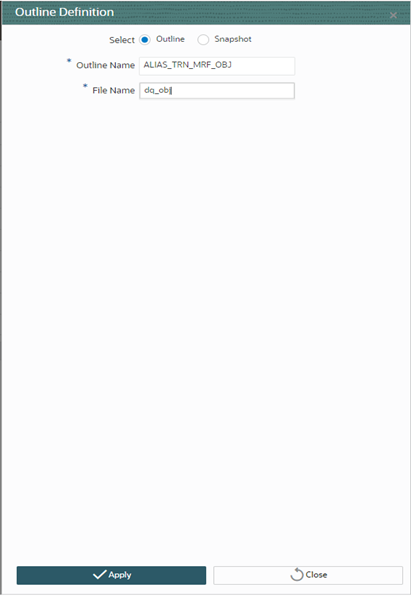
- Select Outline and speciy the following details:
-
Outline Name
-
File Name
-
- Click Apply. The Add Object To Outline window is displayed.
- Select the object types that you want to add from the Object Types drop-down.
- Select the objects from the object type results. The select outlines are
displayed in hierarchy in the Outline pane. In this
example, Object Types is selected as Rule.
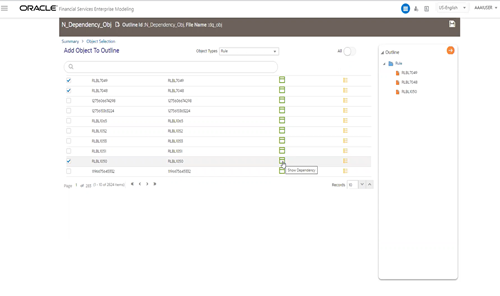
- Click Show Dependency. The relevant window is
displayed.
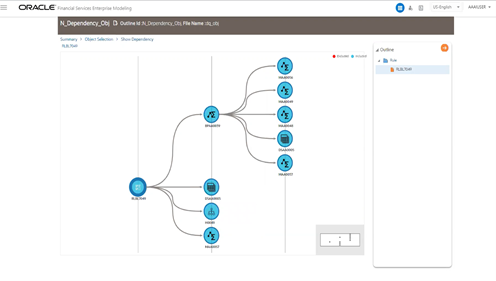
You can exclude or include self and child objects from this window. - Right click the object and choose whether to include or exclude from the
following options:
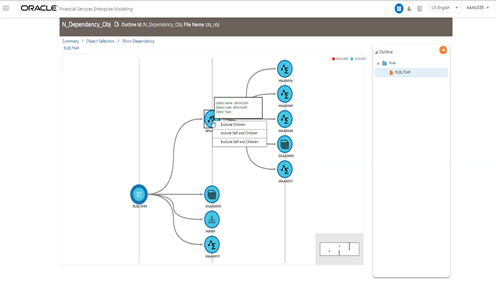
-
Exclude Children
-
Include Self and Children
-
Exclude Self and Children
-
- Based on your selecting the objects are excluded or included. When migrated the rule, the excluded or included objects for the execution.
- Click Object Selection link to go back to the previous window.
- Select Save to save the outline.
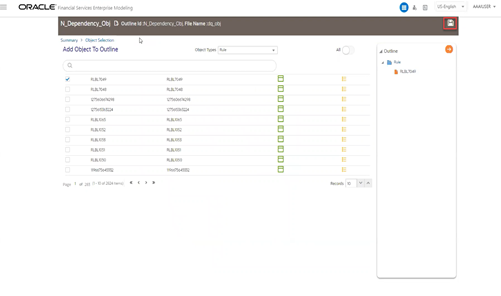
- Click the Menu Button and select Export to trigger the export.After exporting the objects you can perform the following tasks: