- Analytical Application Infrastructure User Guide
- Object Administration
- Object Migration
- Online Object Migration
- Creating Object Migration Definition
Creating Object Migration Definition
You can create an Object Migration definition in the target setup and launch the migration from the definition, or save the definition details and execute the migration process at a later point.
- If source objects exist in the target setup, the objects are migrated only on selection of Overwrite Object option in Object Migration definition window.
- If source objects do not exist in the target setup, then the objects are created in the target setup. The dependent objects are migrated first and then the parent objects.
To create an Object Migration definition:
- Click Add button from the Object Migration tool bar. The
New - Object Migration window is displayed.
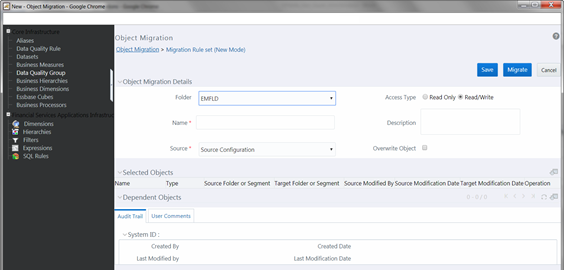
- Enter the Object Migration details as tabulated:
Option Description Field
Description
Fields marked in red asterisk (*) are mandatory.
Folder
Select the required folder from the drop-down list. This folder refers to the folder associated with the Object Migration rule.
Access Type
Select one of the following options:
- Read-Only: Select this option to give other users the access to only view the Object Migration definitions.
- Read/Write: Select this option to give other users the access to object to view, modify (including Access Type) and delete the Object Migration definitions.
Name
Enter a name for the Object Migration definition. Ensure that there are no special characters or extra spaces in the name specified.
Description
Enter a brief description about the definition.
Source
Select the required source configuration from the drop-down list. The list displays the available source configurations that are created from the Configuration window. Overwrite Object
Select this checkbox to overwrite the target data, if source objects exist in the target setup.
Object Selection and Placement
After you select an object type from the Migration rule’s LHS menu, the Object Selection and Placement section will display the following options related to that object type:
Source Segment/Folder
This field is displayed if you have selected a segment /folder-based object type.
Select the required source segment/folder from the drop-down list.
All the registered objects for the selected source segment/folder are displayed in the Source Infodom table.
Note: If you leave Source Folder blank, the Source Infodom table displays all objects in all the folders to which you have access in the source environment.
Object-type specific selections, such as
Filter Type
For some object types, there are additional selections. For example, if you select the object type as Filters, you can select the required Filter Type from the drop-down list. The Source Infodom table displays all objects belonging to the selected Filter Type. If you leave Filter Type blank, all filters will be displayed.
Target Folder
This field is displayed if you have selected a segment /folder-based object type. Target folder is the folder to which the selected objects are migrated.
Select Same as Source option to migrate the objects to the same folder as source folder. By default, Same as Source is selected.
Select the required folder from the drop-down list if you want a folder other than source folder.
Consider the following scenarios to know how the Parent and Dependent objects are migrated to the selected Target Folder. Dependent objects are migrated either implicitly or explicitly.- Implicit Migration: This occurs when the dependents are not explicitly selected. The dependent will be migrated automatically if its parent is selected (this occurs regardless of whether it is folder-based). For folder-based objects, the dependent migration uses “Same as Source” logic: It uses a Target Folder matching the dependent’s Source Folder.
- Explicit Migration: When you need to migrate the dependent objects to a specific folder (different than the dependent’s Source Folder), explicitly select the dependent object and the desired Target Folder for it.
Note: Explicit selection takes precedence over implicit migration for a dependent.
For folder-based objects: A dependent object will not inherit the parent’s Target Folder. This logic avoids the potential for unintended duplicates; that is, an object could be a dependent of multiple parent objects, and those parents each could be targeted for a different folder.
An auto validation is done to check if the Target Folder exists. If it does not exist,- The object will not be migrated.
- Objects’ parents (if any) will not be migrated, regardless of whether the child is implicitly or explicitly selected for migration.
- If the object has children whose migration could be valid (i.e. a valid Target Folder and valid dependents, if any) then migration is done by migrating a child prior to its parent to ensure integrity of parent.
Source Infodom Table
All available objects are displayed based on your selection of object type and (if applicable) source segment/folder.- Select the checkbox corresponding to the required object and click Move icon to migrate the object to the target folder. You can also double click to select the required object.
- Click Move All iconto select all the listed objects for migration.
- You can use the Search and pagination options to find the required object. Click the Search button and enter the name or description in the Search window. Use Reset button to clear the search criteria.
- Use the Search button to find an object displayed on the current page.
Target Infodom Table
All objects which you have selected for migration are displayed.- Select the checkbox corresponding to the required object and click Remove to remove the object from migration. You can also double click to remove the required object.
- Click Remove All remove all the selected objects from migration.
- The Selected Objects grid shows all objects you have explicitly selected, for all object types.
- Click Select button from the Selected Objects tool bar to populate the complete object details such as Target Modification Date (if object exists in target Infodom) and Operation (Add/Update) that can be performed during migration.
- The Dependent Objects grid shows all objects which are automatically migrated due to a dependency in a parent object.
- Click Refresh button from the Dependent Objects tool bar to display the dependencies of the selected objects. To view the dependencies of a specific object, click on the object Name in either the Selected Objects grid or the Dependent Objects grid. The parent / child dependencies are displayed in the Parent / Child Dependency Information window. You can also toggle the view of Parent / Child dependency information by selecting Parent or Child in the Dependency Information grid.
- The Audit Trail section will display details about Object Migration Rule creation and modification, after it is saved. You can add comments from the User Comments tab.
- Click Migrate to save and migrate the selected source objects to target setup
or click Save to save the Object Migration definition for future migration. You
can later run the saved object migration rule. For more information, see Migrate Stored Object Definition section.
Once the migration starts, the source objects are migrated to target setup and the Migration details such as status, start, and end time are recorded. You can click View Log in the Object Migration Summary window to view the details.
Note:
In case of an error during migration of any dependent objects, the specific parent object is excluded from migration. You can view the Migration Execution Log for details.