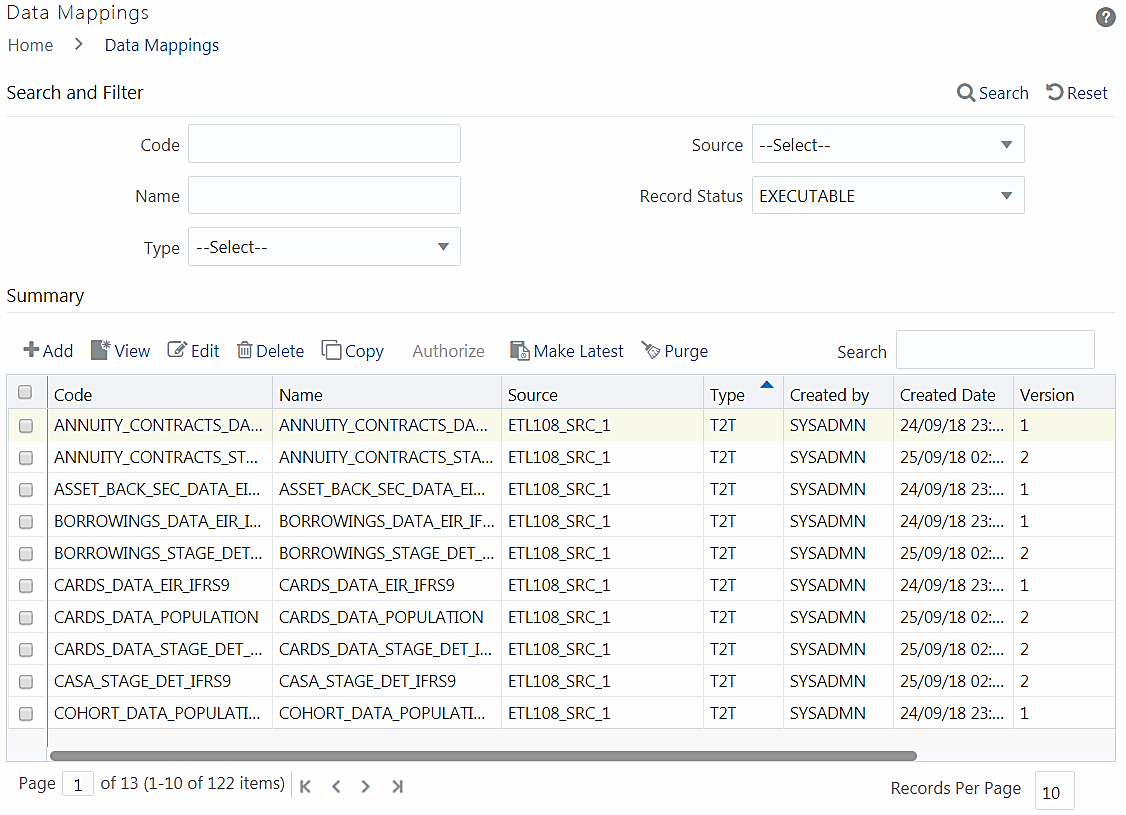Data Mapping
Data Mapping is the process of retrieving unstructured data from data sources for further data processing, storage, or migration.
The data movement can be from:
- RDBMS source to RDBMS target (T2T)
- RDBMS source to Flat File target(T2F)
- RDBMS source to HDFS-Hive target (T2H)
- HDFS-Hive source to RDBMS target(H2T)
- HDFS-Hive source to HDFS target (H2H)
- HDFS/Local-WebLog Source to HDFS Target (L2H)
- HDFS-Hive source to Flat File target (H2F)
- Flat File to RDBMS target (F2T)
- Flat File present in Local File System (LFS) to HDFS target or HDFS file to HDFS target(F2H)
Note:
You cannot load the File present in the HDFS system into the RDBMS target Infodom.You can define F2T and F2H in Data Mapping .
Data movement between Hive and RDBMS can be enhanced using third-party tools like SQOOP and Oracle Loader for Hadoop (OLH). You must set the parameters in DMT Configurations. For details on the configurations for SQOOP and OLH, and for the configurations required to support WebLog ingestion (L2H) refer to the OFSAAI Administration Guide available in the OHC Documentation Library.
The following roles are mapped to Data Mapping :
- DMACCESS
- DMREAD
- DMWRITE
- DMPHANTOM
- DMAUTH
- DMADV
For all the roles, functions, and descriptions, see Appendix A.