7 Data Model Management
Data Model Maintenance <check in UI if it's Maintenance or Management?> facilitates you to upload the warehouse data from the Operational Systems to Database Schema.
Data Model refers to a data structure that consists of well-organized business data for analysis. It determines the structured data which stores persistent information in a relational database and is specified in a data modeling language.
- JSON (ODM)/ erwin XML file: An erwin XML file is a standard tagged XML file based on the Object Property Model that can create the required data models. You can upload the XML file by hosting it on the server and customize the update process while uploading a Business Model.
- Database Catalog: Upload Database.XML or JSON (ODM) files instead of erwin XML for Model Upload. Execute TransformErwin.sh to generate Database.XML or JSON (ODM) files from the erwin XML file, thereby saving the time taken for transforming erwin.XML to Database.XML or JSON (ODM) during the model upload process. You can execute the TransformErwin.sh file even in lower environments.
In case of Slice JSON, use a command line utility to validate and
generate only the updated JSONs for the
model
upload.
This reduces the number of the files that is required for the
model
upload.
Execute the generateSliceJson.sh utility provided to generate
JSON (ODM) file from old Database.XML
or erwin XML and new Database.XML or
erwin XML
file.
You can generate a business model out of the database catalog information using Database Catalog. Use this feature when a database physically exists and the business model has to be reverse-generated for OFSAA metadata references. You can also use reverse generation for RDBMS-based Infodoms. This populates:
- OFSAA logical model abstraction layer, that is, the JSON files for the Infodom.
- Object registration repository.
Prerequisites to Business Model Upload:
- Buffer pool has to be available to cache the table and index data.
- Set appropriate page size for the table space.
Model Upload types available in Business Model Upload: :
- New:
- Upload a new business model only when you are uploading a model for the first time for the selected Information Domain. This option will not be available for subsequent model uploads.
- JSON / erwin and DB Catalog options are available for New Model Upload.
- Incremental: Supported incremental changes include:
- Add tables
- Drop tables
- Alter table to add a column
- Alter table to change/remove an existing column
The existing model details are extracted and uploaded along with the specific incremental updates. This option is available only with the subsequent model uploads and captures all the metadata pertaining to the changes in the database schema. The same can be tracked to assess the impact.
The Incremental option is not supported if DB Catalog is selected for the Model Upload option.
- Rebuild: You can re-build a model on the existing model in
the database. The existing model is replaced with the current model details. This
option is available with the subsequent model uploads and the current model uploaded
is considered as the latest model for the selected Information Domain.
Any incremental changes are considered as a ‘Rebuild’ if DB Catalog is selected as the Model Upload option.
- Sliced: You can quickly upload the Sliced model with only the
incremental changes, without merging the tables or columns of an existing model. In
a Sliced Model Upload you can incrementally add new tables, add/update columns in
the existing tables, and add/update primary/foreign keys in the existing model. You
can also drop a column or primary/foreign key. However, dropping a table is not
supported. This option is available only with the subsequent model uploads.
- Sliced Model Upload is faster compared to other upload types as it optimizes the system memory usage and reduces the file size of erwin.xml.
- Sliced is not supported if DB Catalog is selected for the Model Upload option.
In sliced model upload, if the version of the Base model existing in the environment is higher than the Sliced model getting uploaded, then the columns (which are not present in the Sliced model) are not dropped.- If the checksum matches, it will ignore the JSON.
- If the checksum values do not match, then the model upload is carried out and overwrites the existing JSON.
Sliced Model Upload compares the existing entity JSON available in the
aai_dmmmetadata table.
Note:
- To access the Import Model Framework within the Infrastructure System, you (Business Analysts) must be mapped to the IBMADD (Import Business Model) function role.
- To access the Data Model Upload window and add Models, you must be mapped to the DMM_ADD function role (for example, DMMWRITE) must be mapped to the particular User Group. For additional information, refer to Getting 'Invalid request / Error while processing request' When Clicking on the Add Button in Data Model Maintenance (Doc ID 2773375.1).
Figure 7-1 Business Model Upload Summary
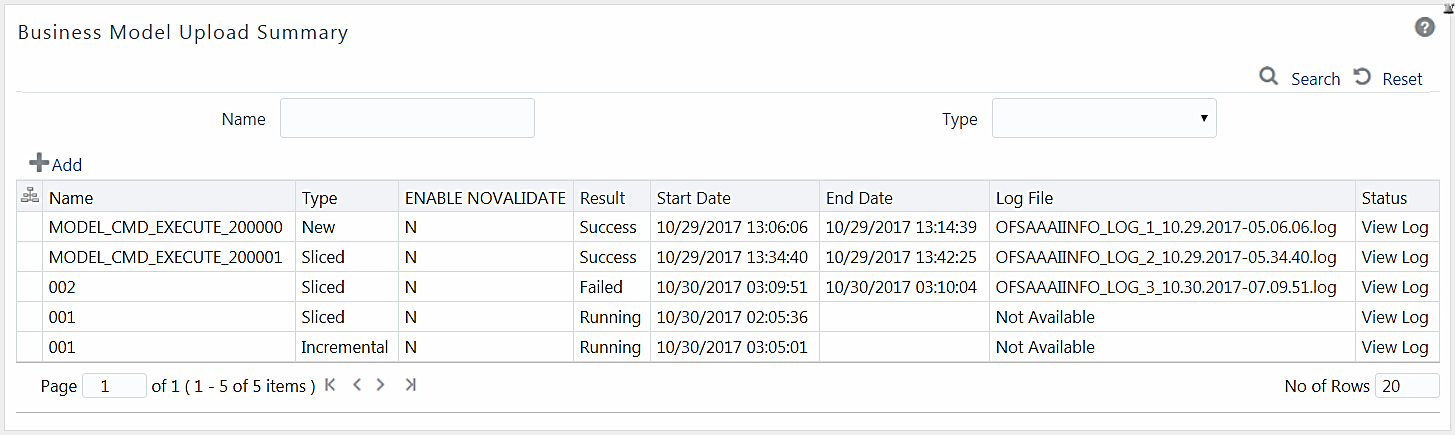
Note:
To display the summary of the previous Model Uploads, you must have a connection pool established to access data from the database. For more information on connection pooling, see OFS AAAI Application Pack Installation & Configuration Guide available in the OFS AAAI Application Pack Installation & Configuration Guide.You can also search for a specific model based on the Name or Type (New / Incremental / Rebuild / Sliced) existing within the system.