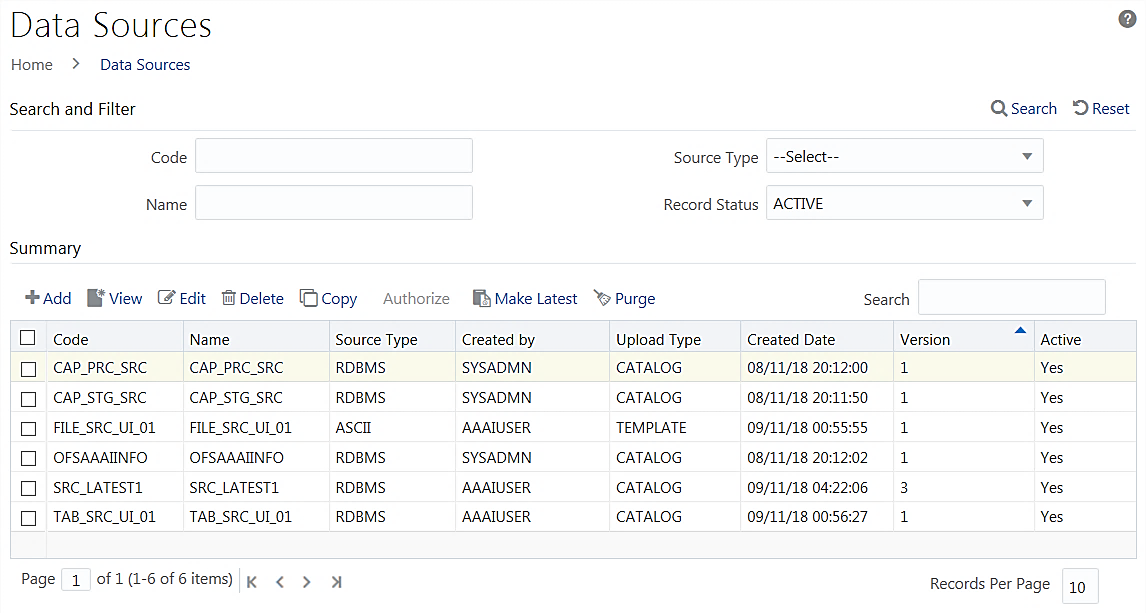Data Sources
Data Source refers to the physical structure or location of the source system.
- File
based:
HDFS, Flat-File
- HDFS
- Flat-File (Local to OFSAA or on a Remote Machine)
- WebLog
- Table based
- HDFS (HIVE)
- RDBMS (Oracle, MSSQL, DB2)
Note:
HDFS and WebLog based options are displayed only if the Big Data Processing license is enabled.Currently, DMT Metadata are stored in the Database Tables, instead of XML, and are Infodom specific.
As the Source Model generation is done for Flat-file based Data Sources while defining a Data Source, there is no separate Data File Mapping window for creating mapping definition. In other words, F2T and F2H can be defined from Data Mapping itself.
If the Data Source is an OFSAA Infodom and model upload is complete for that Infodom, you don't need to create another Data Source pointing to this Infodom. You can directly use the Infodom in the Data Mapping definition as a source. In addition, you can apply Dataset filters to the Infodom to generate a further subset of Entities.
The following roles are mapped to Data Sources:
- SRCACCESS
- SRCREAD
- SRCWRITE
- SRCPHANTOM
- SRCAUTH
- SRCADV
For all the roles, functions, and descriptions, see Appendix A.