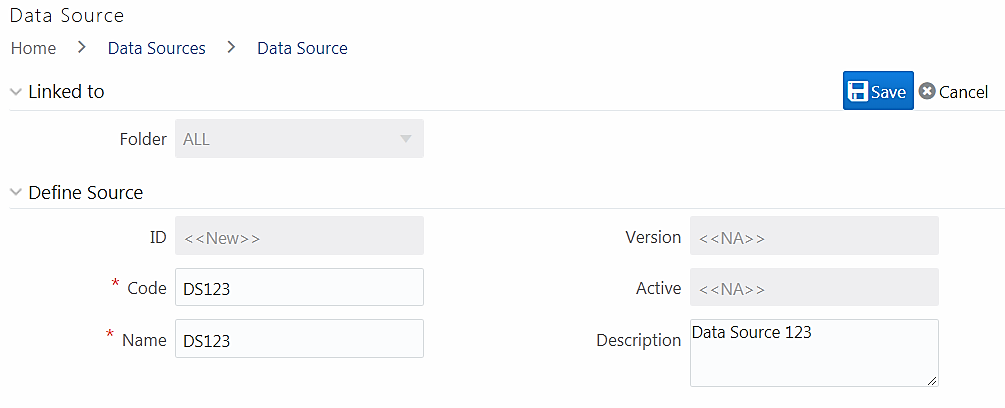Creating a Data Source
Data Source refers to the physical structure or location of the source system.
.
The Data Source can
be
- File:, Alat file either local or remote to OFSAA , or a file on HDFS.
- In case of a table, it can be an RDBMS or HDFS table.
- In case of WebLogs, it can be in a local file system or in an HDFS cluster. If it is in the HDFS cluster, you must register a cluster with the required information from the DMT Configurations>Register Cluster window.
For tables, the connection and authentication details are defined in
System
Configuration>Configure Database Server.
If
you need to create an external Data Source on a database without an Information Domain
created on it, you must perform connection pooling properly.
Applications
access the data source using an FTP connection.
Note:
- Creating a Data Source generates a source model implicity. .
- Defining the structure of a Flat File is mandatory during the creation of Flat File based sources.
- You cannot define Data Sources on Configuration Schema. By default, OFSAA generates Data Sources on Configuration Schema and they can only be viewed; you cannot edit them.
To create a Data Source:
When a new definition is created, it
is
saved as version 1.
When
you
modify the
highest available version and save
the
definition,
it
will be
incremented
by 1.
For
example,
if
you modify version 2,
,
and save it, the version becomes 3.
To set an older version as the latest version:
<Create
task topic - managing data source versions>
- From Data Sources , disable the Active state using the toggle button.
- click Search, to view all the inactive definitions.
- Select the required definition and click Make Latest . The selected definition is set as the active definition and the current active definition becomes inactive.