- Analytical Application Infrastructure User Guide
- Data Management Framework
- Data Mapping
- Creating Data Mapping Definition
- Expression Builder
Expression Builder
Figure 8-22 Expression Builder window
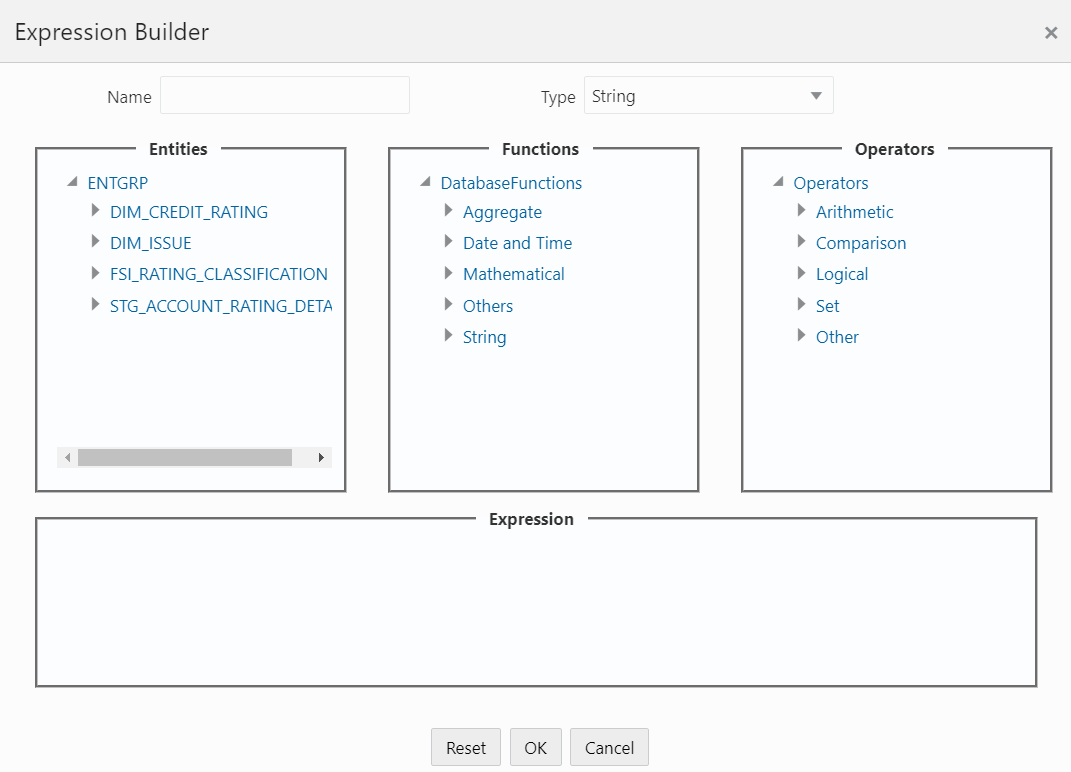
- In the Expression Builder window, do the following:
- Enter the Expression Name.
- Select the Data Type from the drop-down list. The available options are String, Date Time, Number, Integer, and Timestamp. If you have selected Date Time as Type, set the Date Format by double clicking the attribute/field from the Source Entities pane.
- Define an expression by doing the following:
- Select the Table in the Entities section.
- Select the Function. You can select Transformations, Database Functions, or Extraction Functions. Extract functions are populated from the “DATABASE_ABSTRACT_LAYER” table that resides in the Config Schema.
- Define the Operators by selecting Arithmetic,
Concatenation, Comparison, Logical, or other operators.
For more information, see Operators.
- Specify the ANSI Join or Join to map the table columns, and enter the filter criteria to include during extraction. For example, “$MISDATE” can be a filter for Run-time substitution of the MIS Date.
Note:
If the defined expression uses function that has a placeholder or calls a stored procedure that has a placeholder for String data type, enclose the placeholder in single quotes. Using double-quotes would generate error during extract definition or batch execution. Additionally, expressions with Date/Timestamp data type placeholders are not supported. - Click Ok.