Filter
Filters in the Infrastructure system allow you to filter metadata using the defined expressions.
You can access Filters by expanding United Analytical Metadata section within the tree structure of LHS menu and selecting Filter.
Based on the role that you are mapped to, you can access read, modify or authorize Filters window. For all the roles and descriptions, see Appendix A. The roles mapped to Filters are as follows:
- Filter Access
- Filter Advanced
- Filter Authorize
- Filter Phantom
- Filter Read Only
- Filter Write
Figure 9-28 Filter Summary window
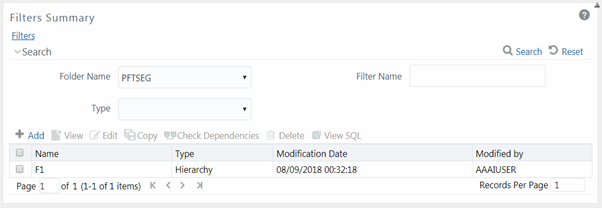
The Filters Summary window displays the list of Filters created in all public folders, shared folders to which you are mapped and private folders for which you are the owner, along with the other details such as the Name, Type, Modification Date, and Modified By.
For more information on how object access is restricted, see Object Security in Dimension Management module section.
You can also search for a specific Filter definition based on Folder Name, Filter Name, or Type and view the list of existing definitions within the system. If you have selected Hierarchy from the Type drop-down list, the Dimension drop-down list is also displayed.