Adding Filter Definition
This option allows you to add a filter. Filter can be of 4 types namely, Data Element, Hierarchy, Group, and Attribute. To create filter definition, the Write role should be mapped to your user group.
- Click the Add button in the Filters toolbar.
The Filter Definition window is displayed.
Figure 9-29 Filter Definition New window
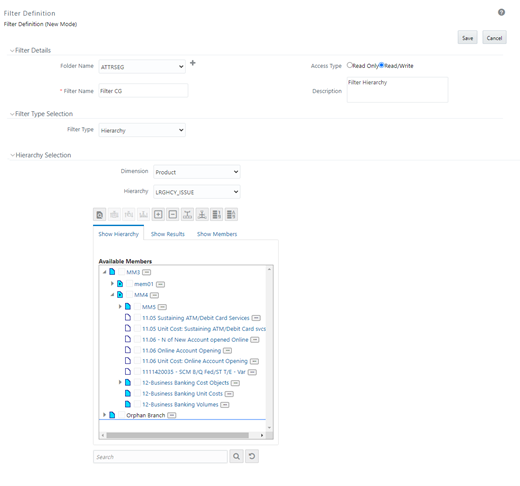
- Enter the Filter Details section details as tabulated:
The following table describes the fields in the Filter Definition window.
Table 9-12 Fields in the Filter Definition window and their Description
Field Description Filter Details Folder Name Select the Folder Name where the Filter is to be stored from the drop-down list.
The Folder selector window behavior is explained inUser Scope section.
Click to create a new private folder. The Segment Maintenance window is displayed. For more information, see Segment Maintenance section.
Note: You can select Segment/Folder Type as Private and the Owner Code as your user code only.
Access Type Select the Access Type as Read Only or Read/Write.
Read-Only: Select this option to give other users the access to only view the filter definition.
Note: A user with Phantom and Write role can modify or delete the filter even though the access type is selected as Read-only.
Read/Write: Select this option to give all users the access to view, modify (including Access Type) and delete the filter definition.
Filter Name Enter the filter name in the Filter Name field.
Note: The characters &’ ” are restricted.
Description Enter the description of the filter in the Description field.
Note: The characters ~&+' " @ are restricted.
- From the Filter Type Selection pane, select the Filter
Type from the drop-down list.
There are four different Filter Types available in the Filter Type Selection grid as tabulated. Click the links to navigate to the appropriate sections.
The following table describes the fields in the Filter Type pane.
Table 9-13 Fields in the Filter Type pane and their Descriptio
Filter Description Data Element Data Element Filter is a stored rule that expresses a set of constraints. Only columns that match the data type of your Data Element selection are offered in the Data Element drop-down list box.
Example: Balances between 10,000 and 20,000 Accounts opened in the current month Loans with amortization terms greater than 20 years.
Data Element Filters can access most instrument columns and most columns in the Management Ledger. Data Element Filters are used within other OFSAA rule types
(e.g., Allocation rules, Transfer Pricing rules, Asset | Liability Management rules, and others).
Hierarchy Hierarchy Filter allows you to utilize rollup nodes within a Hierarchy to help you exclude (filter out) or include data within an OFSAA rule.
Example: You might want to process data for a specific set of divisions or lines of business where you have a Hierarchy rule that expresses those divisions or lines of business as rollup nodes. A Hierarchy Filter could be constructed to "enable" the Commercial and Retail lines of business while NOT enabling the Wealth Management line of business. Each of these lines of business might include a handful or even thousands of cost centers. When incorporated into an OFSAA processing rule, this Hierarchy Filter would include every cost center in the Commercial and Retail lines of business.
Group Group Filters can be used to combine multiple Data Element Filters with a logical "AND".
Example: If Data Element Filter #1 filtered on mortgage balances greater than 100,000 and Data Element Filter #2 filtered on current mortgage interest rates greater than 6%, you could construct a Group Filter to utilize both Data Filters. In this case, the resulting Group Filter would constrain your data selection to mortgage balances greater than 100,000 AND current mortgage interest.
Attribute Attribute Filters are created using defined Attributes. Attribute filters facilitates you to filter on one or more Dimension Type Attributes. For each attribute, you can select one or more values.
Example: Consider a filter that selects all records where the dimension Common Chart of Account member represents an attribute value Expense account, i.e., the attribute "Account Type" = Expense.
Now, using Attribute Filters, you can specify complex criteria as given below:
Common Chart of Accounts where the Account Type attribute is Earning Assets or Interest-bearing Liabilities, and the Accrual Basis attribute is Actual/Actual
Also, You could further refine the filter by adding another condition for:
Organizational Unit where the Offset Org ID is a specific Org member
The Filter then saves these criteria rather than the member codes which meet the criteria at the time the Filter is saved. During execution, the engine dynamically selects all records from your processing table (e.g. Mortgages, Ledger, etc.), which meet the specified member attribute criteria.
- Click Save after the required filter conditions are defined to save the Filter definition.