Navigation Drawer
Click Hamburger Icon to launch the Navigation Drawer as shown:
Figure 3-6 Navigation List Drawer
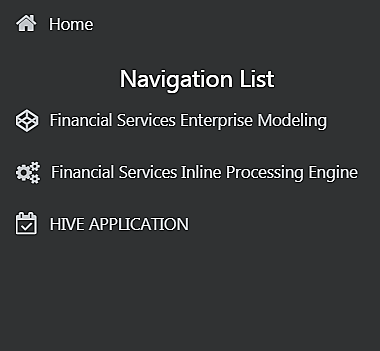
Here the navigation items appear as a list. The First Level menu shows the installed applications. Clicking an application displays the second-level menu with the application name and Common tasks menu. The arrangement of the menu depends on your installed application.
Clicking an item in the menu displays the next level sub menu and so on. For example, to display Data Sources, click Financial Services Enterprise Modeling>Data Management>Data Management Framework>Data Management Tools>Data Sources.
Figure 3-7 Data Management Tools Menu
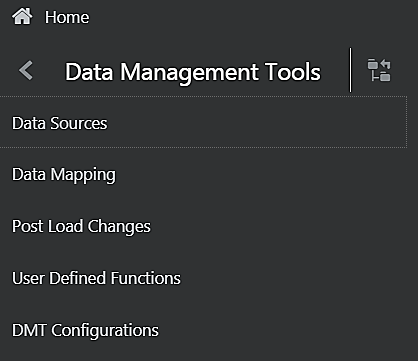
Click Hierarchical Menu to display the navigation path of the current sub menu as shown:
Figure 3-8 Data Management Tools Hierarchical Menu
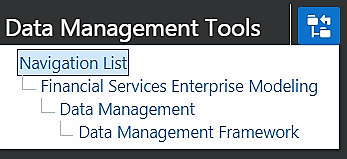
The RHS Content Area shows the Summary page of Data Sources. Click anywhere in the Content Area to hide the Navigation Drawer. To launch it back, click the Hamburger icon.
Click Home to display the OFSAA Landing screen.