Header
The OFSAA Header is the primary navigation bar that enables access to other menus such as Applications, Administration, Reports, and User Menu.
Figure 4-2 OFSSA Header
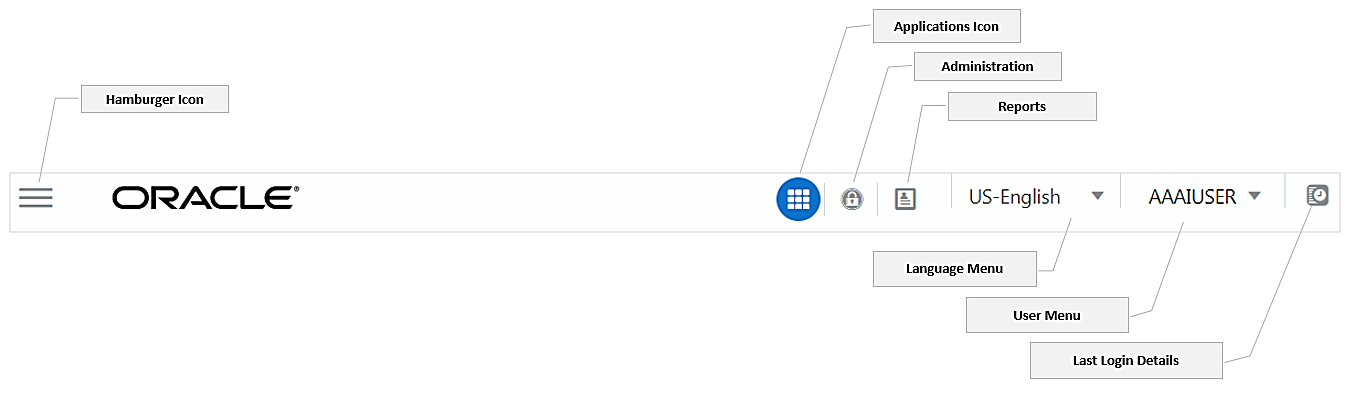
Hamburger/Navigation Menu Icon- This icon is used to trigger the Application Navigation List.
Application Icon- This icon is used to show the available Applications installed in your environment at any time.
Administration Icon- This icon is used to navigate to the Administration window. The Administration window displays modules like System Configuration, Identity Management, Database Details, Manage OFSAA Product Licenses, Create New Application, Information Domain, Translation Tools, and Process Modelling Framework as Tiles.
Reports Icon- This icon is used to launch various User Reports such as User Status Report, User Attribute Report, User Admin Activity Report, User Access Report, and Audit Trial Report.
Language Menu- It displays the language you selected in the OFSAA Login screen. The language options displayed in the Language menu are based on the Language Packs installed in your OFSAA instance. Using this menu, you can change the language at any point of time.
Figure 4-3 User Menu
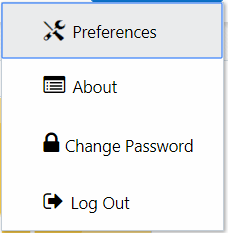
- Preferences- To customize the OFSAA Landing page based on specific preferences.
- Change
Password-
To change the
login, password based on the user access
level.
This option is available only if SMS Authorization is configured.
- Log Out- To sign out from OFSAA Applications.
Last Login Details- View the Last Login Date and Time, the Last Failed Login Date and Time, and the Last Failed Login Count of the current user.