32.2.1.1 Adjustment Method Parameters
To define an Adjustment Calculation Method, you must specify one or more parameters, depending on the method. The parameter fields may display a default value, which you can override.
The following tables display the parameters associated with the Adjustment Methods for different Adjustment Types.
Table 32-3 Parameters Applicable to the Adjustment Methods for the Add-On Rate Adjustment Types
| Adjustment Method | Reference Term | Lookup Method | Term | Multiplier | Rate | Amount | Assignment Date | Interest Rate Code | Formula |
|---|---|---|---|---|---|---|---|---|---|
| Do Not Calculate | |||||||||
| Fixed-Rate | Yes | Yes | Yes | Yes | Yes | ||||
| Fixed Amount | Yes | Yes | Yes | Yes | Yes | ||||
| Formula Based Rate | Yes | Yes | Yes | Yes | Yes | Yes | Yes | ||
| Use TP Method from Selected TP Rule | Yes |
Note:
The Add-On Rate Adjustment Types include Liquidity Adjustments, Basis Risk Costs, Pricing Incentives, and Other Adjustments.Table 32-4 Parameters Applicable to the Adjustment Methods for the Breakage Charge Adjustment Type
| Adjustment Method | Break Funding Amount | Break Funding Rate | Interest Rate Code | Rate Spread | Minimum Charge |
|---|---|---|---|---|---|
| Do Not Calculate | |||||
| Fixed Amount | Yes | ||||
| Economic Loss | Yes | Yes | Yes | ||
| Fixed Percentage | Yes | Yes |
To define the adjustment method parameters, follow these steps:
- Perform the basic steps for creating or editing an Adjustment Rule.
After you have created an Adjustments Rule, you can assign adjustment methodologies to product-currency combinations in either of the following ways:
- By creating a conditional assumption using conditional logic.
- Directly on the Adjustment Methodology page, as described here. To define an
Adjustment Method, follow these steps:
- Navigate to the Adjustments Assumption Browser
page.
Figure 32-4 Adjustment Rule - Edit Mode
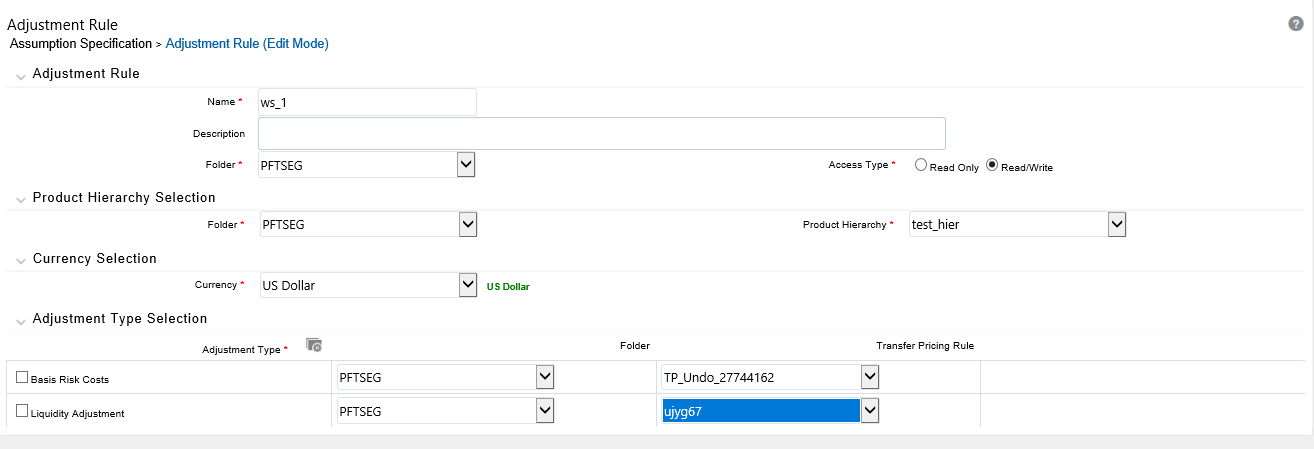
- Select an appropriate Adjustment Type: Liquidity Adjustment, Basis
Risk Costs, Pricing Incentives, Other Adjustment, or Breakage Charge
by opening the Adjustment Type Selector Window. You can enable one
or more Adjustment Types within a single Adjustment Rule and apply
more than one Adjustment to a single product.
Note:
The product hierarchy refreshes when you change your Adjustment Type selection, but note that all selections made within the rule are saved. For example, when Liquidity Adjustment is selected, the hierarchy displays the status of Liquidity Adjustment mappings within the hierarchy. If you change your Adjustment Type selection to Basis Risk Cost, the hierarchy will refresh and you will see the status of all Basis Risk Cost mappings, and so on. - Select a Product Hierarchy.
- Specify a Currency.
Based on the selected hierarchy, the application displays a list of all the products (for which you can define assumptions).
- Select the check box for one or more products for which you want to define adjustment details.
- Select an Adjustment Method and enter the appropriate
parameters.
Figure 32-5 Adjustment Rule Definition Mode - Adjustment Rule Details
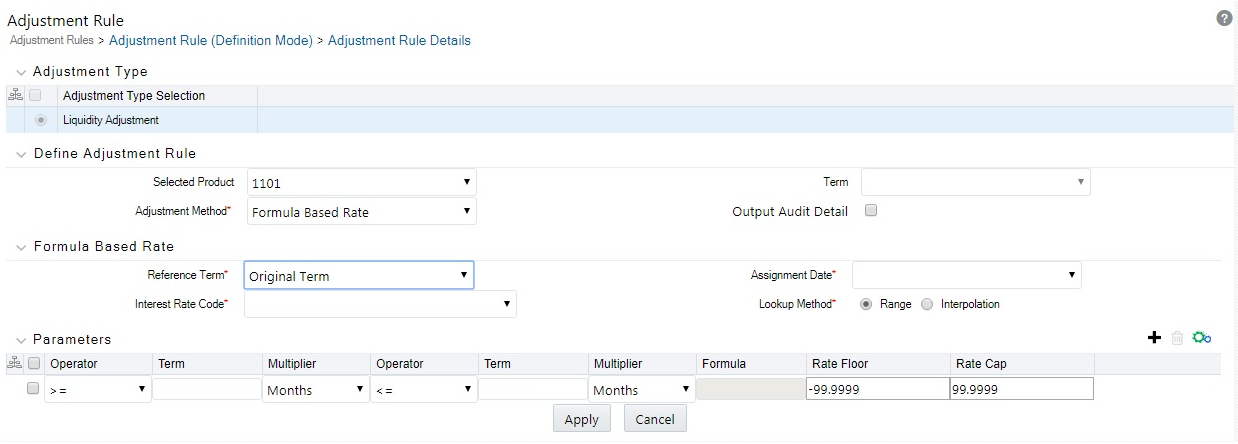
Note:
The Adjustment Methods available depend on the Selected Adjustment Type. Depending on the Adjustment Type and Adjustment Method combinations selected, certain required and optional parameter fields are displayed. You can update these fields as required. - Click Apply. If only one product was selected,
the Assumption Browser Page is displayed. If more than one product
was selected on the Assumption Browser Page, then each subsequent
product in the select list will appear in the Selected Product drop
list and each item should be defined appropriately. After completing
the assumption details for each selected product, the assumption
browser page is displayed. At this point you can:
- Continue defining assumptions for additional product-currency combinations for the selected Adjustment Type, by repeating the above procedure.
- Select a new Adjustment Type and continue defining assumption details for the required set of products.
- Complete the process by clicking Save. The new assumptions are saved and the Adjustments Rule Summary Page is displayed.
- Navigate to the Adjustments Assumption Browser
page.
Oracle Funds Transfer Pricing provides you with the option to copy, in total or selectively, the product assumptions contained within the Adjustments, Transfer Pricing, and Prepayment Rules from one currency to another currency or a set of currencies or from one product to another product or set of products.