11.1 Creating Cash Flow Edit Process
Creating a Cash Flow Edit process is a one-step process. You define both the attributes that uniquely describe a particular Cash Flow Edit process and the data to be validated or cleansed by that process on the Create Cash Flow Edit process page.
- Navigate to the Cash Flow Edits Summary page.
- Click Add . The Create Cash Flow Edits Process page is
displayed.
Figure 11-3 Cash Flow Edit of CFE Processing
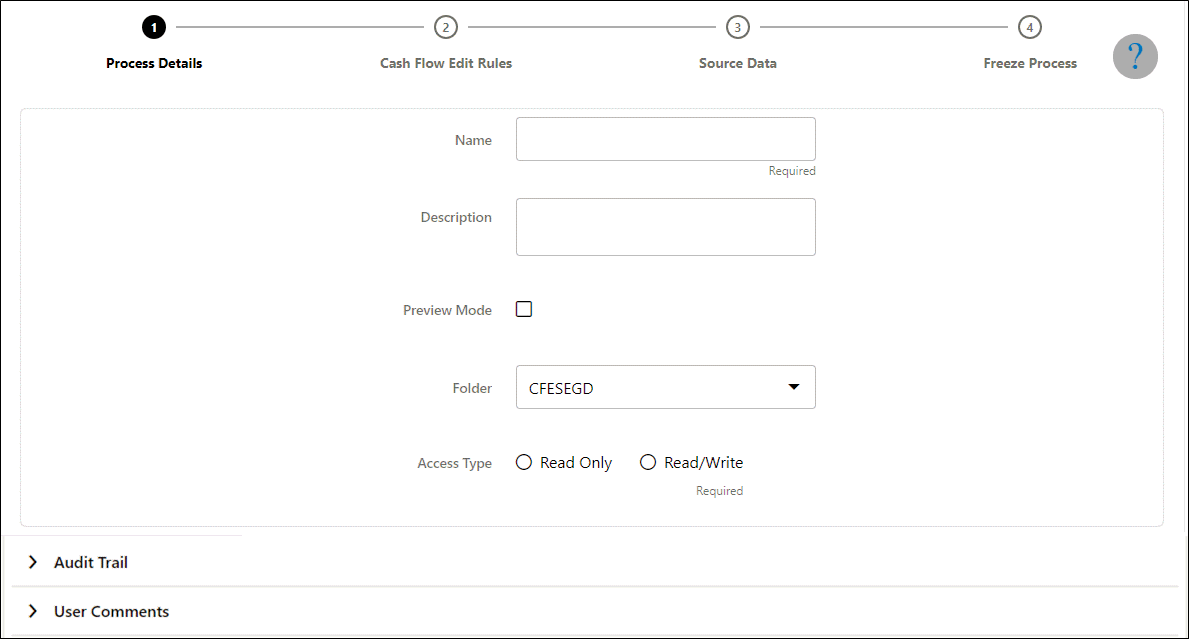
- Enter the process details shown in the following table.
Table 11-3 List of process details used for Creating Cash Flow Edit Process
Parameter Description Name Enter the name of the Cash Flow Edit rule. Description Enter the description of the Cash Flow Edit rule. Preview Mode Selecting this parameter allows you to view the results of running a Cash Flow Edit process before the system updates the underlying records in the Instrument tables. The default value of this parameter is checked. Folder Enter the Folder details where Cash Flow Edit rule needs to be saved. Access Type Select the Access Type as Read-Only or Read/Write. - Click Apply to navigate to Cash Flow Edit Rules section.
Figure 11-4 Creating Cash Flow Edits Rule
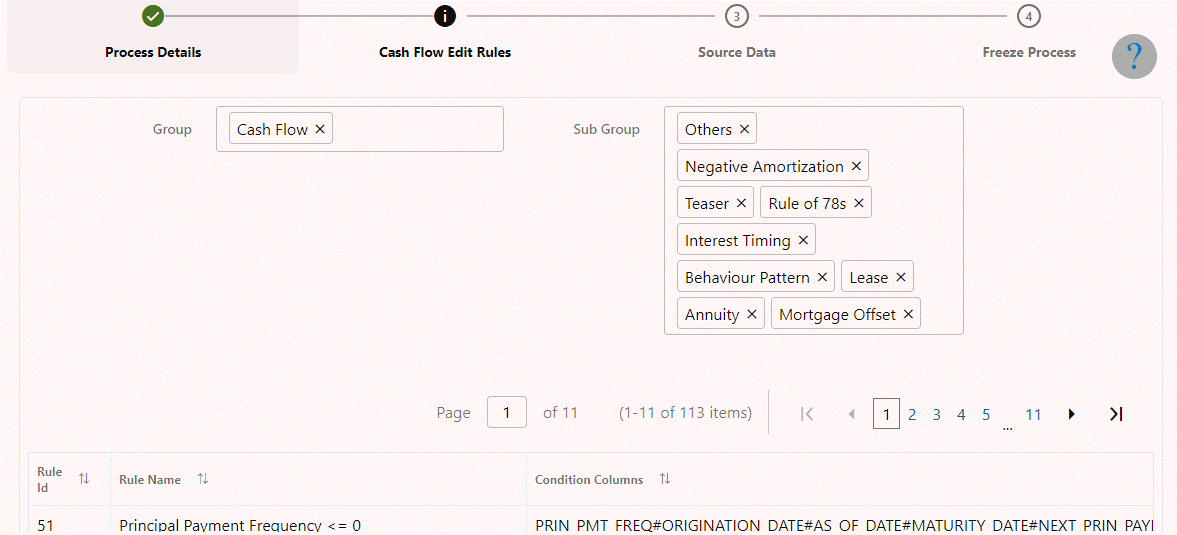
- Enter the Cash Flow Edit details shown in the following table.
Table 11-4 List of Cash Flow Edit details used for Creating Cash Flow Edit Process
Parameter Description Group Select the group of Cash Flow Edit Rules that you want to include in the process. For example, Cash Flow Sub Group Select the sub group of Cash Flow Edit Rules that you want to include in the process. The value of this field varies based on the selected Group. The list of Rule Ids with conditions is displayed. Detail of rules for the selected group and sub-group are listed on the screen for reference.
- Click Apply to navigate to the Source Data section.
Figure 11-5 Creating Cash Flow Edits Rule
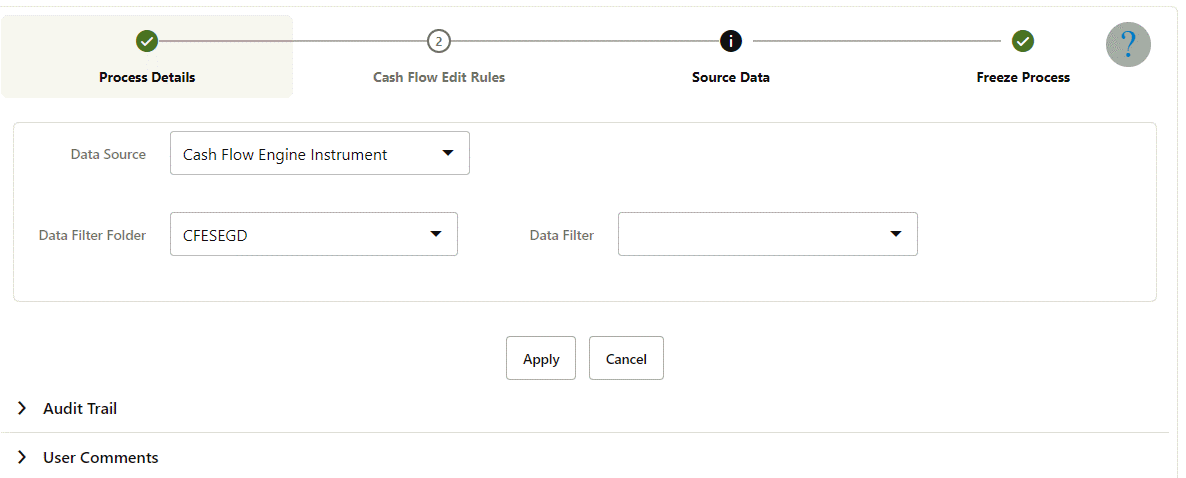
- Enter the Source Data details shown in the following table.
Table 11-5 List of Source Data details used for Creating Cash Flow Edit Process
Parameter Description Data Source This field allows you to select the Instrument tables that must be included in a Cash Flow Edit process. Data Filter Folder Select the Folder from which you want to apply Data Filter Data Filter This field allows you to select a subset of data for processing by selecting a filter that was previously created. - Click Apply to navigate to the Freeze Process section. Click Save on
the Freeze Process window after verifying all the details.
Figure 11-6 Creating Cash Flow Edits Rule
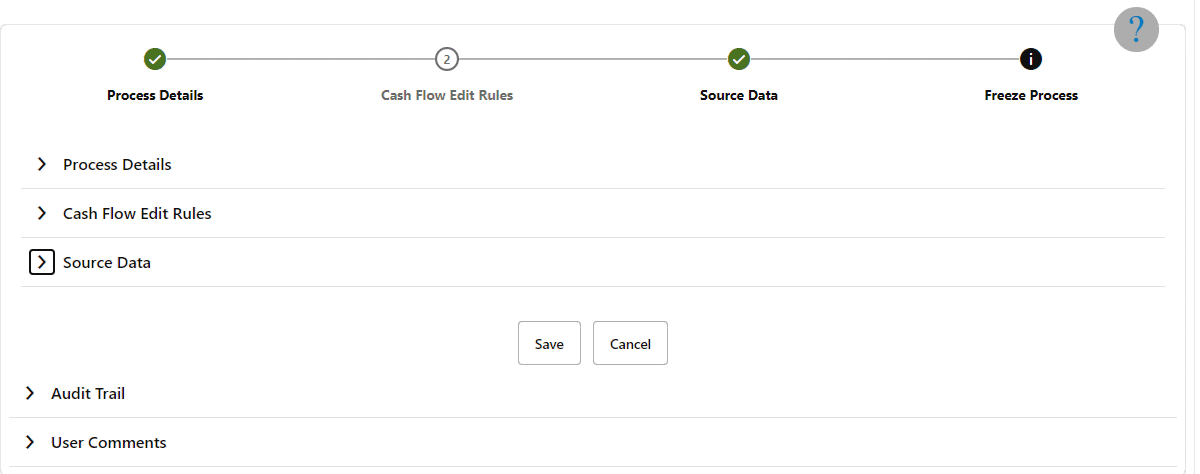
The Cash Flow Edits process is saved and the Summary page is displayed.